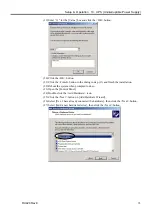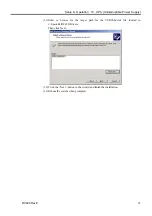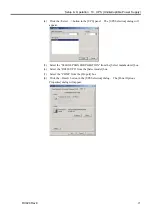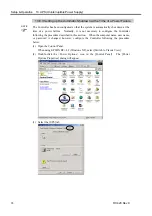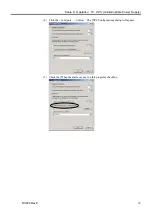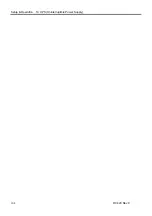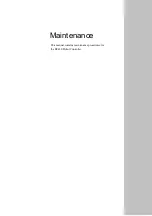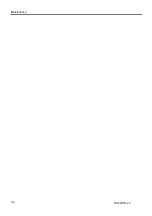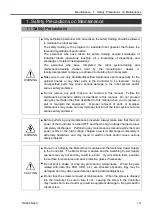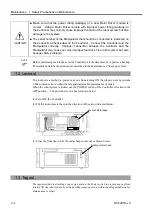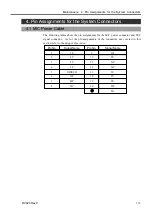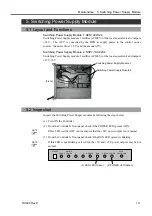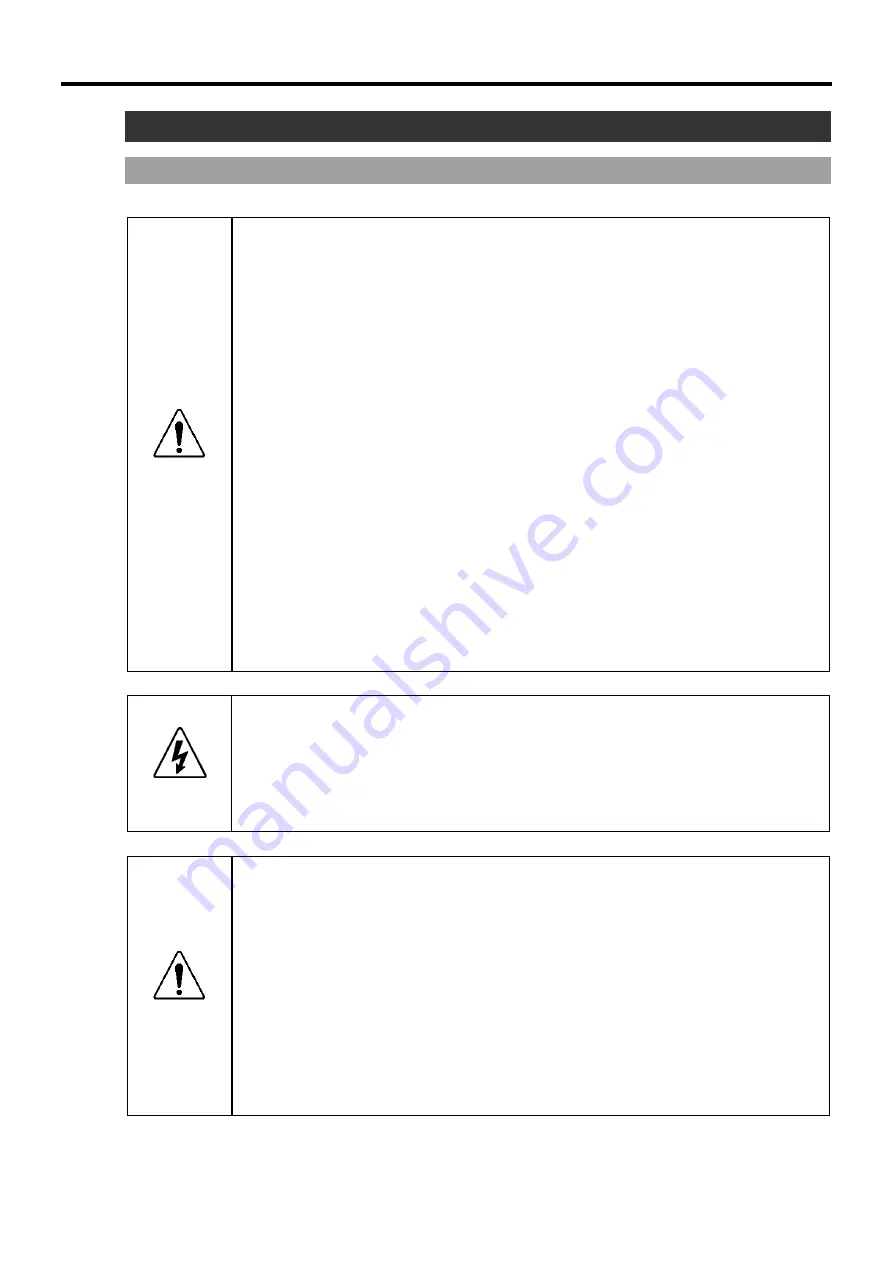
Maintenance 1. Safety Precautions on Maintenance
RC420 Rev.9
107
1. Safety Precautions on Maintenance
1.1 Safety Precautions
■
Only authorized personnel who have taken the safety training should be allowed
to maintain the robot system.
The safety training is the program for industrial robot operator that follows the
laws and regulations of each nation.
The personnel who have taken the safety training acquire knowledge of
industrial robots (operations, teaching, etc.), knowledge of inspections, and
knowledge of related rules/regulations.
The personnel who have completed the robot system-training and
maintenance-training classes held by the manufacturer, dealer, or
locally-incorporated company are allowed to maintain the robot system.
■
Make sure to use only dedicated/specified maintenance parts especially for the
optional boards or any other parts in the Controller to be replaced. Using
non-specified parts may cause serious damage to the robot system and/or
serious safety problems.
WARNING
■
Do not remove any parts that are not covered in this manual. Follow the
maintenance procedure strictly as described in this manual. Do not proceed
using any methods other than described in this manual when you do replace a
part or maintain the equipment. Improper removal of parts or improper
maintenance may cause not only improper function of the robot system but also
serious safety problems.
WARNING
■
Before performing any maintenance procedure, always make sure that the main
power of the Controller is turned OFF and that the high voltage charged area is
completely discharged. Performing any maintenance procedure while the main
power is ON or the high voltage charged area isn’t discharged completely is
extremely hazardous and may result in electric shock and/or cause serious
safety problems.
■
Do not touch directly the Motor Driver modules and the Switching Power Supply
in the Controller. The Motor Driver modules and the Switching Power Supply
can become very hot and may result in a burn. If you maintain them, examine
the surface temperatures and wear protective gloves if necessary.
■
Do not shock, shake, or drop any parts during maintenance. When the parts
related with data (the FDD, HDD, etc.) are shocked physically, they may be
damaged and may also cause data loss during data loading/saving.
CAUTION
■
Do not lose the screws removed at maintenance. When the screw is dropped
into the Controller, be sure to take it out. Leaving the screw in the Controller
may cause short circuit and may result in equipment damage to the parts and/or
robot system.
Содержание RC420
Страница 1: ...Rev 9 EM073C1492F ROBOT CONTROLLER RC420 ...
Страница 2: ...ROBOT CONTROLLER RC420 Rev 9 ...
Страница 11: ...Setup Operation This manual contains information for setup and operation of the RC420 Robot Controller ...
Страница 12: ...Setup Operation ...
Страница 20: ...Setup Operation 1 Safety 10 RC420 Rev 9 ...
Страница 30: ...Setup Operation 2 3 Controller Part Names and Functions 20 RC420 Rev 9 ...
Страница 50: ...Setup Operation 5 5 Circuit Diagrams EMERGENCY Connector 40 RC420 Rev 9 ...
Страница 58: ...Setup Operation 6 3 Pin Assignments STANDARD I O Connector 48 RC420 Rev 9 ...
Страница 114: ...Setup Operation 10 UPS Uninterruptible Power Supply 104 RC420 Rev 9 ...
Страница 115: ...97 Maintenance This manual contains maintenance procedures for the RC420 Robot Controller ...
Страница 116: ...Maintenance RC420 Rev 9 106 ...
Страница 138: ...Maintenance 6 Motor Driver Module 128 RC420 Rev 9 ...
Страница 170: ...Maintenance 12 Recovering the HDD 160 RC420 Rev 9 ...