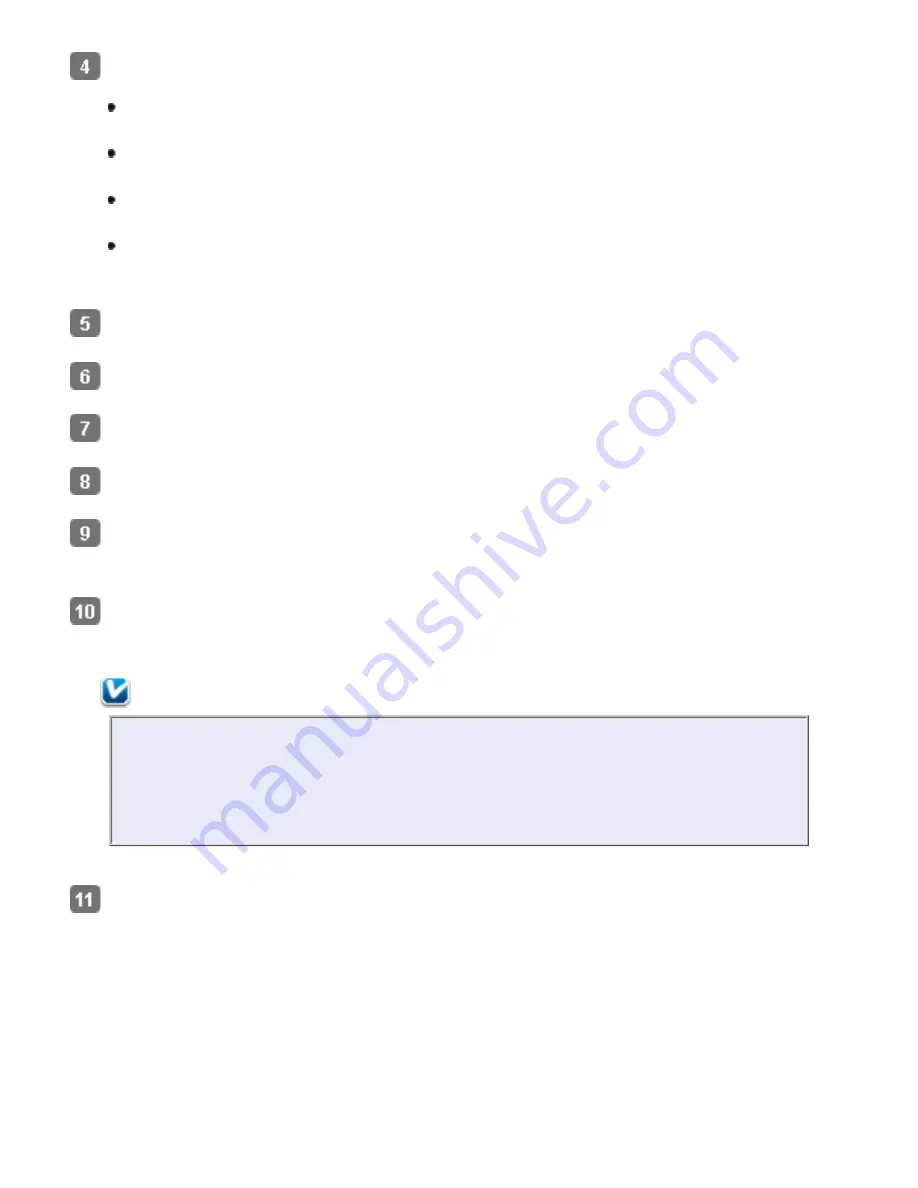
Select one of the following settings as the Document Source setting:
Single-Sided
: Select this setting when you scan only one side of your document
page.
Double-Sided
: Select this setting when you scan both sides of your document
page.
Carrier Sheet (Single-Sided)
: Select this setting when you scan irregularly
shaped documents or documents with folds or wrinkles using the carrier sheet.
Carrier Sheet (Stitch Images)
: Select this setting when you scan documents
larger than letter- or A4-size using the carrier sheet. Epson Scan scans images
with double-sided setting, then outputs a stitched image.
Select the size of your original document as the Size setting.
Select
Portrait
(tall) or
Landscape
(wide) to change the orientation of your document.
Select
Auto
,
Color
,
Grayscale
, or
Black & White
as the Image Type setting.
Select a Resolution setting between
200
and
400
.
Make any other necessary Image Adjustment settings. See
Adjusting the Color and
Other Image Settings
for details.
Click
Scan
. Your document is scanned, processed into editable text, and opened in the
ABBYY FineReader window.
Note:
If the characters in your text are not recognized very well, you can improve
recognition by selecting the
Text Enhancement
check box or adjusting the
Threshold
setting. See
Adjusting the Color and Other Image Settings
for
instructions.
Follow the instructions in ABBYY FineReader Help to edit and save your document.
Содержание Pro GT-S80
Страница 20: ...a Power switch b DC inlet c USB interface connector d security slot User Replacable Parts a paper feed roller ...
Страница 21: ...b separation pad Top ...
Страница 32: ...Caution Do not load business cards or plastic cards in landscape orientation ...
Страница 45: ...Click OK ...
Страница 60: ...Click Close to exit Epson Scan Top ...
Страница 86: ...Press the hook on the separation pad then remove the installed separation pad ...
Страница 88: ...Slide and remove the installed paper feed roller Caution ...
Страница 90: ...Click OK ...
Страница 96: ...Remove the jammed paper Note ...






























