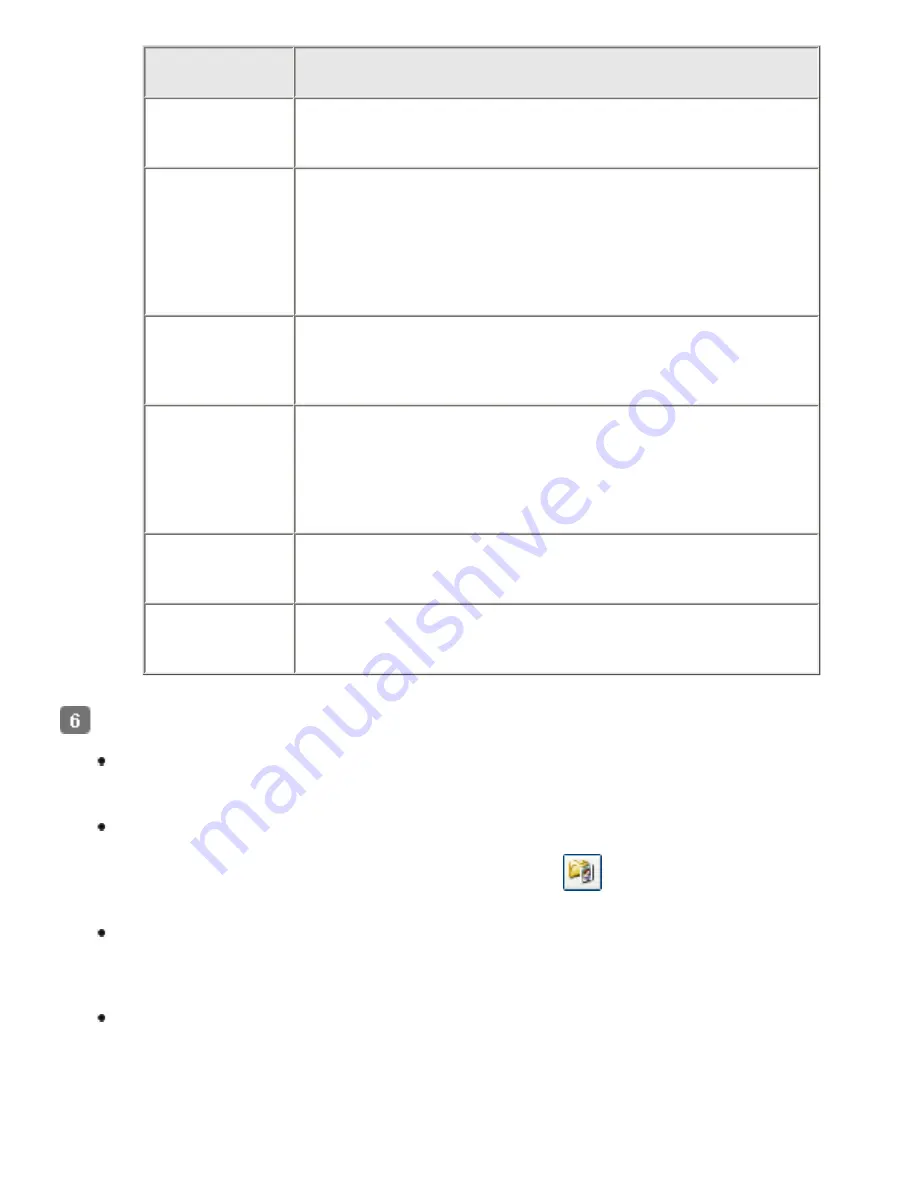
Format (File
Extension)
Description
BITMAP (*.
bmp) (Windows
only)
A standard image file format for Windows. Most Windows
programs, including word processing programs, can read and
prepare images in this format.
JPEG (*.jpg)
A compressed file format in which the Compression Level can
be selected. The JPEG format lets you highly compress image
data. However, the higher the compression, the lower the
image quality. Any lost image quality data cannot be
restored, and the quality deteriorates each time the data is
saved. The TIFF format is recommended when modification
and retouching are required.
Multi-TIFF (*.tif) A TIFF format where multiple pages are saved to the same
file. You can also edit the scanned images before saving
them. See Epson Scan Help for details. To open Multi-TIFF
files, you need a program that supports it.
PDF (*.pdf)
A document format that can be read on both Windows and
Macintosh systems (platform independent). To use PDF
documents in Windows, you need Adobe Reader or Acrobat.
Multi-page documents can be saved as one PDF file. When
you save color or grayscale images in PDF, you can select a
Compression Level.
PICT(*.pct)
(Macintosh only)
A standard image file format for Macintosh. Most Macintosh
programs, including word processing programs, can read and
prepare images in this format.
TIFF (*.tif)
A file format created for exchanging data between many
programs, such as graphic and DTP software. When scanning
black & white images, you can specify the Compression type.
The check boxes at the bottom of the window give you these options:
Overwrite any files with the same name
Select this option if you want to reuse the selected file name and location and
overwrite previous files with the same names.
Show this dialog box before next scan
Select this option if you want the File Save Settings window to appear automatically
before you scan. If you deselect it, you must click the
File Save Settings icon to
open the window before clicking the Scan button.
Open image folder after scanning
Select this option if you want Windows Explorer or the Macintosh Finder to
automatically open the folder where your scanned image file is saved when Epson
Scan finishes scanning.
Show Add Page dialog after scanning
Select this option if you want the Add Page Confirmation window to appear
automatically after each scan to PDF or multi-Tiff. The Add Page Confirmation
window includes the
Add page
,
Edit page
, and
Save File
buttons.
Содержание Pro GT-S80
Страница 20: ...a Power switch b DC inlet c USB interface connector d security slot User Replacable Parts a paper feed roller ...
Страница 21: ...b separation pad Top ...
Страница 32: ...Caution Do not load business cards or plastic cards in landscape orientation ...
Страница 45: ...Click OK ...
Страница 60: ...Click Close to exit Epson Scan Top ...
Страница 86: ...Press the hook on the separation pad then remove the installed separation pad ...
Страница 88: ...Slide and remove the installed paper feed roller Caution ...
Страница 90: ...Click OK ...
Страница 96: ...Remove the jammed paper Note ...
















































