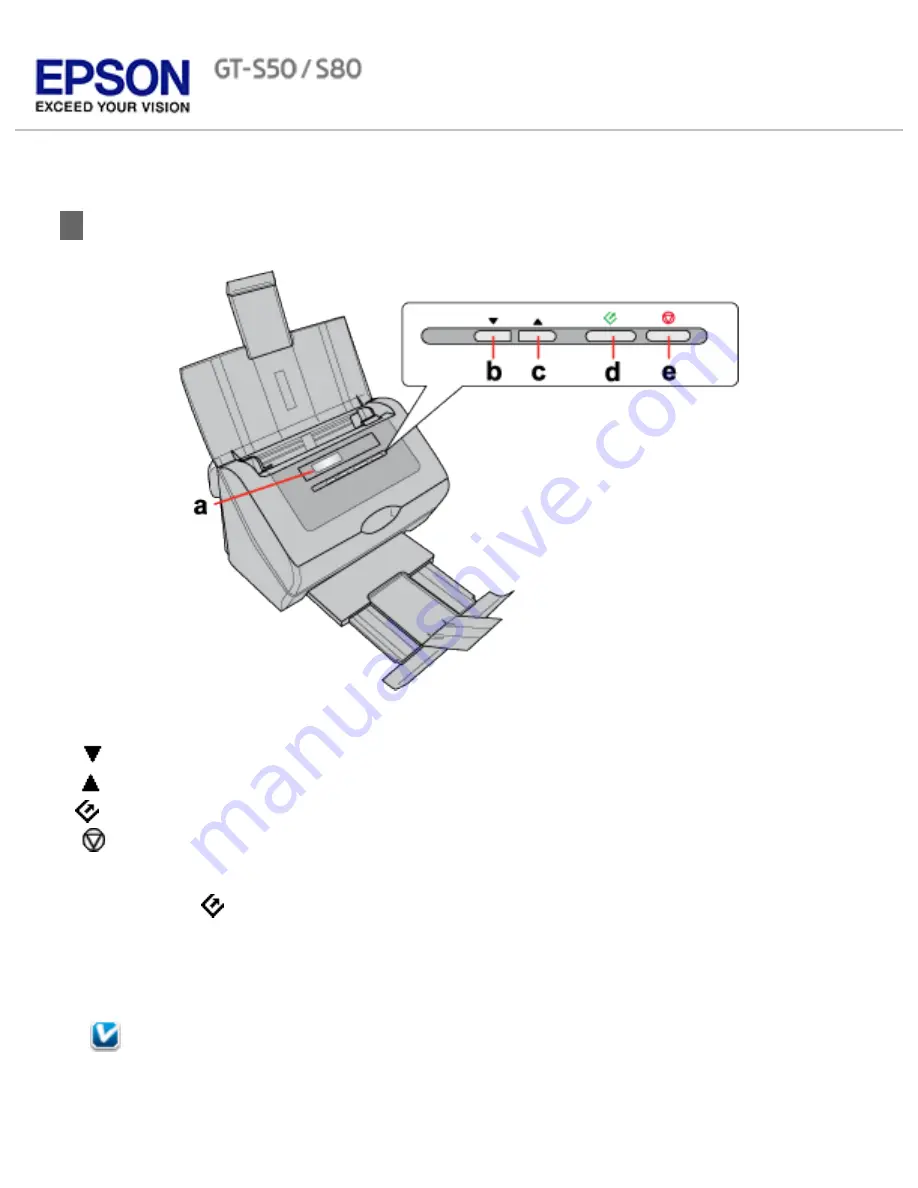
Home
>
Scanning Your Originals
Starting a Scan Using the Control Panel
a. LCD screen
b.
Down arrow button
c.
Up arrow button
d.
Start button
e.
Cancel button
You can start a scan by selecting one of the following default jobs from the LCD screen menu list
and pressing the
Start button. The scan completes according to the preassigned scan action.
To assign a job to the LCD screen menu, see
Setting Up the LCD Screen Menu List
for
instructions. To change the scan actions of a preset job, or to create a customized job, see
Assigning a Job in Epson Event Manager to the LCD Menu
for instructions.
Note for Mac OS X users:
Содержание Pro GT-S80
Страница 20: ...a Power switch b DC inlet c USB interface connector d security slot User Replacable Parts a paper feed roller ...
Страница 21: ...b separation pad Top ...
Страница 32: ...Caution Do not load business cards or plastic cards in landscape orientation ...
Страница 45: ...Click OK ...
Страница 60: ...Click Close to exit Epson Scan Top ...
Страница 86: ...Press the hook on the separation pad then remove the installed separation pad ...
Страница 88: ...Slide and remove the installed paper feed roller Caution ...
Страница 90: ...Click OK ...
Страница 96: ...Remove the jammed paper Note ...






























