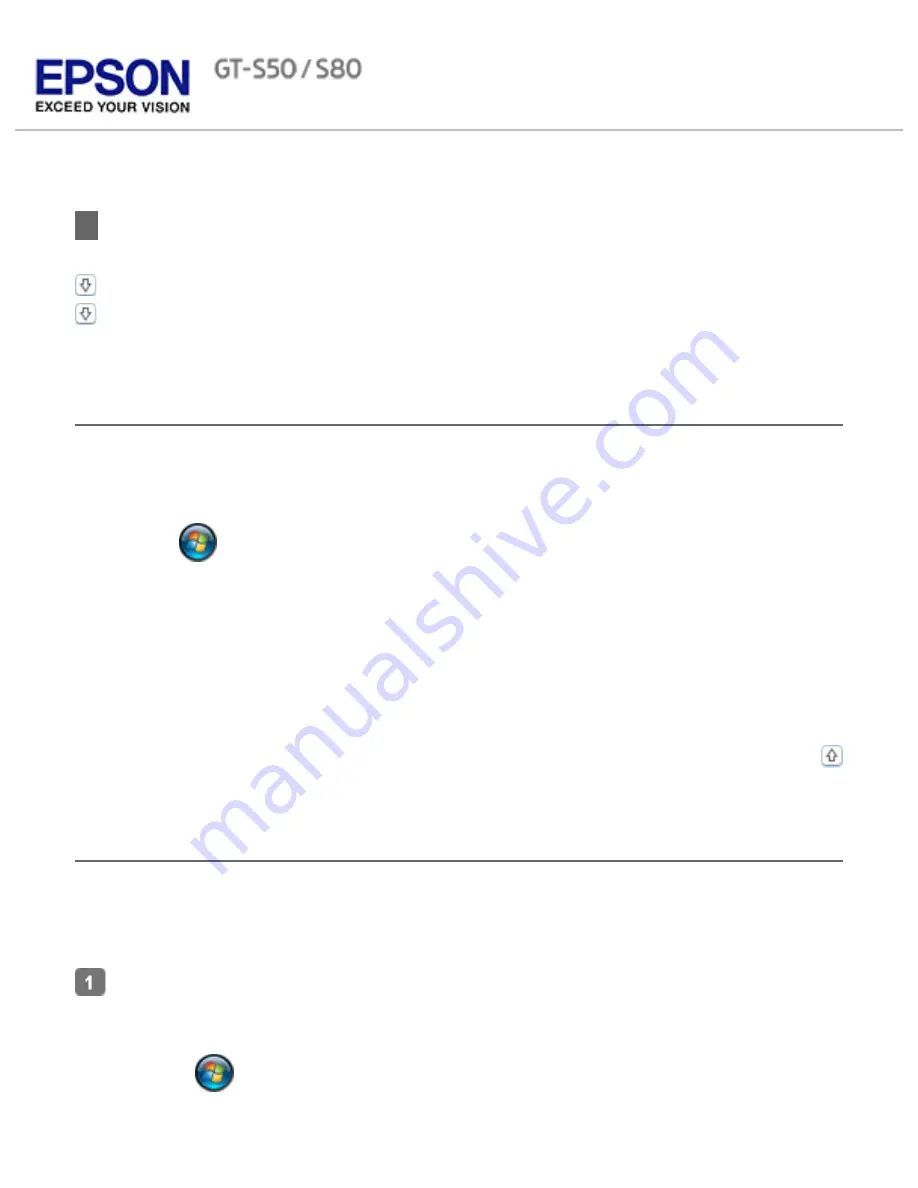
Home
>
Scanning Your Originals
Starting a Scan Using Epson Scan
Using the Epson Scan Icon
Using Another Scanning Program
Using the Epson Scan Icon
You can start Epson Scan by double-clicking the
EPSON Scan
icon.
Windows:
Double-click the
EPSON Scan
icon on the desktop.
Or, click the
start button icon or
Start
>
All Programs
or
Programs
>
EPSON
>
EPSON Scan
>
EPSON Scan
.
Mac OS X:
Open the
Applications
folder in your hard drive and double-click the
EPSON Scan
icon.
The Epson Scan window opens. See
Scanning Documents
for instructions on scanning with
Epson Scan.
Top
Using Another Scanning Program
You can use any TWAIN-compliant scanning program to scan with your scanner. You open
the program, select
Epson Scan
and scan. When you are finished scanning, the scanned
image opens in your scanning program so you can modify, print, and save it.
Start a TWAIN-compliant scanning program. Double-click the program icon on the
desktop, if it is available, or do one of the following:
Windows:
Click the
start button icon or
Start
>
All Programs
or
Programs
> program
folder > program icon.
Содержание Pro GT-S80
Страница 20: ...a Power switch b DC inlet c USB interface connector d security slot User Replacable Parts a paper feed roller ...
Страница 21: ...b separation pad Top ...
Страница 32: ...Caution Do not load business cards or plastic cards in landscape orientation ...
Страница 45: ...Click OK ...
Страница 60: ...Click Close to exit Epson Scan Top ...
Страница 86: ...Press the hook on the separation pad then remove the installed separation pad ...
Страница 88: ...Slide and remove the installed paper feed roller Caution ...
Страница 90: ...Click OK ...
Страница 96: ...Remove the jammed paper Note ...






























