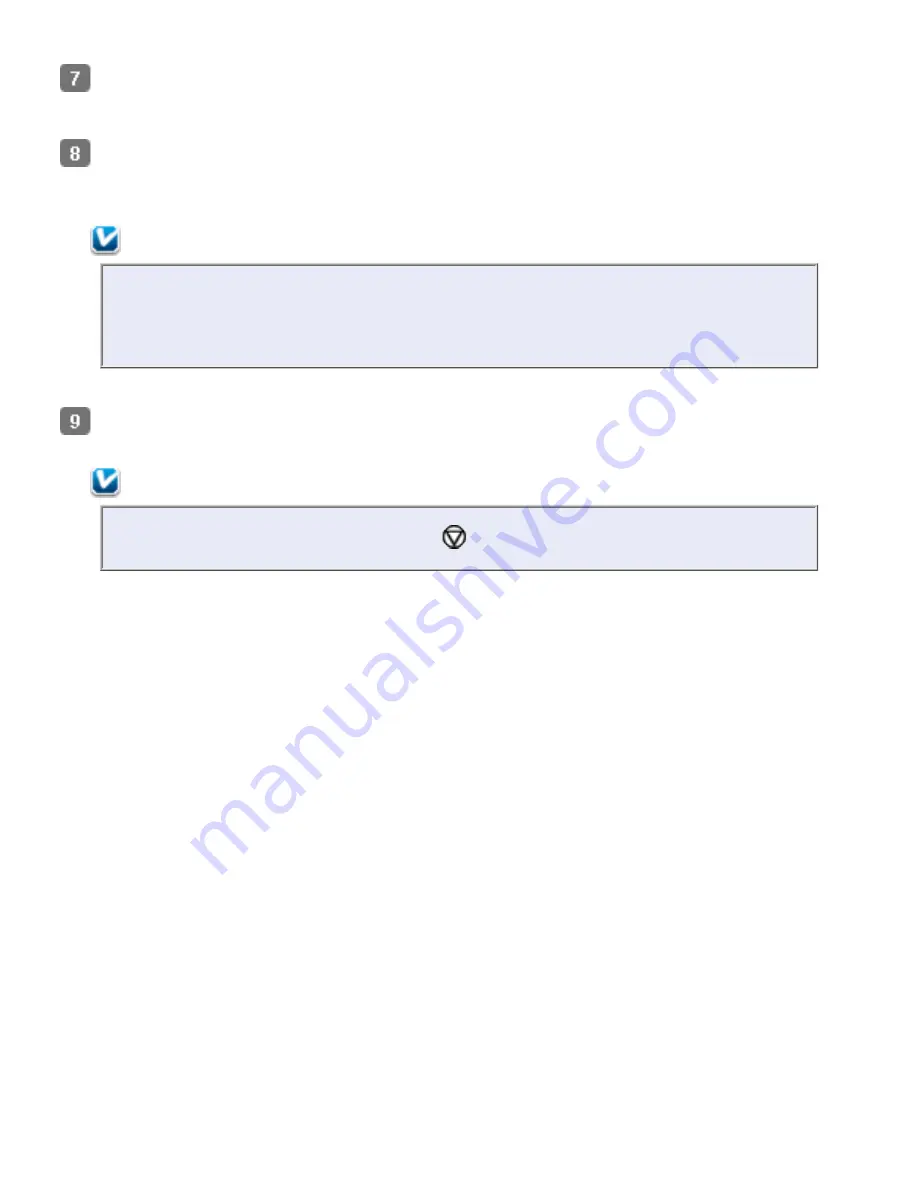
Click the arrow to open the
Resolution
list and select an appropriate resolution for your
original. See
Selecting the Scan Resolution
for instructions.
Make any other necessary Image Adjustment settings. See
Adjusting the Color and Other
Image Settings
for details.
Note:
You can save all of the selected settings as a group of custom settings with a
Name, and later apply these custom settings to scanning. The custom settings are
also available for Epson Event Manager. See Epson Scan Help for details.
Click
Scan
.
Note:
If you need to stop scanning, press the
Cancel button on the scanner.
What happens next depends on how you started your scan. See
Finishing the Scan
for
instructions.
If you have problems while scanning, see
Paper Feeding Problems
.
Содержание Pro GT-S80
Страница 20: ...a Power switch b DC inlet c USB interface connector d security slot User Replacable Parts a paper feed roller ...
Страница 21: ...b separation pad Top ...
Страница 32: ...Caution Do not load business cards or plastic cards in landscape orientation ...
Страница 45: ...Click OK ...
Страница 60: ...Click Close to exit Epson Scan Top ...
Страница 86: ...Press the hook on the separation pad then remove the installed separation pad ...
Страница 88: ...Slide and remove the installed paper feed roller Caution ...
Страница 90: ...Click OK ...
Страница 96: ...Remove the jammed paper Note ...
















































