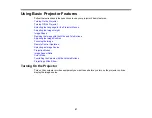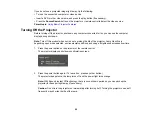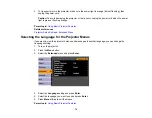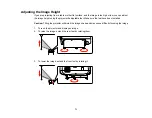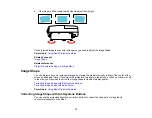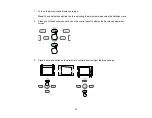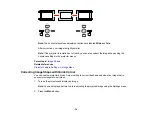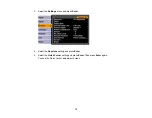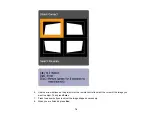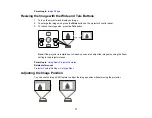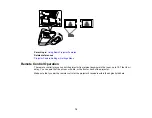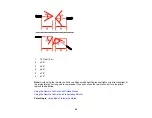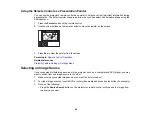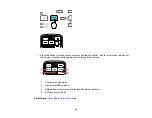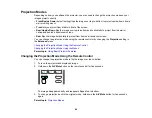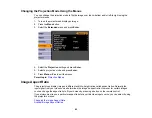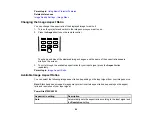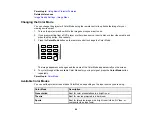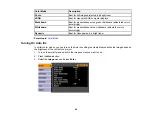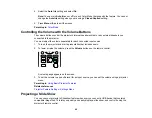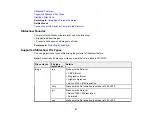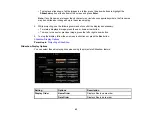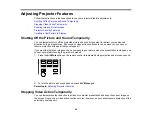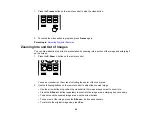Using the Remote Control as a Wireless Mouse
You can use the projector's remote control as a wireless mouse so you can control your computer
presentation from a distance.
1.
Connect the projector to a computer using the projector's
USB-B
,
Computer
, or
HDMI
port to
display video.
2.
If you connected your computer to the
Computer
or
HDMI
port, also connect a USB cable to the
projector's
USB-B
port and to a USB port on your computer (for wireless mouse support).
3.
Start your presentation.
4.
Use the following buttons on the remote control to control your presentation:
• To move through slides or pages, press the up or down
Page
buttons.
• To move the cursor on the screen, use the arrow buttons.
• To left-click, press the
button once (press it twice to double-click).
• To right-click, press the
Esc
button.
• To drag-and-drop, hold the
button as you move the cursor with the arrow buttons, then release
at the destination.
Parent topic:
Remote Control Operation
Related tasks
Connecting to a Computer for USB Mouse Control
81
Содержание PowerLite 470
Страница 1: ...PowerLite 470 475W 480 485W User s Guide ...
Страница 2: ......
Страница 20: ...Projector Parts Remote Control 1 Power button 20 ...
Страница 44: ...1 Open the battery cover as shown 2 Insert the batteries with the and ends facing as shown 44 ...
Страница 122: ... Network menu items Lamp Hours Password Zoom Image Shift Parent topic Adjusting the Menu Settings 122 ...
Страница 127: ...2 Slide the air filter cover switch and open the air filter cover 127 ...
Страница 129: ...4 Place the new air filter in the projector as shown 129 ...
Страница 130: ...5 Close the air filter cover Parent topic Air Filter and Vent Maintenance 130 ...
Страница 153: ...Parent topic Solving Problems 153 ...