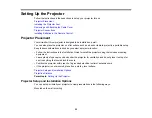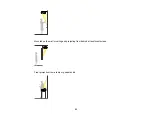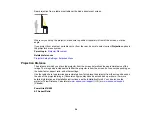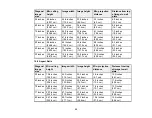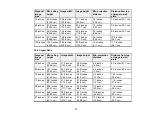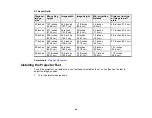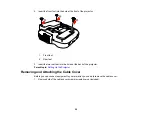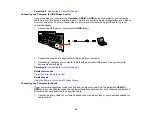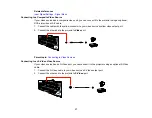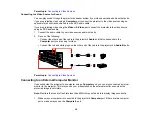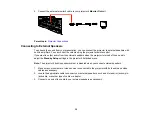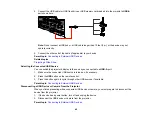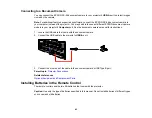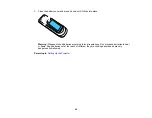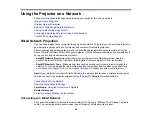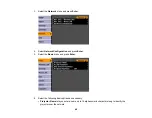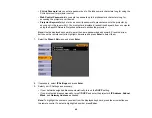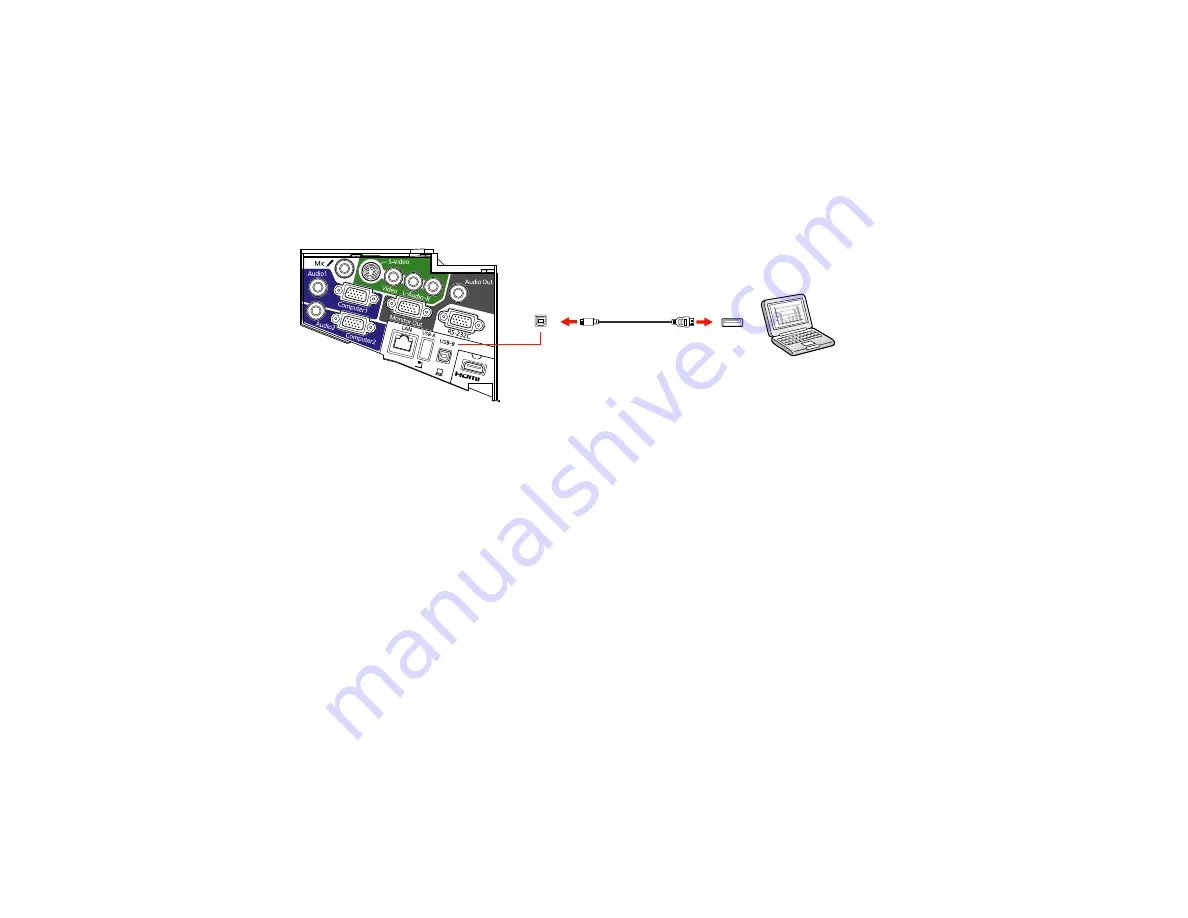
Parent topic:
Connecting to Computer Sources
Connecting to a Computer for USB Mouse Control
If you connected your computer to a
Computer
,
USB-B
, or
HDMI
port on the projector, you can set up
the remote control to act as a wireless mouse. This lets you control computer presentations at a distance
from your computer. To do this, connect the projector to your computer using a USB cable, if it is not
connected already.
1.
Connect the USB cable to your projector's
USB-B
port.
2.
Connect the other end to any available USB port on your computer.
3.
If necessary, configure your computer to work with an external USB mouse. See your computer
documentation for details.
Parent topic:
Connecting to Computer Sources
Related references
Projector Parts - Remote Control
Related tasks
Using the Remote Control as a Wireless Mouse
Connecting to a Computer for Sound
If your computer presentation includes sound and you did not connect it to the projector's
USB-B
or
HDMI
port, you can still play sound through the projector's speaker system. Just connect an optional 3.5
mm stereo mini-jack audio cable as described here.
1.
Connect the audio cable to your laptop's headphone or audio-out jack, or your desktop's speaker or
audio-out port.
34
Содержание PowerLite 470
Страница 1: ...PowerLite 470 475W 480 485W User s Guide ...
Страница 2: ......
Страница 20: ...Projector Parts Remote Control 1 Power button 20 ...
Страница 44: ...1 Open the battery cover as shown 2 Insert the batteries with the and ends facing as shown 44 ...
Страница 122: ... Network menu items Lamp Hours Password Zoom Image Shift Parent topic Adjusting the Menu Settings 122 ...
Страница 127: ...2 Slide the air filter cover switch and open the air filter cover 127 ...
Страница 129: ...4 Place the new air filter in the projector as shown 129 ...
Страница 130: ...5 Close the air filter cover Parent topic Air Filter and Vent Maintenance 130 ...
Страница 153: ...Parent topic Solving Problems 153 ...