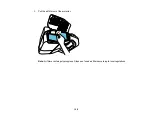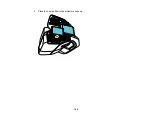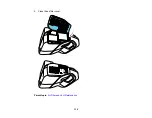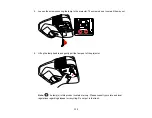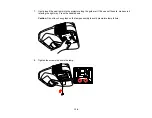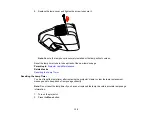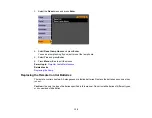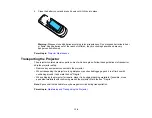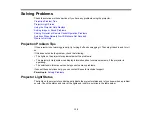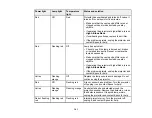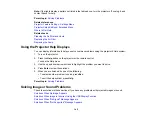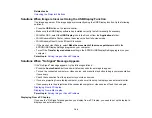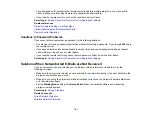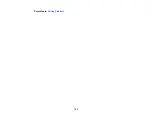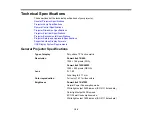Note:
If the lights display a pattern not listed in the table above, turn the projector off, unplug it, and
contact Epson for help.
Parent topic:
Solving Problems
Related references
Projector Feature Settings - Settings Menu
Projector Setup Settings - Extended Menu
Where to Get Help
Related tasks
Cleaning the Air Filter and Vents
Replacing the Air Filter
Replacing the Lamp
Using the Projector Help Displays
You can display information to help you solve common problems using the projector's Help system.
1.
Turn on the projector.
2.
Press the
Help
button on the projector or the remote control.
You see the Help menu.
3.
Use the up and down arrow buttons to highlight the problem you want to solve.
4.
Press
Enter
to view the solutions.
5.
When you are finished, do one of the following:
• To select another problem to solve, press
Esc
.
• To exit the help system, press
Help
.
Parent topic:
Solving Problems
Solving Image or Sound Problems
Check the solutions in these sections if you have any problems with projected images or sound.
Solutions When No Image Appears
Solutions When Image is Incorrect Using the USB Display Function
Solutions When "No Signal" Message Appears
Solutions When "Not Supported" Message Appears
142
Содержание PowerLite 470
Страница 1: ...PowerLite 470 475W 480 485W User s Guide ...
Страница 2: ......
Страница 20: ...Projector Parts Remote Control 1 Power button 20 ...
Страница 44: ...1 Open the battery cover as shown 2 Insert the batteries with the and ends facing as shown 44 ...
Страница 122: ... Network menu items Lamp Hours Password Zoom Image Shift Parent topic Adjusting the Menu Settings 122 ...
Страница 127: ...2 Slide the air filter cover switch and open the air filter cover 127 ...
Страница 129: ...4 Place the new air filter in the projector as shown 129 ...
Страница 130: ...5 Close the air filter cover Parent topic Air Filter and Vent Maintenance 130 ...
Страница 153: ...Parent topic Solving Problems 153 ...