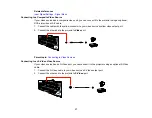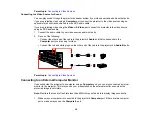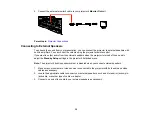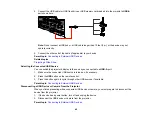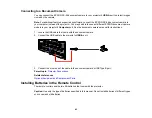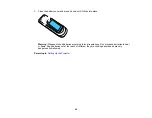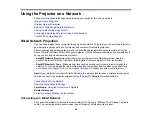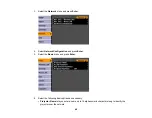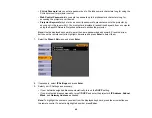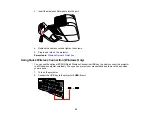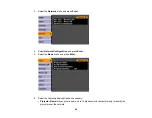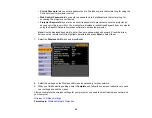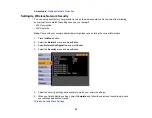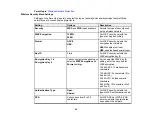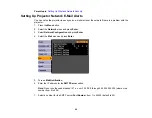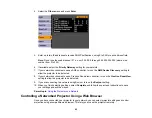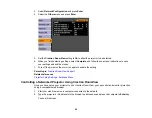10. To prevent display of the IP address on the standby screen, turn off
IP Address Display
.
11. When you finish selecting settings, select
Complete
and follow the on-screen instructions to save
your settings and exit the menus.
Parent topic:
Wired Network Projection
Wireless Network Projection
You can send images to your projector through a wireless network. To do this, you must install the
optional EPSON 802.11b/g/n wireless LAN module, and then set up your projector and computer for
wireless projection.
Note:
If your projector is connected via a LAN cable to a network that includes a wireless access point,
you can connect to the projector wirelessly using the EasyMP Network Projection software.
There are two ways to connect the projector to your wireless network:
• Using the optional EPSON Quick Wireless Connection USB key (Windows only)
• Configuring the connection manually using the projector's
Network
menus
After installing the module and setting up the projector, install the network software from the
Epson
Projector Software
CD on your computer. Use the following software and documentation to set up,
control, and monitor wireless projection:
•
EasyMP Network Projection
software sets up your computer for wireless network projection. See the
EasyMP Network Projection Operation Guide
installed from your projector CD for instructions.
•
EasyMP Monitor
software (Windows only) lets you monitor and control your projector through the
network. You can download the latest software and documentation from the Epson web site. Go to
www.epson.com/support
(U.S.) or
www.epson.ca/support
(Canada) and select your projector.
Installing the Wireless LAN Module
Using Quick Wireless Connection (Windows Only)
Selecting Wireless Network Settings Manually
Selecting Wireless Network Settings in Windows
Selecting Wireless Network Settings in Mac OS X
Setting Up Wireless Network Security
Parent topic:
Using the Projector on a Network
Related references
Optional Equipment and Replacement Parts
50
Содержание PowerLite 470
Страница 1: ...PowerLite 470 475W 480 485W User s Guide ...
Страница 2: ......
Страница 20: ...Projector Parts Remote Control 1 Power button 20 ...
Страница 44: ...1 Open the battery cover as shown 2 Insert the batteries with the and ends facing as shown 44 ...
Страница 122: ... Network menu items Lamp Hours Password Zoom Image Shift Parent topic Adjusting the Menu Settings 122 ...
Страница 127: ...2 Slide the air filter cover switch and open the air filter cover 127 ...
Страница 129: ...4 Place the new air filter in the projector as shown 129 ...
Страница 130: ...5 Close the air filter cover Parent topic Air Filter and Vent Maintenance 130 ...
Страница 153: ...Parent topic Solving Problems 153 ...