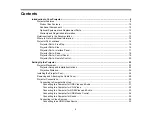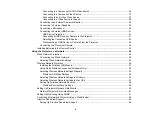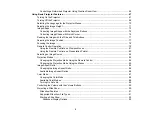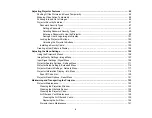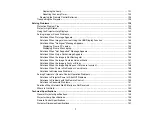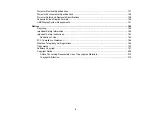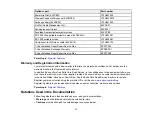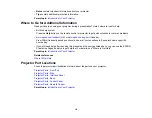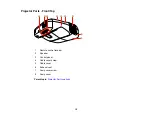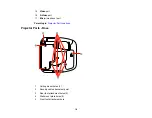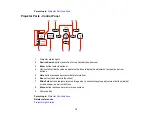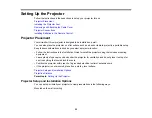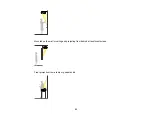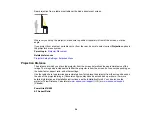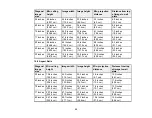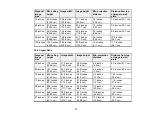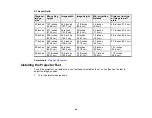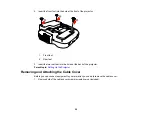•
Notes
contain important information about your projector.
•
Tips
contain additional projection information.
Parent topic:
Introduction to Your Projector
Where to Go for Additional Information
Need quick help on using your projector during a presentation? Here's where to look for help:
• Built-in help system
Press the
Help
button on the remote control or projector to get quick solutions to common problems.
•
www.epson.com/support
(U.S) or
www.epson.ca/support
(Canada)
View FAQs (frequently asked questions) and e-mail your questions to Epson technical support 24
hours a day.
• If you still need help after checking this manual and the sources listed above, you can use the EPSON
PrivateLine Support service to get help fast. For details, see "Where to Get Help".
Parent topic:
Introduction to Your Projector
Related references
Where to Get Help
Projector Part Locations
Check the projector part illustrations to learn about the parts on your projector.
Projector Parts - Front/Top
Projector Parts - Side
Projector Parts - Interface Panel
Projector Parts - Base
Projector Parts - Control Panel
Projector Parts - Remote Control
Parent topic:
Introduction to Your Projector
14
Содержание PowerLite 470
Страница 1: ...PowerLite 470 475W 480 485W User s Guide ...
Страница 2: ......
Страница 20: ...Projector Parts Remote Control 1 Power button 20 ...
Страница 44: ...1 Open the battery cover as shown 2 Insert the batteries with the and ends facing as shown 44 ...
Страница 122: ... Network menu items Lamp Hours Password Zoom Image Shift Parent topic Adjusting the Menu Settings 122 ...
Страница 127: ...2 Slide the air filter cover switch and open the air filter cover 127 ...
Страница 129: ...4 Place the new air filter in the projector as shown 129 ...
Страница 130: ...5 Close the air filter cover Parent topic Air Filter and Vent Maintenance 130 ...
Страница 153: ...Parent topic Solving Problems 153 ...