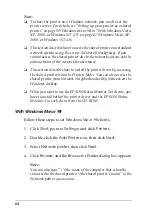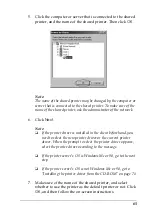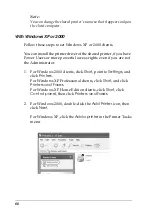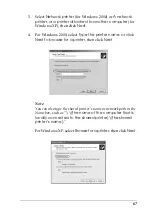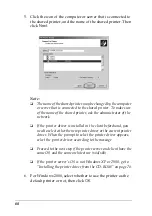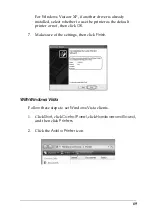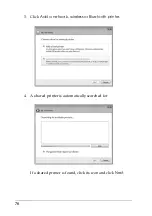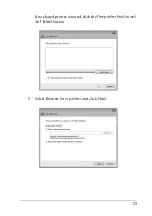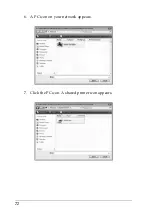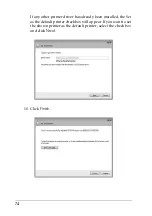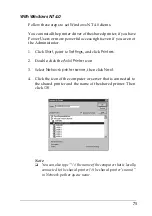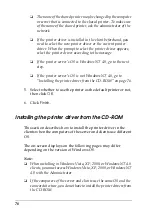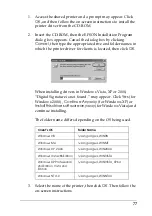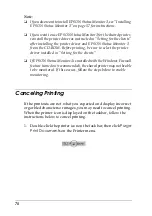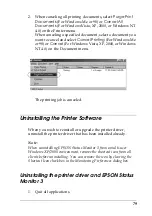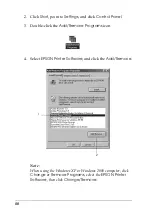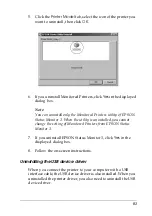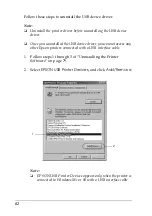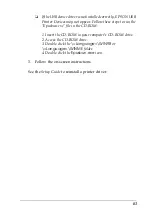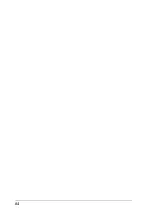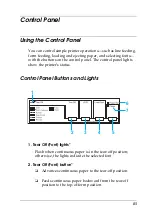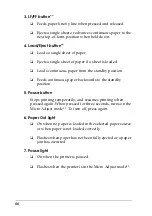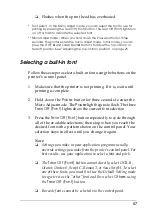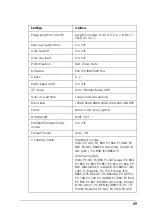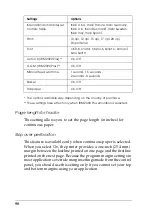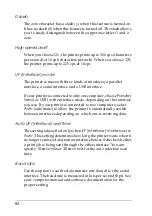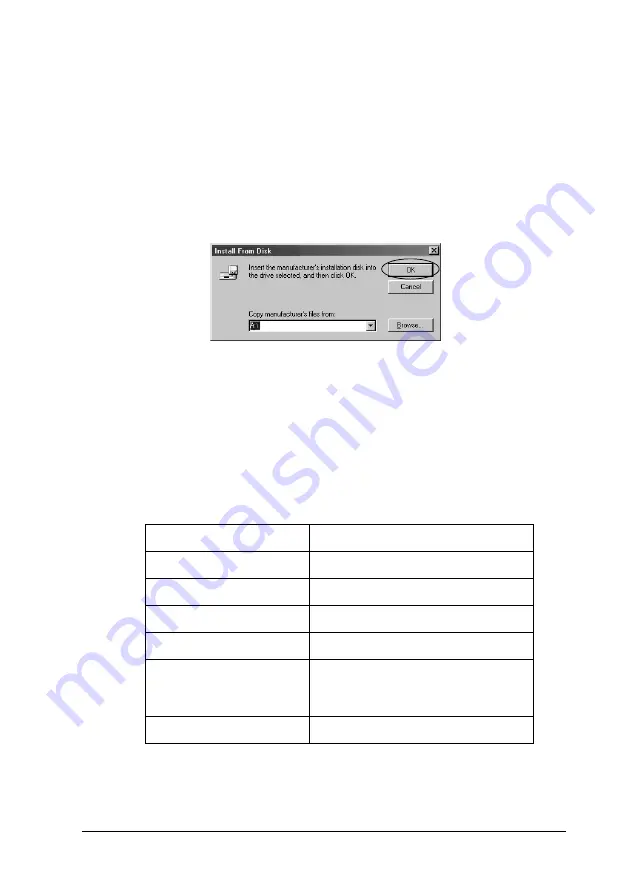
77
1. Access the shared printer and a prompt may appear. Click
OK
, and then follow the on-screen instructions to install the
printer driver from the CD-ROM.
2. Insert the CD-ROM, then the EPSON Installation Program
dialog box appears. Cancel the dialog box by clicking
Cancel
, then type the appropriate drive and folder names in
which the printer driver for clients is located, then click
OK
.
When installing drivers in Windows Vista, XP or 2000,
“Digital Signature is not found.” may appear. Click
Yes
(for
Windows 2000) ,
Continue Anyway
(for Windows XP) or
Install this driver software anyway
(for Windows Vista) and
continue installing.
The folder name differs depending on the OS being used.
3. Select the name of the printer, then click
OK
. Then follow the
on-screen instructions.
Client’s OS
Folder Name
Windows 98
\<Language>\WIN98
Windows Me
\<Language>\WINME
Windows XP, 2000
\<Language>\WIN2000
Windows Vista x86 Edition
\<Language>\WINVISTA
Windows XP Professional
x64 Edition, Vista x64
Edition
\<Language>\WINVISTA_XP64
Windows NT 4.0
\<Language>\WINNT40
Содержание LQ-300+II
Страница 12: ...12 ...
Страница 14: ...14 ...
Страница 72: ...72 6 A PC icon on your network appears 7 Click the PC icon A shared printer icon appears ...
Страница 73: ...73 8 Click Install driver 9 Make sure that the appropriate printer driver name is shown and click Next ...
Страница 84: ...84 ...
Страница 120: ...120 ...
Страница 158: ...158 ...