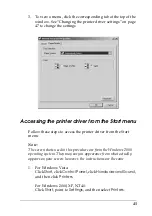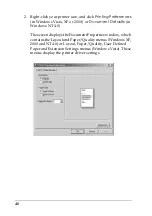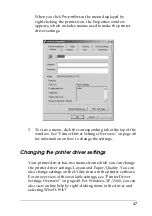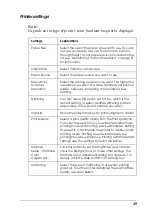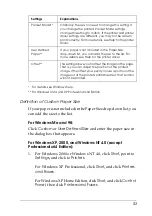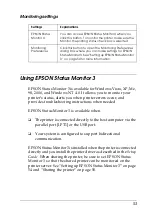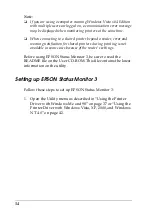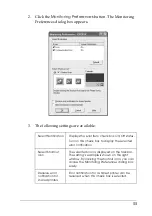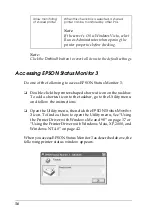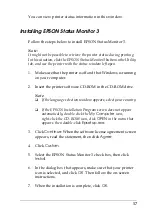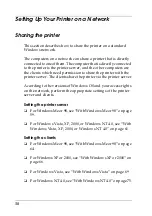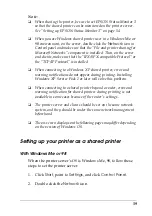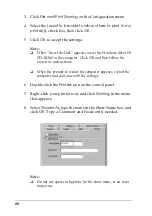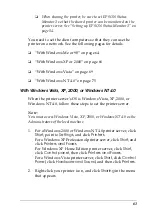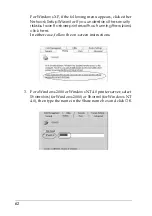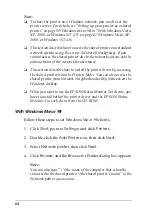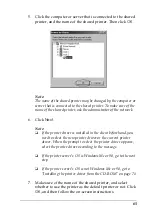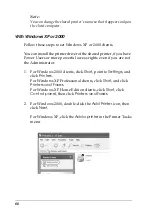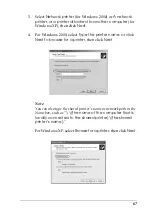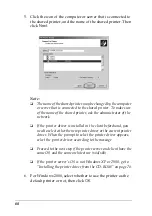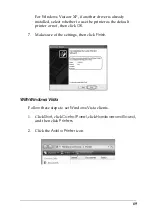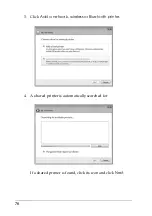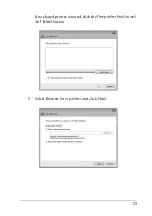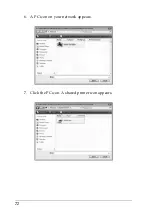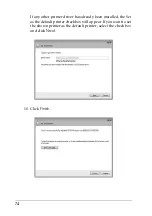59
Note:
❏
When sharing the printer, be sure to set EPSON Status Monitor 3
so that the shared printer can be monitored on the printer server.
See “Setting up EPSON Status Monitor 3” on page 54.
❏
When you are Windows shared printer user in a Windows
Me or
98
environment, on the server, double-click the
Network
icon in
Control panel and make sure that the “File and printer sharing for
Microsoft Networks” component is installed. Then, on the server
and clients, make sure that the “IPX/SPX-compatible Protocol” or
the “TCP/IP Protocol” is installed.
❏
When connecting to a Windows XP shared printer, error and
warning notifications do not appear during printing. Installing
Windows XP Service Pack 1 or later will solve this problem.
❏
When connecting to a shared printer beyond a router, error and
warning notification for shared printers during printing is not
available in some cases because of the router's settings.
❏
The printer server and clients should be set on the same network
system, and they should be under the same network management
beforehand.
❏
The on-screen displays on the following pages may differ depending
on the version of Windows OS.
Setting up your printer as a shared printer
With Windows Me or 98
When the printer server’s OS is Windows Me, 98, follow these
steps to set the printer server.
1. Click
Start
, point to
Settings
, and click
Control Panel
.
2. Double-click the
Network
icon.
Содержание LQ-300+II
Страница 12: ...12 ...
Страница 14: ...14 ...
Страница 72: ...72 6 A PC icon on your network appears 7 Click the PC icon A shared printer icon appears ...
Страница 73: ...73 8 Click Install driver 9 Make sure that the appropriate printer driver name is shown and click Next ...
Страница 84: ...84 ...
Страница 120: ...120 ...
Страница 158: ...158 ...