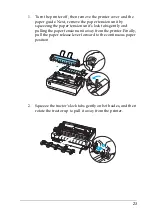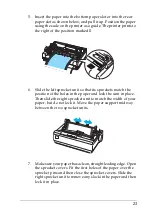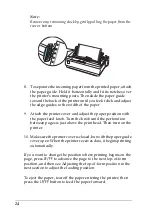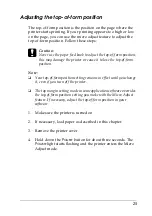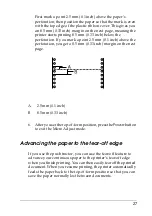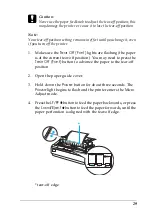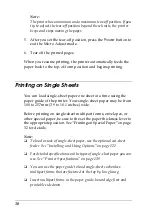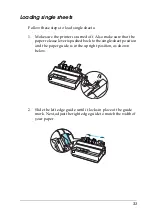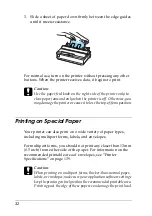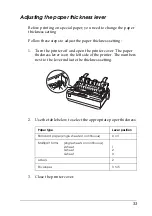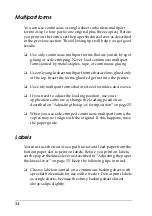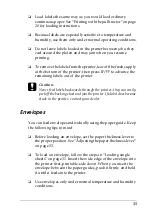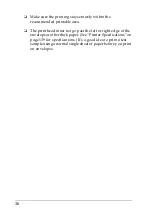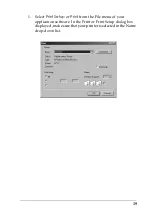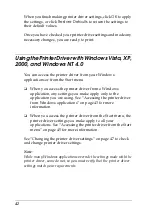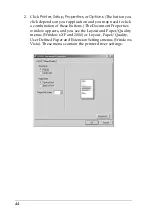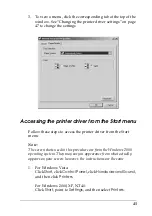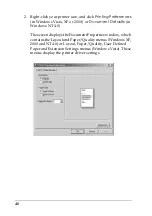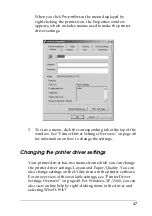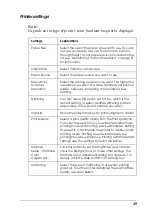35
❏
Load labels the same way as you would load ordinary
continuous paper. See “Printing with the pull tractor” on page
20 for loading instructions.
❏
Because labels are especially sensitive to temperature and
humidity, use them only under normal operating conditions.
❏
Do not leave labels loaded in the printer between jobs; they
curl around the platen and may jam when you resume
printing.
❏
To remove the labels from the printer, tear off the fresh supply
at the bottom of the printer; then press
LF/FF
to advance the
remaining labels out of the printer.
c
Caution:
Never feed labels backwards through the printer; they can easily
peel off the backing sheet and jam the printer. If a label does become
stuck in the printer, contact your dealer.
Envelopes
You can feed envelopes individually using the paper guide. Keep
the following tips in mind:
❏
Before loading an envelope, set the paper thickness lever to
the proper position. See “Adjusting the paper thickness lever”
on page 33.
❏
To load an envelope, follow the steps in “Loading single
sheets” on page 31. Insert the wide edge of the envelope into
the printer first, printable-side down. When you insert the
envelope between the paper guides, push it firmly and hold
it until it feeds into the printer.
❏
Use envelopes only under normal temperature and humidity
conditions.
Содержание LQ-300+II
Страница 12: ...12 ...
Страница 14: ...14 ...
Страница 72: ...72 6 A PC icon on your network appears 7 Click the PC icon A shared printer icon appears ...
Страница 73: ...73 8 Click Install driver 9 Make sure that the appropriate printer driver name is shown and click Next ...
Страница 84: ...84 ...
Страница 120: ...120 ...
Страница 158: ...158 ...