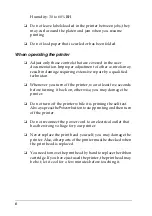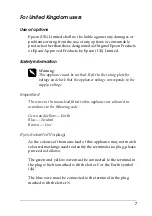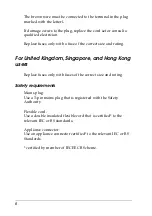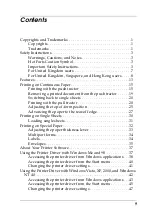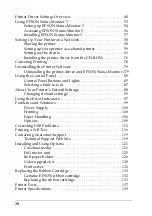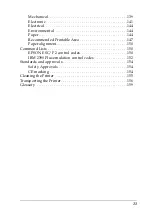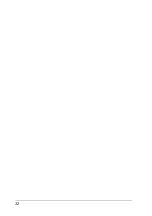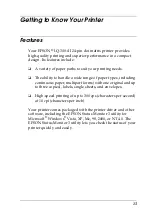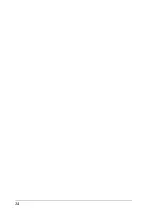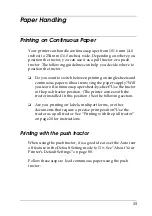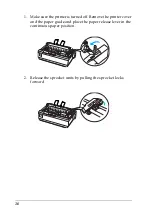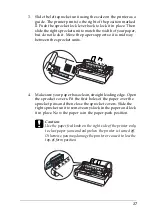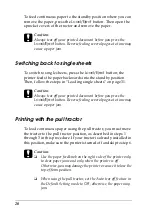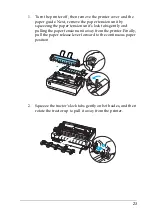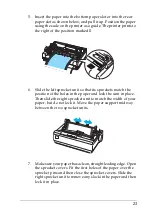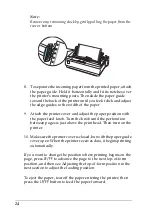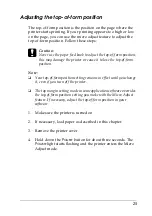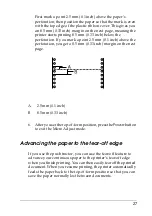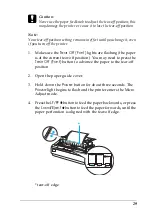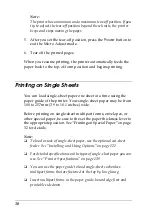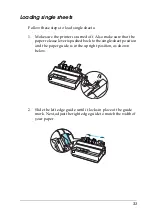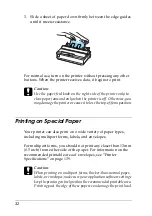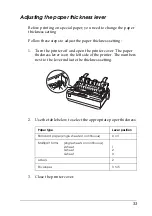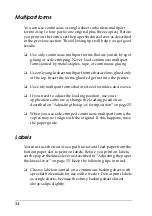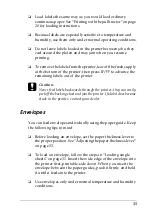20
To feed continuous paper to the standby position where you can
remove the paper, press the
Load/Eject
button. Then open the
sprocket covers of the tractor and remove the paper.
c
Caution:
Always tear off your printed document before you press the
Load/Eject
button. Reverse feeding several pages at a time may
cause a paper jam.
Switching back to single sheets
To switch to single sheets, press the
Load/Eject
button; the
printer feeds the paper backwards into the standby position.
Then, follow the steps in “Loading single sheets” on page 31.
c
Caution:
Always tear off your printed document before you press the
Load/Eject
button. Reverse feeding several pages at a time may
cause a paper jam.
Printing with the pull tractor
To load continuous paper using the pull tractor, you must move
the tractor to the pull tractor position, as described in steps 1
through 3 in this procedure. If your tractor is already installed in
this position, make sure the printer is turned off and skip to step 6.
c
Caution:
❏
Use the paper feed knob on the right side of the printer only
to clear paper jams and only when the printer is off.
Otherwise, you may damage the printer or cause it to lose the
top-of-form position.
❏
When using the pull tractor, set the Auto tear off feature in
the Default Setting mode to
Off
; otherwise, the paper may
jam.
Содержание LQ-300+II
Страница 12: ...12 ...
Страница 14: ...14 ...
Страница 72: ...72 6 A PC icon on your network appears 7 Click the PC icon A shared printer icon appears ...
Страница 73: ...73 8 Click Install driver 9 Make sure that the appropriate printer driver name is shown and click Next ...
Страница 84: ...84 ...
Страница 120: ...120 ...
Страница 158: ...158 ...