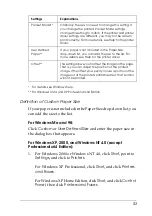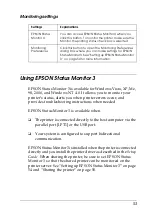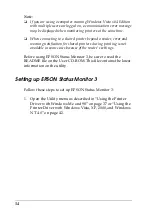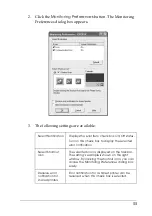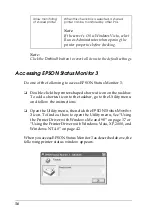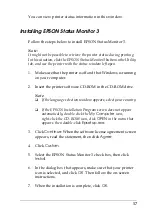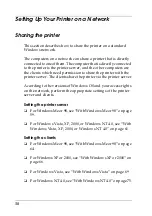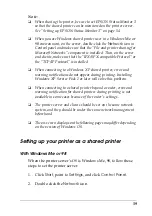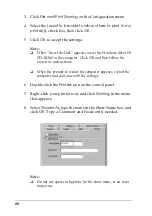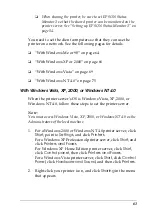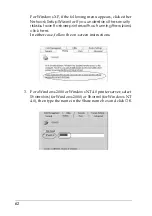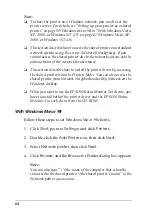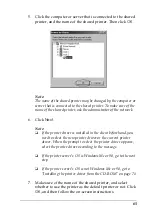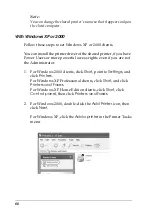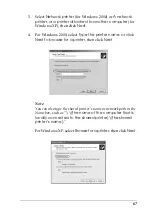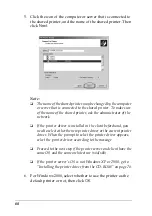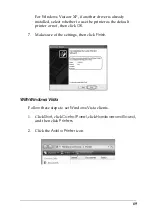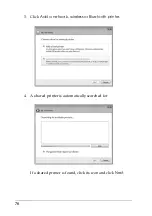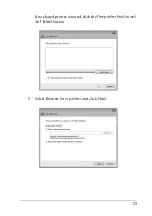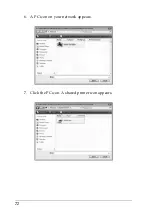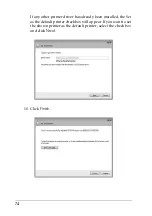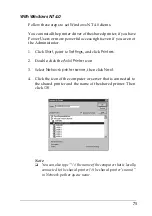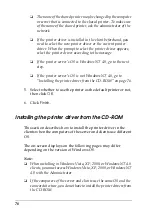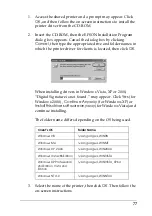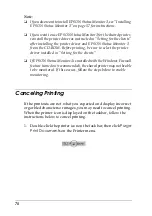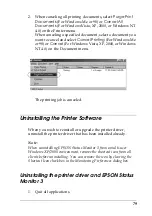64
Note:
❏
To share the printer on a Windows network, you need to set the
printer server. For details, see “Setting up your printer as a shared
printer” on page 59 (Windows Me or 98) or “With Windows Vista,
XP, 2000, or Windows NT 4.0” on page 61 (Windows Vista, XP,
2000, or Windows NT 4.0).
❏
This section describes how to access the shared printer on a standard
network system using the server (Microsoft workgroup). If you
cannot access the shared printer due to the network system, ask the
administrator of the network for assistance.
❏
This section describes how to install the printer driver by accessing
the shared printer from the Printers folder. You can also access the
shared printer from Network Neighborhood or My Network on the
Windows desktop.
❏
When you want to use the EPSON Status Monitor 3 at clients, you
have to install both of the printer driver and the EPSON Status
Monitor 3 in each client from the CD-ROM.
With Windows Me or 98
Follow these steps to set Windows Me or 98 clients.
1. Click
Start
, point to
Settings
, and click
Printers
.
2. Double-click the
Add Printer
icon, then click
Next
.
3. Select
Network printer
, then click
Next
.
4. Click
Browse
, and the Browse for Printer dialog box appears.
Note:
You can also type “\\(the name of the computer that is locally
connected to the shared printer)\(the shared printer’s name)” in the
Network path or queue name.
Содержание LQ-300+II
Страница 12: ...12 ...
Страница 14: ...14 ...
Страница 72: ...72 6 A PC icon on your network appears 7 Click the PC icon A shared printer icon appears ...
Страница 73: ...73 8 Click Install driver 9 Make sure that the appropriate printer driver name is shown and click Next ...
Страница 84: ...84 ...
Страница 120: ...120 ...
Страница 158: ...158 ...