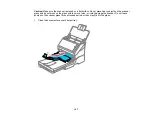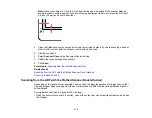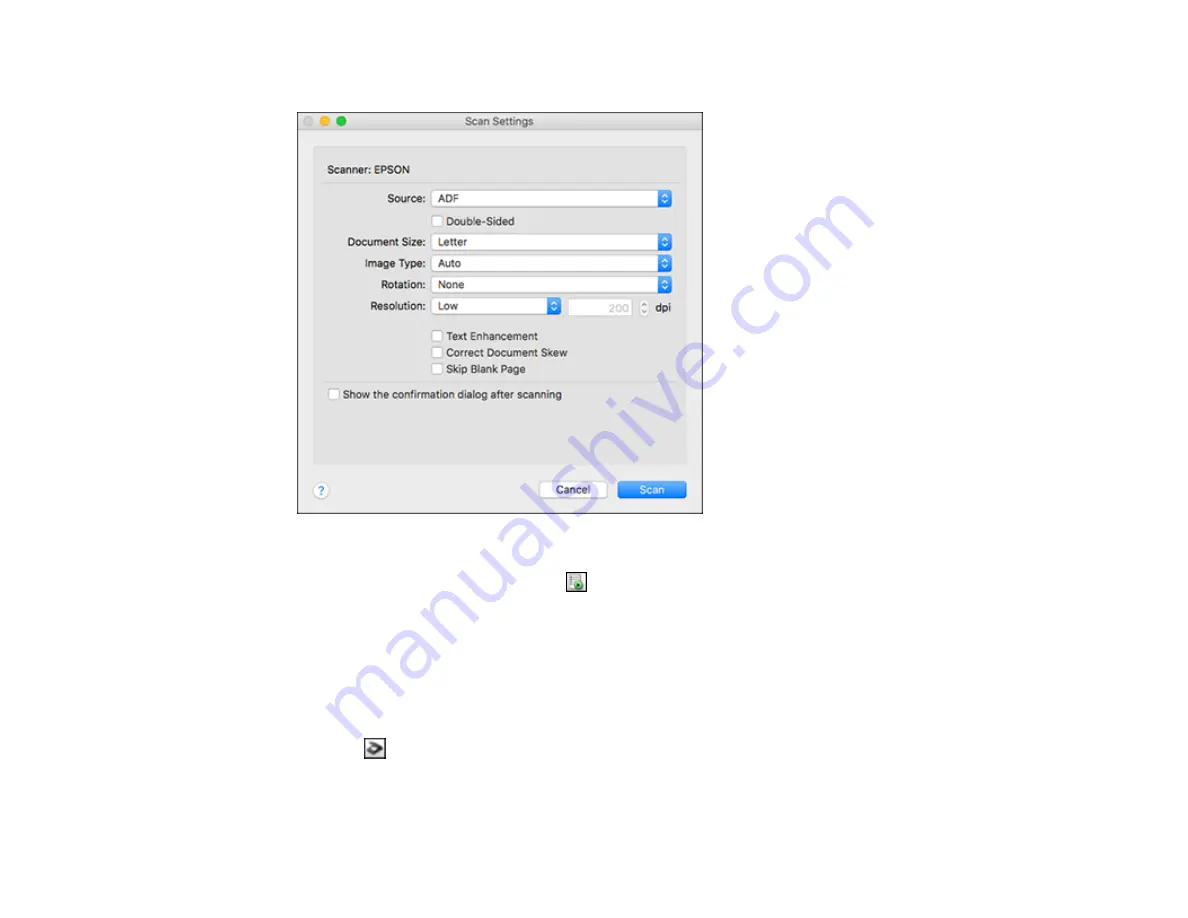
99
You see a window like this:
Note:
If you want to use a scan job that you created instead, select it from the Job list in the
Document Capture window, click the
Start Job button, and skip the rest of these steps.
4.
Select any displayed scan settings you want to use.
Note:
See the Help information in Document Capture for details.
5.
If you want to select detailed scan settings, close the Scan Settings window, open the
Scan
menu at
the top of the Mac desktop, and select
Displays the EPSON Scan Setup Screen
.
6.
Click the
Scan icon and select any detailed scan settings you want to use from the Epson Scan 2
window.
7.
Click
Scan
.
Содержание ES-400
Страница 1: ...ES 400 ES 500W ES 500WR User s Guide ...
Страница 2: ......
Страница 10: ...10 3 Power inlet 1 Cover open lever 2 Scanner cover 3 Pickup rollers 4 Separation rollers 1 AC adapter ...
Страница 21: ...21 ...
Страница 32: ...32 Note Do not load plastic cards vertically ...
Страница 38: ...38 6 Load the carrier sheet in the input tray as shown until it meets resistance Folded original ...
Страница 59: ...59 You see an Epson Scan 2 window like this ...
Страница 61: ...61 You see an Epson Scan 2 window like this ...
Страница 72: ...72 You see this window ...
Страница 85: ...85 You see an Epson Scan 2 window like this ...
Страница 108: ...108 2 Open the flatbed scanner cover ...
Страница 125: ...125 5 Press down on the pickup roller cover latch and pull up the cover to remove it ...
Страница 160: ...160 Parent topic Technical Specifications ...