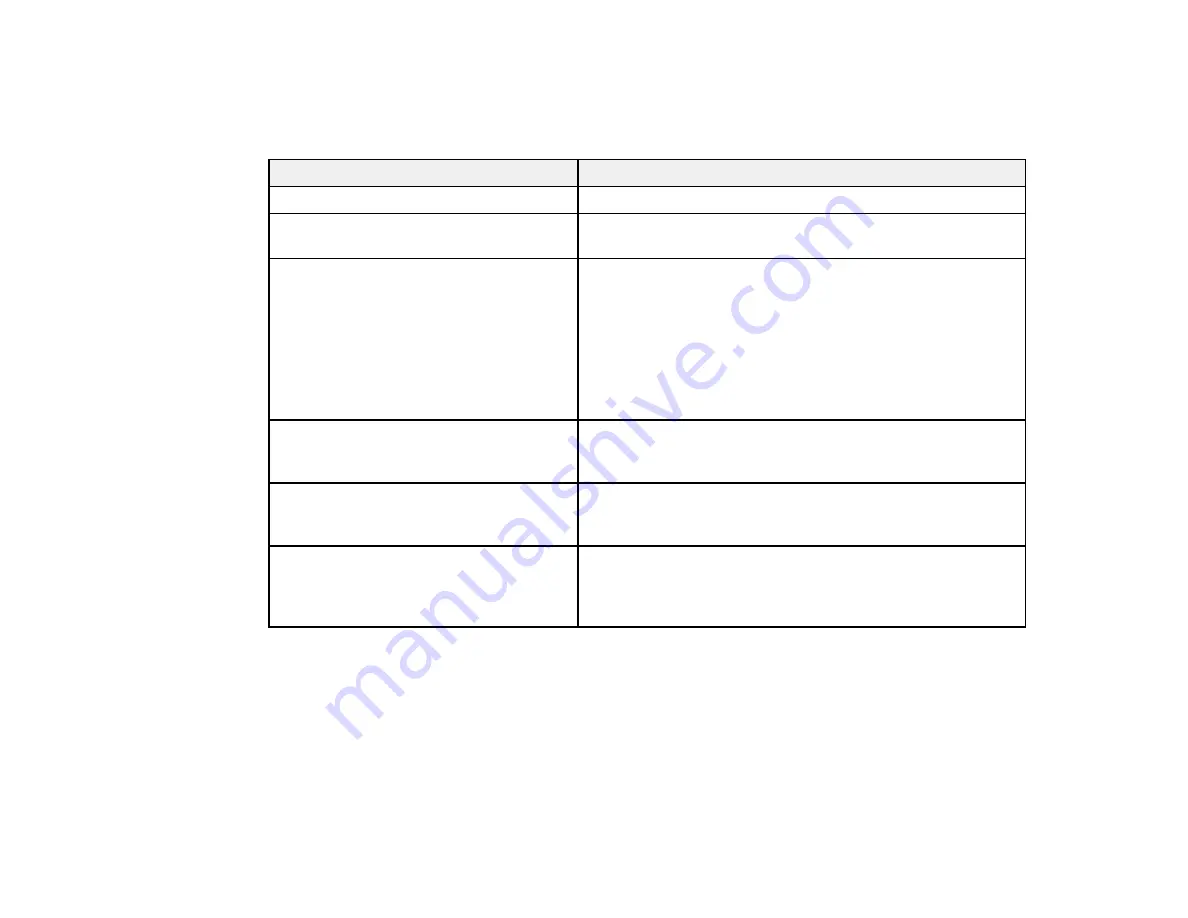
79
Scanning Settings for Special Documents
You need to select specific options on the Main Settings tab in Epson Scan 2 when scanning special
originals.
Type of original
Required settings
Envelope
Select
Off
as the
Detect Double Feed
setting.
Plastic cards
Select
Plastic Card (Landscape)
as the
Document Size
setting and
Off
as the
Detect Double Feed
setting.
Carrier sheet
If you select
Auto Detect
as the
Document Size
setting,
paper skew is automatically corrected even if the
Correct
Document Skew
setting is set to
Off
.
If you select a setting other than
Auto Detect
as the
Document Size
setting, you can only use
Contents Skew
as the
Correct Document Skew
setting. As paper skew is
not applied in this case, only contents skew is corrected
when you select the
Paper and Contents Skew
setting.
Large originals
If the
Document Size
list does not contain the document
size you want to scan, select
Customize
to create a custom
size.
Long paper
If the
Document Size
list does not contain the document
size you want to scan, select
Auto Detect (Long Paper)
or
select
Customize
to create a custom document size.
Laminated cards
To scan any transparent areas around the edges of the
card, select
Settings
as the
Document Size
setting and
either select the
Scan laminated card
checkbox or create a
custom size.
Parent topic:
Image Format Options
You can select different image formats and related options. For details on available options, click the
?
icon on the Epson Scan 2 Image Format Options window. Not all image formats have options.
Bitmap (*.bmp)
A standard image file format for most Windows programs.
Содержание ES-400
Страница 1: ...ES 400 ES 500W ES 500WR User s Guide ...
Страница 2: ......
Страница 10: ...10 3 Power inlet 1 Cover open lever 2 Scanner cover 3 Pickup rollers 4 Separation rollers 1 AC adapter ...
Страница 21: ...21 ...
Страница 32: ...32 Note Do not load plastic cards vertically ...
Страница 38: ...38 6 Load the carrier sheet in the input tray as shown until it meets resistance Folded original ...
Страница 59: ...59 You see an Epson Scan 2 window like this ...
Страница 61: ...61 You see an Epson Scan 2 window like this ...
Страница 72: ...72 You see this window ...
Страница 85: ...85 You see an Epson Scan 2 window like this ...
Страница 108: ...108 2 Open the flatbed scanner cover ...
Страница 125: ...125 5 Press down on the pickup roller cover latch and pull up the cover to remove it ...
Страница 160: ...160 Parent topic Technical Specifications ...






























