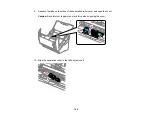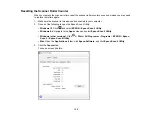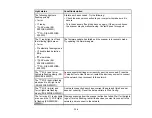142
Solving Network Scanning Problems
Check these solutions if you have problems scanning over a network (ES-500W/ES-500WR).
Cannot Scan Over a Network
Scanner Cannot Connect to a Wireless Router
Parent topic:
Cannot Scan Over a Network
If you cannot start Epson Scan 2 when scanning over a network, try these solutions:
• If you cannot scan from the
start button on the scanner, make sure you restarted your computer
after installing the scanning software. Also start Epson Scan 2 before scanning with the
start button.
• Document Capture Pro (Windows) and Document Capture (Mac) do not support starting a scan from
the scanner button over a wireless network (ES-500W/ES-500WR). Launch Epson Scan 2 before
scanning from the scanner button over a network.
Note:
If you installed the Epson ScanSmart software, pressing the
start button on your scanner
starts Epson ScanSmart instead, via a USB or wireless (ES-500W/ES-500WR) connection. For
instructions on scanning with Epson ScanSmart, see the help information in Epson ScanSmart or
to access the
Epson ScanSmart User's Guide
.
• If you are scanning a large original at a high resolution, a network communication error may occur. Try
scanning again at a lower resolution.
• If network communication was interrupted while starting Epson Scan 2, exit Epson Scan 2, wait a few
seconds, and restart it. If Epson Scan 2 cannot restart, turn off your scanner, turn it back on, and try
starting Epson Scan 2 again.
• Check the network connection setting in the Epson Scan 2 Utility.
• You may need to disable the firewall and any anti-virus software on your wireless router or access
point.
• If you see the message "Network product is not available: currently being used by user", there may be
a communication error between the scanner and computer. Restart the scanner.
• Epson Scan 2 does not support networks that use only IPv6. Use Epson Scan 2 on a network that
supports IPv4.
• If the Firewall function is active, the scanner may not be discovered by the Epson Scan 2 Utility. Open
the Epson Scan 2 Utility, enter the IP address for your scanner, and click
Add
.
Parent topic:
Содержание ES-400
Страница 1: ...ES 400 ES 500W ES 500WR User s Guide ...
Страница 2: ......
Страница 10: ...10 3 Power inlet 1 Cover open lever 2 Scanner cover 3 Pickup rollers 4 Separation rollers 1 AC adapter ...
Страница 21: ...21 ...
Страница 32: ...32 Note Do not load plastic cards vertically ...
Страница 38: ...38 6 Load the carrier sheet in the input tray as shown until it meets resistance Folded original ...
Страница 59: ...59 You see an Epson Scan 2 window like this ...
Страница 61: ...61 You see an Epson Scan 2 window like this ...
Страница 72: ...72 You see this window ...
Страница 85: ...85 You see an Epson Scan 2 window like this ...
Страница 108: ...108 2 Open the flatbed scanner cover ...
Страница 125: ...125 5 Press down on the pickup roller cover latch and pull up the cover to remove it ...
Страница 160: ...160 Parent topic Technical Specifications ...