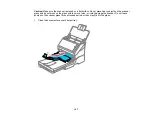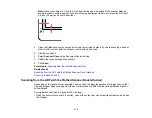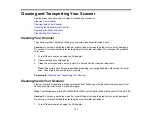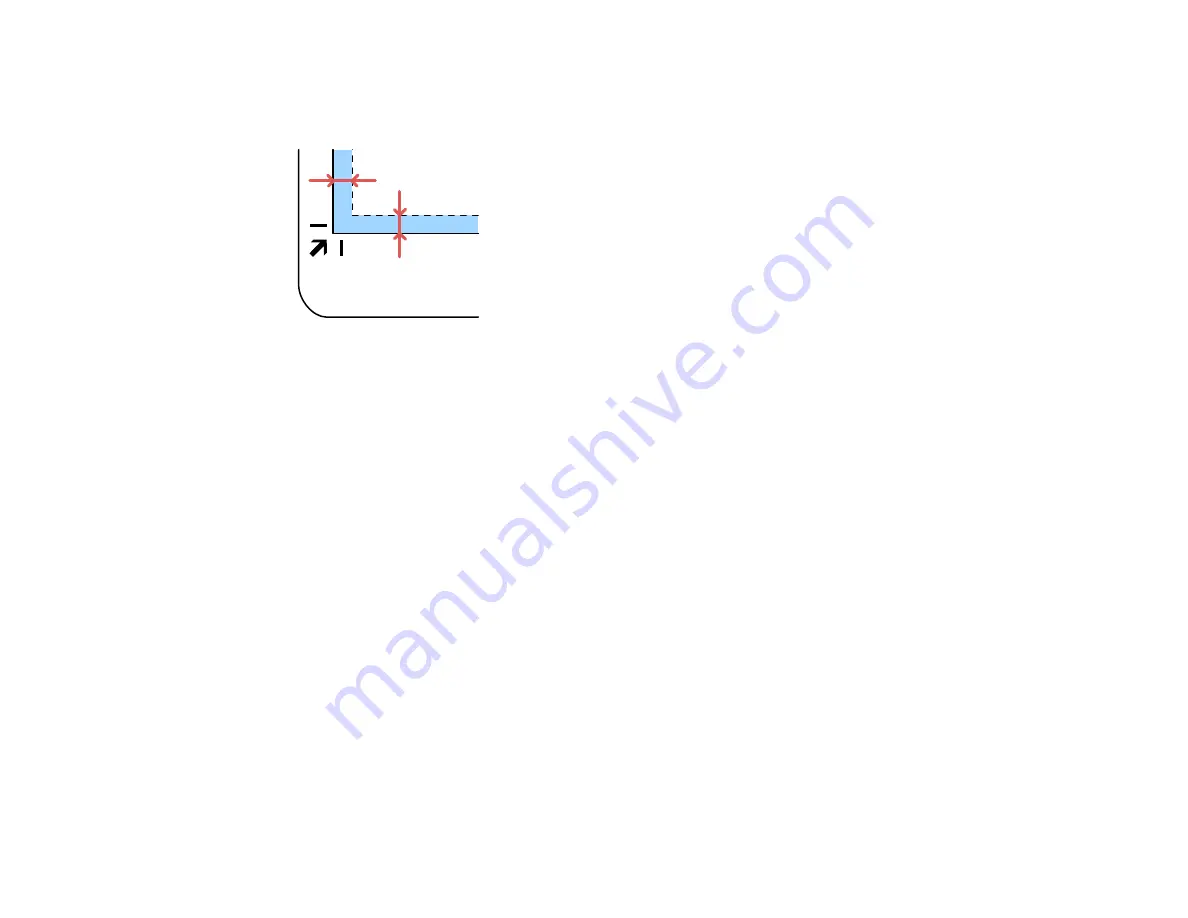
110
Note:
Place your original 0.1 inch (2.5 mm) from the top and side edges of the scanner glass as
shown in order to avoid cropping. If you are scanning multiple photos at once, place them at least
0.8 inch (20 mm) apart from each other.
4.
Close the flatbed scanner cover gently to keep your original in place. If you are scanning a book or
other thick document, hold the scanner cover down as you scan.
5.
Start Epson Scan 2.
6.
Select
Scanner Glass
as the Document Source setting.
7.
Select other scan settings as necessary.
8.
Click
Scan
.
Parent topic:
Scanning from the Flatbed Scanner Dock
Related tasks
Scanning from the ADF with the Flatbed Scanner Dock Attached
Scanning in Epson Scan 2
Scanning from the ADF with the Flatbed Scanner Dock Attached
Depending on the length of your originals, you may need to adjust the position of the input tray, output
tray, and stopper when scanning from the document scanner's ADF with the optional flatbed scanner
dock attached.
For originals shorter than 8.2 inches (210 mm) long):
• Open the document scanner's input tray, pull out the output tray and output tray extension, and open
the stopper.
Содержание ES-400
Страница 1: ...ES 400 ES 500W ES 500WR User s Guide ...
Страница 2: ......
Страница 10: ...10 3 Power inlet 1 Cover open lever 2 Scanner cover 3 Pickup rollers 4 Separation rollers 1 AC adapter ...
Страница 21: ...21 ...
Страница 32: ...32 Note Do not load plastic cards vertically ...
Страница 38: ...38 6 Load the carrier sheet in the input tray as shown until it meets resistance Folded original ...
Страница 59: ...59 You see an Epson Scan 2 window like this ...
Страница 61: ...61 You see an Epson Scan 2 window like this ...
Страница 72: ...72 You see this window ...
Страница 85: ...85 You see an Epson Scan 2 window like this ...
Страница 108: ...108 2 Open the flatbed scanner cover ...
Страница 125: ...125 5 Press down on the pickup roller cover latch and pull up the cover to remove it ...
Страница 160: ...160 Parent topic Technical Specifications ...