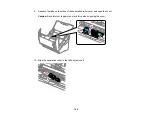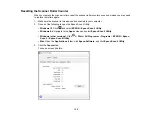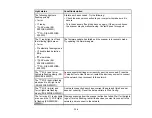136
Scanner Button Does Not Work as Expected
If the scanner button does not start the correct program or perform the correct action, try these solutions:
• Document Capture Pro (Windows) and Document Capture (Mac) do not support using the
start
button to scan over a wireless connection (ES-500W/ES-500WR). Connect the scanner using a USB
cable or launch Epson Scan 2 before scanning from the button on your scanner.
Note:
If you installed the Epson ScanSmart software, pressing the
start button on your scanner
starts Epson ScanSmart instead, over a USB or wireless (ES-500W/ES-500WR) connection. For
instructions on scanning with Epson ScanSmart, see the help information in Epson ScanSmart or
to access the
Epson ScanSmart User's Guide
.
• Check the USB cable connection between the computer and scanner.
• In Windows, be sure that the scanner is listed under
Imaging Devices
in the Device Manager.
• Make sure Document Capture Pro (Windows) or Document Capture (Mac) is installed correctly. If
necessary, uninstall and reinstall it.
• Make sure you have assigned the correct job to the scanner button and change it, if necessary.
• Check the status of the lights and make sure the scanner is ready to scan.
• When using a wireless connection, start Epson Scan 2 on your computer before scanning from the
product (ES-500W/ES-500WR).
• Make sure Epson Scan 2 and other applications are installed correctly. If necessary, uninstall and
reinstall it.
Parent topic:
Related tasks
Adding and Assigning Scan Jobs with Document Capture Pro - Windows
Assigning Start Button Settings or Scan Jobs - Mac
Scanning Software Does Not Operate Correctly
If your scanning software does not operate correctly, try these solutions:
• Make sure your computer has adequate memory and meets the system requirements for your
operating system.
• Make sure your computer is not running in a power-saving mode, such as sleep or standby. If so,
wake your system and restart your scanning software.
• Make sure the scanner is turned on.
Содержание ES-400
Страница 1: ...ES 400 ES 500W ES 500WR User s Guide ...
Страница 2: ......
Страница 10: ...10 3 Power inlet 1 Cover open lever 2 Scanner cover 3 Pickup rollers 4 Separation rollers 1 AC adapter ...
Страница 21: ...21 ...
Страница 32: ...32 Note Do not load plastic cards vertically ...
Страница 38: ...38 6 Load the carrier sheet in the input tray as shown until it meets resistance Folded original ...
Страница 59: ...59 You see an Epson Scan 2 window like this ...
Страница 61: ...61 You see an Epson Scan 2 window like this ...
Страница 72: ...72 You see this window ...
Страница 85: ...85 You see an Epson Scan 2 window like this ...
Страница 108: ...108 2 Open the flatbed scanner cover ...
Страница 125: ...125 5 Press down on the pickup roller cover latch and pull up the cover to remove it ...
Страница 160: ...160 Parent topic Technical Specifications ...