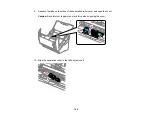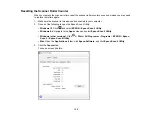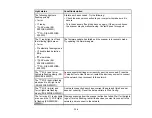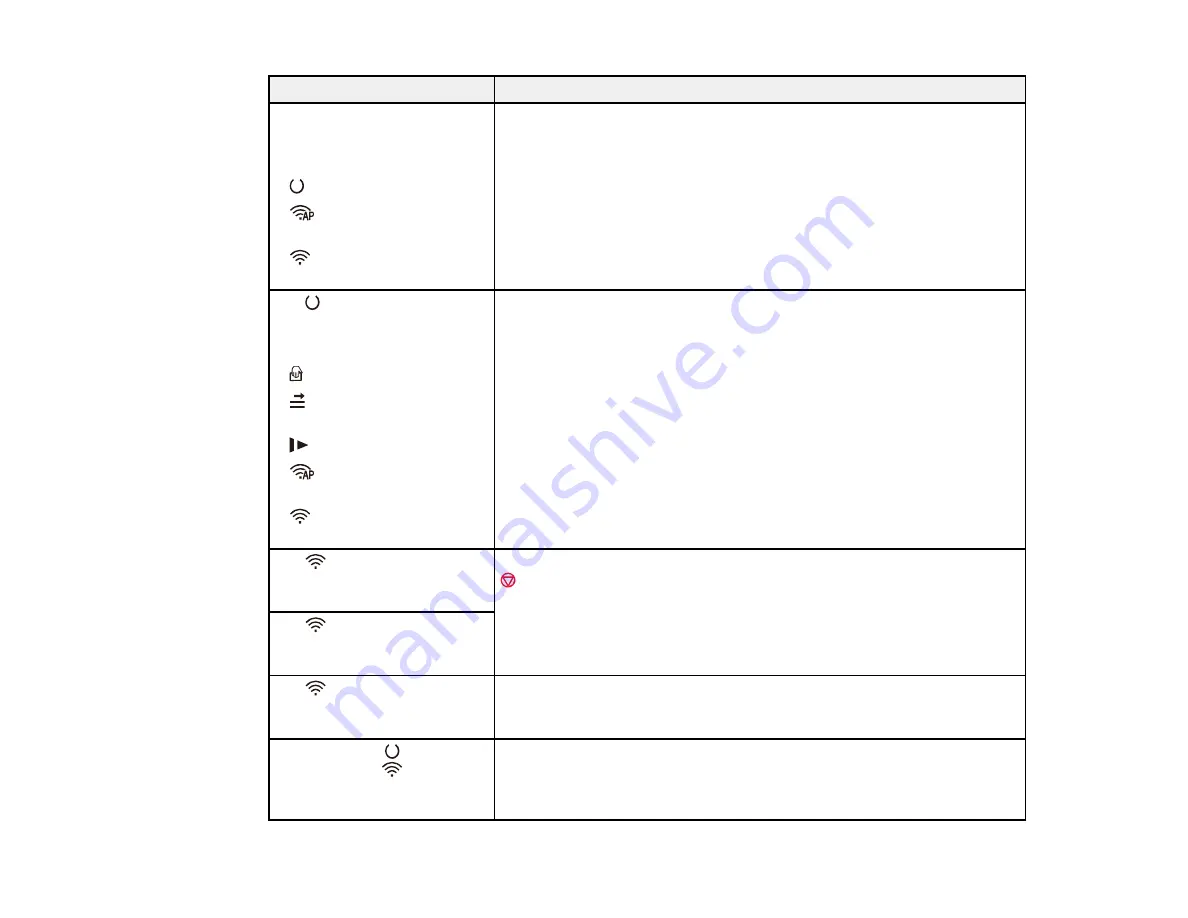
134
Light status
Condition/solution
The following lights are
flashing quickly:
•
!
error
•
ready
•
AP mode (ES-
500W/ES-500WR)
•
Wi-Fi (ES-500W/ES-
500WR)
A fatal error has occurred. Try the following:
• Check the scanner connection to your computer to make sure it is
secure.
• Turn the scanner off and then back on again. If the error continues,
the scanner may be malfunctioning. Contact Epson for support.
The
ready light is off and
the following lights are on:
•
!
error
•
automatic feeding mode
•
double feed detection
skip
•
slow mode
•
AP mode (ES-
500W/ES-500WR)
•
Wi-Fi (ES-500W/ES-
500WR)
The firmware update has failed and the scanner is in recovery mode.
Try updating the firmware again.
The
Wi-Fi and
!
error
lights are flashing slowly (ES-
500W/ES-500WR)
An access point settings error (security error) has occurred. Press the
stop button to clear the error, restart the devices you want to connect
to the network, then reconnect to the network.
The
Wi-Fi light is flashing
slowly and
!
error light is on
(ES-500W/ES-500WR)
The
Wi-Fi (white) and
!
error lights are flashing
slowly (ES-500W/ES-500WR)
A network connection error has occurred (the date and time have not
been set correctly). Reset the date and time in Web Config.
The
!
error and
ready lights
are on and the
Wi-Fi light
is flashing (ES-500W/ES-
500WR)
Wireless scanning from the scanner button has failed. Wait for the lights
to go off or stop flashing, restart the devices you want to connect to the
network, and reconnect to the network.
Содержание ES-400
Страница 1: ...ES 400 ES 500W ES 500WR User s Guide ...
Страница 2: ......
Страница 10: ...10 3 Power inlet 1 Cover open lever 2 Scanner cover 3 Pickup rollers 4 Separation rollers 1 AC adapter ...
Страница 21: ...21 ...
Страница 32: ...32 Note Do not load plastic cards vertically ...
Страница 38: ...38 6 Load the carrier sheet in the input tray as shown until it meets resistance Folded original ...
Страница 59: ...59 You see an Epson Scan 2 window like this ...
Страница 61: ...61 You see an Epson Scan 2 window like this ...
Страница 72: ...72 You see this window ...
Страница 85: ...85 You see an Epson Scan 2 window like this ...
Страница 108: ...108 2 Open the flatbed scanner cover ...
Страница 125: ...125 5 Press down on the pickup roller cover latch and pull up the cover to remove it ...
Страница 160: ...160 Parent topic Technical Specifications ...