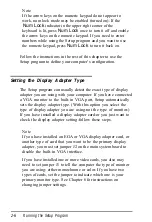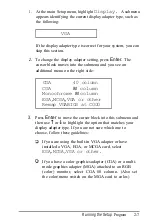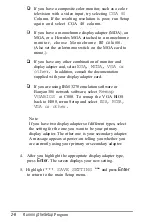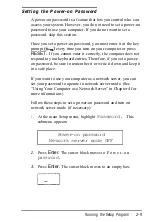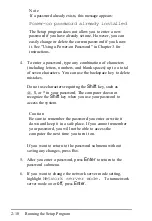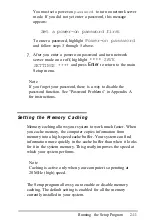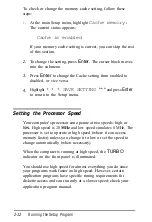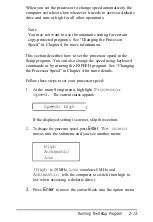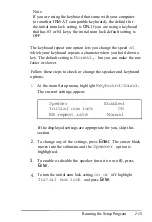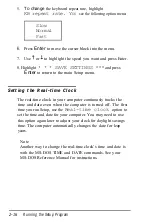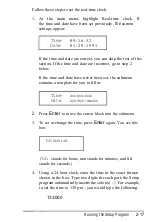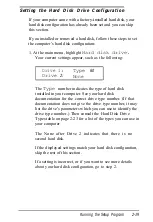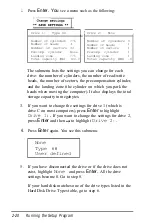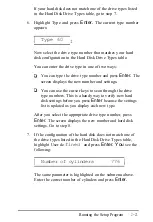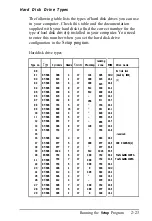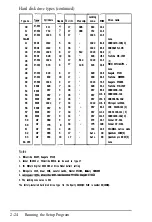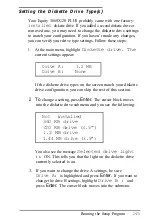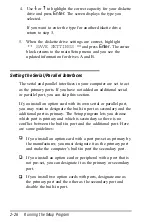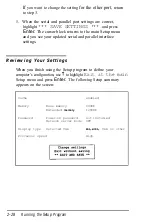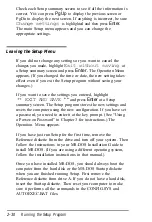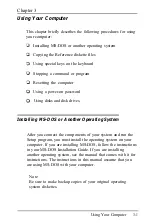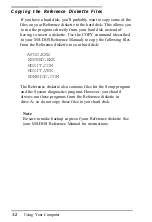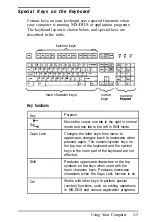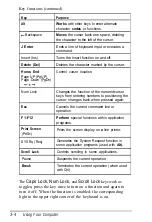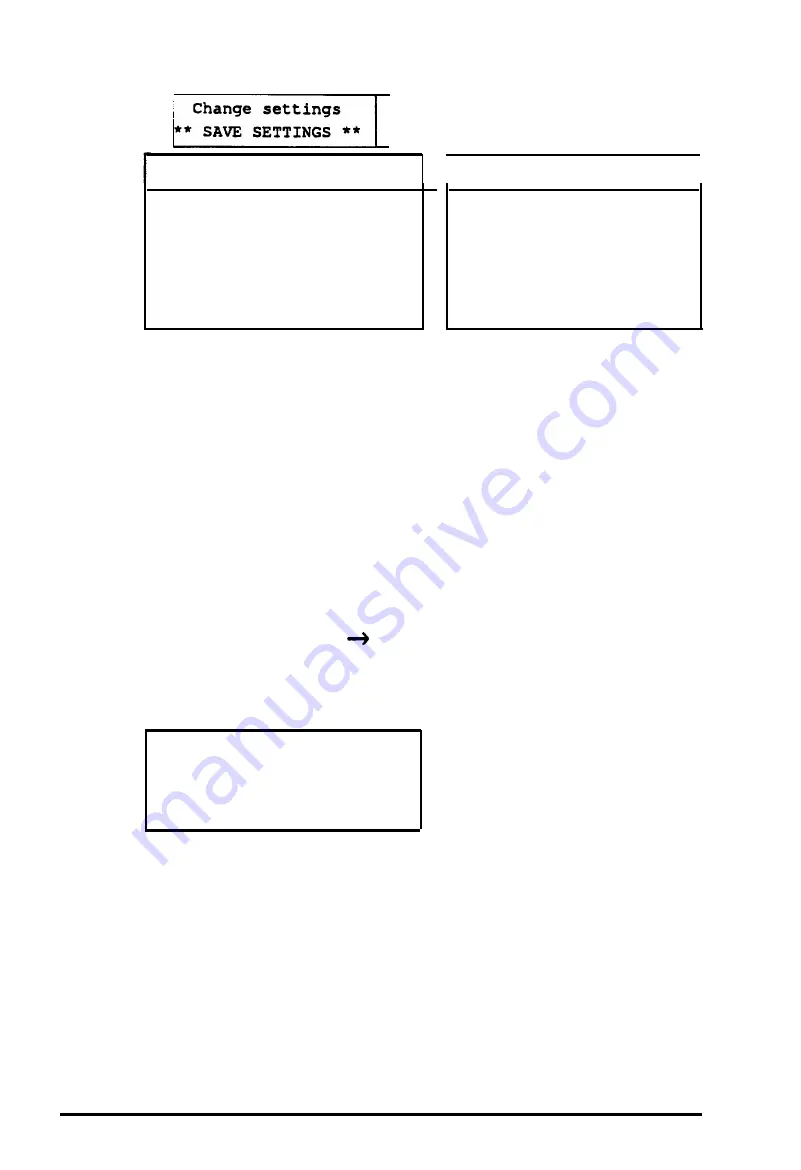
2.
Press
Enter. You
see a menu such as the following:
Drive 1:
Type 60
Number of cylinders
776
Number of heads
8
Number of sectors 33
Precomp.
cylinder
None
Landing zone
775
Total capacity (MB)
100.0
I
Drive 2:
None
I
Number of cylinders 0
Number of heads
0
Number of sectors
0
Precomp.
cylinder
0
Landing zone
0
Total capacity (MB) .0
The submenu lists the settings you can change for each
drive: the number of cylinders, the number of read/write
heads, the number of sectors, the precompensation cylinder,
and the landing zone (the cylinder on which you park the
heads when moving the computer). It also displays the total
storage capacity in megabytes.
3.
If you want to change the settings for drive 1 (which is
drive C on most computers), press
Enter
to highlight
Drive 1:.
If you want to change the settings for drive 2,
press
Enter
and then
to highlight
Drive
2 : .
4.
Press
Enter
again. You see this submenu:
None
Type
60
User defined
5.
If you have disconnected the drive or if the drive does not
exist, highlight
None
and press
Enter.
All the drive
settings become 0. Go to step 8.
If your hard disk matches one of the drive types listed in the
Hard Disk Drive Types table, go to step 6.
2-20
Running the Setup Program
Содержание EQUITY 3865X/20 PLUS
Страница 1: ...EPSON E Q U I T Y 3 8 6 5 X 2 0 P L U S U s e r s G u i d e ...
Страница 2: ...EPSON E Q U I T Y 3 8 6 S X 2 0 P L U S USER S GUIDE X EQ386 20PLUS ...
Страница 136: ......
Страница 266: ...E Q U I T Y 3 8 6 S X 2 0 P L U S U s e r s G u i d e ...
Страница 269: ...Epson America Inc 20770 Madrona Avenue Torrance CA 90503 ...