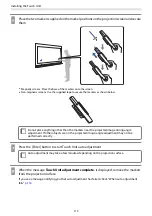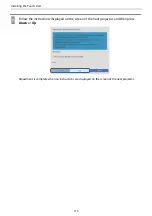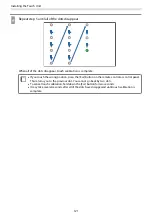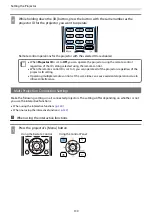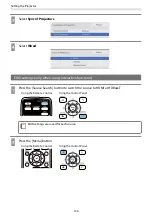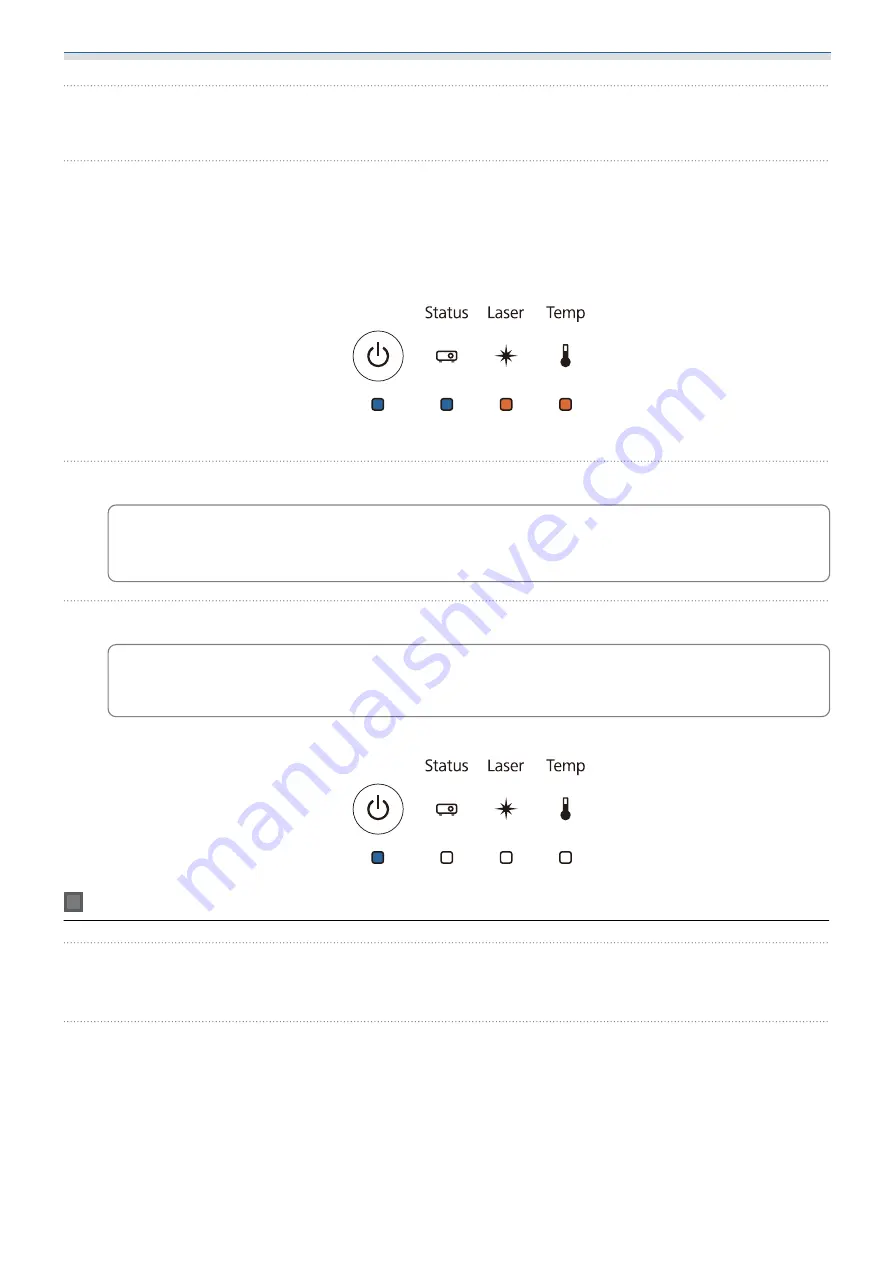
Setting the Projector
125
b
Connect the computer's USB port to the projector's USB-B port with a USB cable
c
While holding down the [Esc] button on the remote control or the control panel, connect
the power cord to the projector
The Power indicator and the Status indicator turn blue, and the Laser indicator and the Temp indicator
turn orange.
When all of the projector's indicators turn on, release the [Esc] button.
The projector is recognized as a removable disk by the computer.
d
Open the removable disk, and save the batch setup file (PJCONFDATA.bin) to the computer
c
If you need to change the name of the batch setup file, add text after PJCONFDATA. If you
change the PJCONFDATA section of the file name, the projector may not be able to recognize
the file correctly. You can only use single-byte characters for the file name.
e
Perform "Remove USB device" on your computer, and then disconnect the USB cable
c
When using a Mac, perform "Remove EPSON_PJ".
The projector turns off and only the Power indicator is lit blue.
Copying saved settings to other projectors
a
Disconnect the power cord from the projector, and check that all of the projector's
indicators have turned off
b
Connect the computer's USB port to the projector's USB-B port with a USB cable
Содержание ELPHD02
Страница 1: ...Installation Guide ...
Страница 18: ...Introduction 17 Max 5m Max 5m ...
Страница 29: ...Installing the Wall mount 28 Horizontal slide 45 45 Forward backward slide 0 383 ...
Страница 68: ...Installing the Wall mount 67 b Select Geometry Correction from the Installation menu c Select Quick Corner ...
Страница 77: ...Installing the Control Pad 76 For Canadian Users ...
Страница 79: ...Installing the Control Pad 78 ...
Страница 96: ...Installing the Touch Unit 95 Wavelength 932 to 952 nm ...
Страница 99: ...Installing the Touch Unit 98 Adjustment range 79 5 140 5 15 76 ...
Страница 138: ...Setting the Projector 137 c Select EDID from the Signal I O menu d Select 3240x1080 60Hz ...