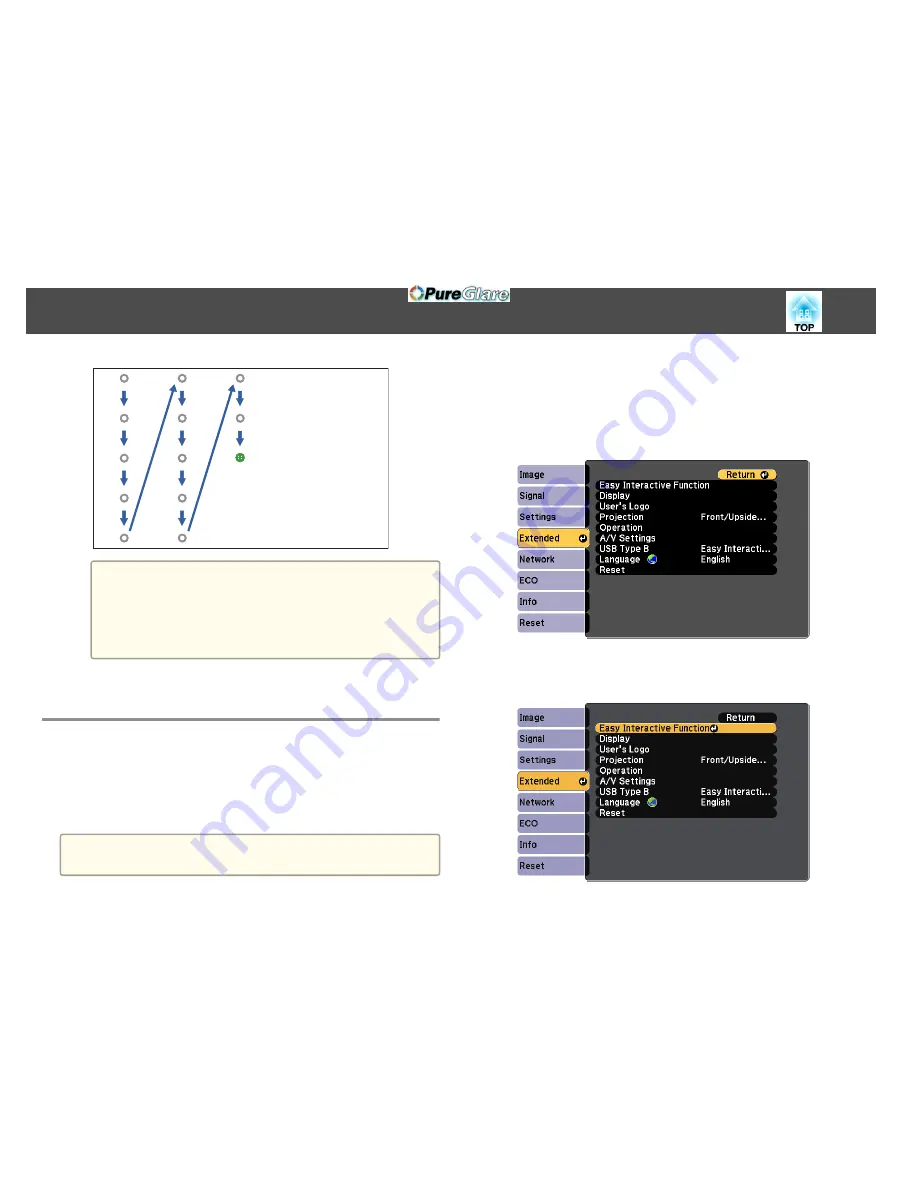
a
•
Make sure you are not blocking the signal between the pen
and the interactive receiver.
•
If you make a mistake, press the [Esc] button on the remote
control to go back to the previous circle.
•
To cancel the calibration process, press and hold the [Esc]
button for 2 seconds.
h
Continue until all of the circles disappear.
Adjusting the Pen Operation Area
The pen operation area is normally adjusted automatically if you connect a
different computer or adjust the computer's resolution. If you notice that
the pen position is incorrect when you operate your computer from the
projected screen (computer interactive mode), you can adjust the pen area
manually.
a
Manual adjustment is not available when projecting from a LAN
source.
a
Switch to computer interactive mode, if necessary.
s
"Using Computer Interactive Mode"
p.68
b
Press the [Menu] button, select the
Extended
menu, and press
the [Enter] button.
c
Select the
Easy Interactive Function
setting and press the [Enter]
button.
Using the Interactive Pens
78
http://www.pureglare.com.au
Содержание EB-570
Страница 1: ...User s Guide http www pureglare com au ...
Страница 10: ...s Optional Accessories p 184 Projector Features 10 http www pureglare com au ...
Страница 44: ...Basic Usage This chapter explains how to project and adjust images http www pureglare com au ...
Страница 124: ...Configuration Menu This chapter explains how to use the Configuration menu and its functions http www pureglare com au ...
Страница 181: ...d Install the new air filter e Close the air filter cover Replacing Consumables 181 http www pureglare com au ...
Страница 183: ...Appendix http www pureglare com au ...
Страница 196: ...Units mm Appearance 196 http www pureglare com au ...
Страница 197: ...Without feet With feet Units mm Appearance 197 http www pureglare com au ...
















































