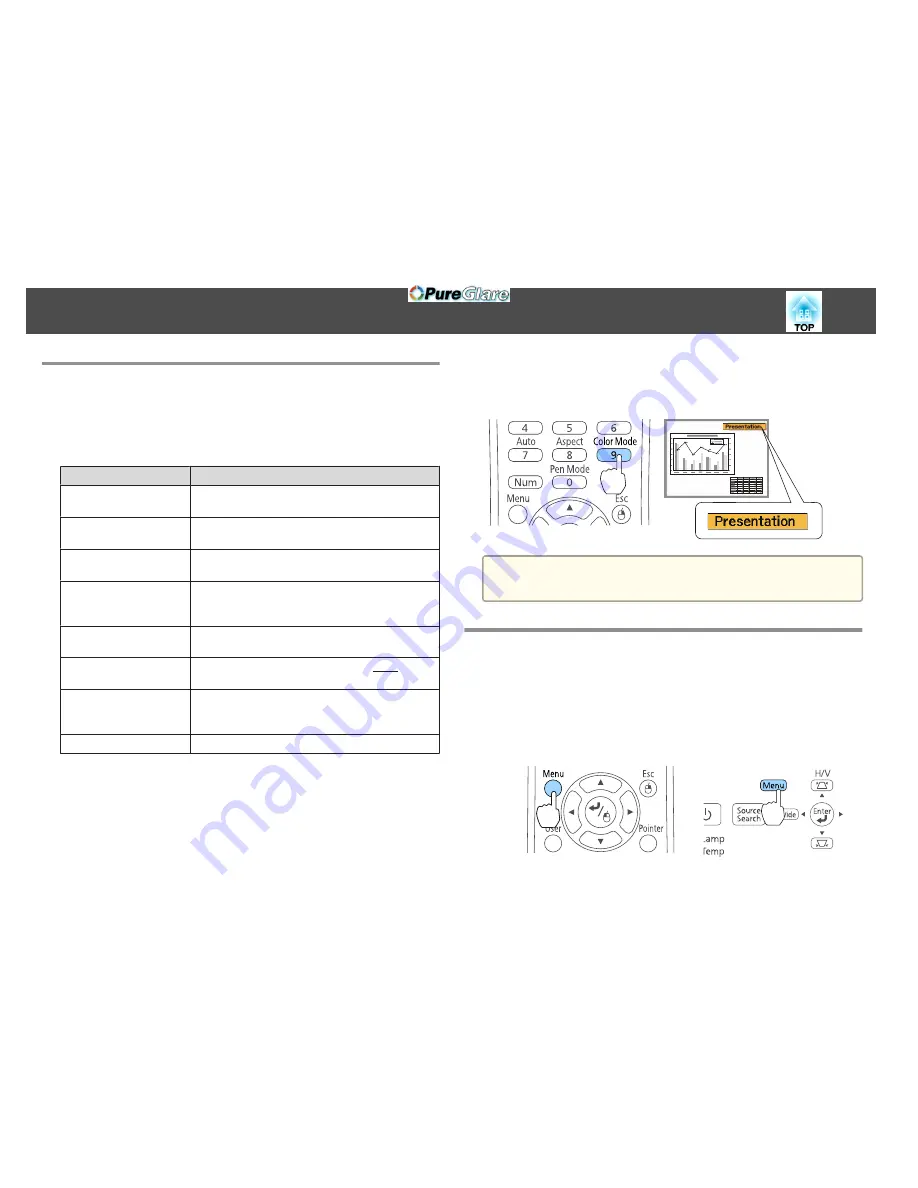
Selecting the Projection Quality (Selecting Color
Mode)
You can easily obtain the optimum image quality simply by selecting the
setting that best corresponds to your surroundings when projecting. The
brightness of the image varies depending on the mode selected.
Mode
Application
Dynamic
Ideal for use in a bright room. This is the brightest
mode.
Presentation
Ideal for making presentations using color materials
in a bright room.
Theatre
Ideal for watching films in a dark room. Gives
images a natural tone.
Photo
*1
Ideal for projecting still pictures, such as photos, in
a bright room. The images are vivid and brought
into contrast.
Sports
*2
Ideal for watching TV programmes in a bright
room. The images are vivid and brought to life.
sRGB
Ideal for images that conform to the sRGB
g
color
standard.
Blackboard
Even if you are projecting onto a blackboard
(greenboard), this setting gives your images a
natural tint, just like when projecting onto a screen.
Whiteboard
Ideal for making presentations using a whiteboard.
*
1 This selection is only available when the input signal is RGB or when the
source is USB Display, USB, or LAN.
*
2 This selection is only available when the input signal is component video, or
when the input source is Video or S-Video.
Each time you press the [Color Mode] button, the Color Mode name is
displayed on the screen and the Color Mode changes.
Remote control
a
You can set Color Mode from the Configuration menu.
s
Image
-
Color Mode
p.128
Setting Auto Iris
By automatically setting the luminance according to the brightness of the
displayed image, it lets you enjoy deep and rich images.
a
Press the [Menu] button.
s
"Using the Configuration Menu"
p.125
Using Remote Control
Using the Control Panel
Adjusting Projected Images
60
http://www.pureglare.com.au
Содержание EB-570
Страница 1: ...User s Guide http www pureglare com au ...
Страница 10: ...s Optional Accessories p 184 Projector Features 10 http www pureglare com au ...
Страница 44: ...Basic Usage This chapter explains how to project and adjust images http www pureglare com au ...
Страница 124: ...Configuration Menu This chapter explains how to use the Configuration menu and its functions http www pureglare com au ...
Страница 181: ...d Install the new air filter e Close the air filter cover Replacing Consumables 181 http www pureglare com au ...
Страница 183: ...Appendix http www pureglare com au ...
Страница 196: ...Units mm Appearance 196 http www pureglare com au ...
Страница 197: ...Without feet With feet Units mm Appearance 197 http www pureglare com au ...






























