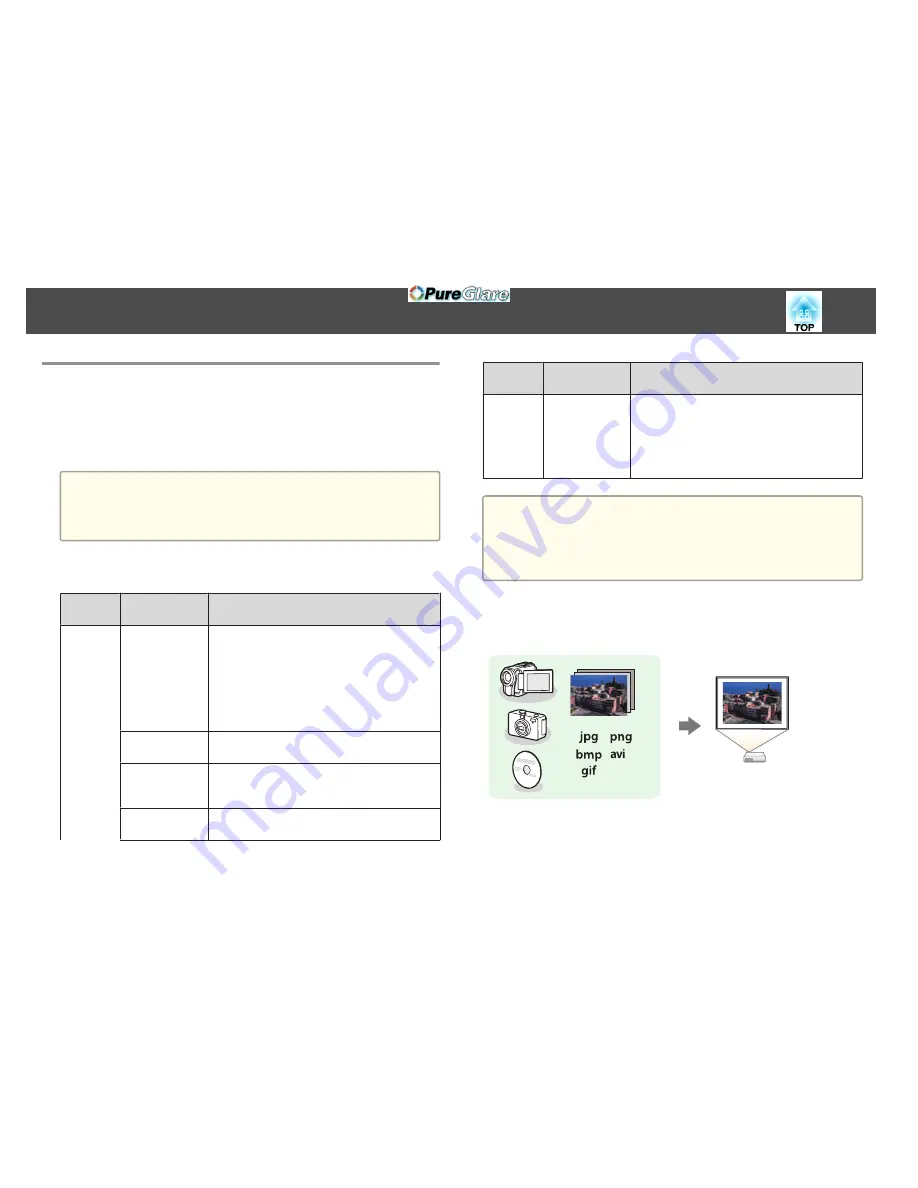
Projecting Images Stored on a USB Storage Device
(PC Free)
By connecting a USB storage device such as a USB memory or a USB hard
disk to the projector, you can project the files stored on the device without
using a computer. This function is called PC Free.
a
•
You may not be able to use USB storage devices that incorporate
security functions.
•
You cannot correct keystone distortion while projecting in PC Free,
even if you press the [
w
] and [
v
] buttons on the control panel.
Specifications for Files that Can Be Projected Using PC Free
Type
File Type (Ex‐
tension)
Notes
Image
.jpg
The following cannot be projected.
- CMYK color mode format
- Progressive format
- Images with a resolution greater than 8192x8192
Due to the characteristics of JPEG files, images may
not be projected clearly if the compression ratio is
too high.
.bmp
Cannot project images with a resolution greater
than 1280x800.
.gif
•
Cannot project images with a resolution greater
than 1280x800.
•
Cannot project animated GIFs.
.png
Cannot project images with a resolution greater
than 1280x800.
Type
File Type (Ex‐
tension)
Notes
.avi (Motion
JPEG)
•
Cannot project images with a resolution greater
than 1280 x 720.
•
You can only playback the audio formatted with
linear PCM and ADPCM.
•
Supports AVI 1.0. You cannot project files over 2
GB.
a
•
When connecting and using a USB-compatible hard disk, make sure
you connect the AC adaptor supplied with the hard disk.
•
The projector does not support some file systems, so use media that
has been formatted in Windows.
•
Format the media in FAT16/32.
PC Free Examples
Projecting Images Stored on USB Storage
s
"Projecting the Selected Images or Movies"
p.99
s
"Projecting Image Files in a Folder in Sequence (Slideshow)"
p.100
Projection Functions
97
http://www.pureglare.com.au
Содержание EB-570
Страница 1: ...User s Guide http www pureglare com au ...
Страница 10: ...s Optional Accessories p 184 Projector Features 10 http www pureglare com au ...
Страница 44: ...Basic Usage This chapter explains how to project and adjust images http www pureglare com au ...
Страница 124: ...Configuration Menu This chapter explains how to use the Configuration menu and its functions http www pureglare com au ...
Страница 181: ...d Install the new air filter e Close the air filter cover Replacing Consumables 181 http www pureglare com au ...
Страница 183: ...Appendix http www pureglare com au ...
Страница 196: ...Units mm Appearance 196 http www pureglare com au ...
Страница 197: ...Without feet With feet Units mm Appearance 197 http www pureglare com au ...






























