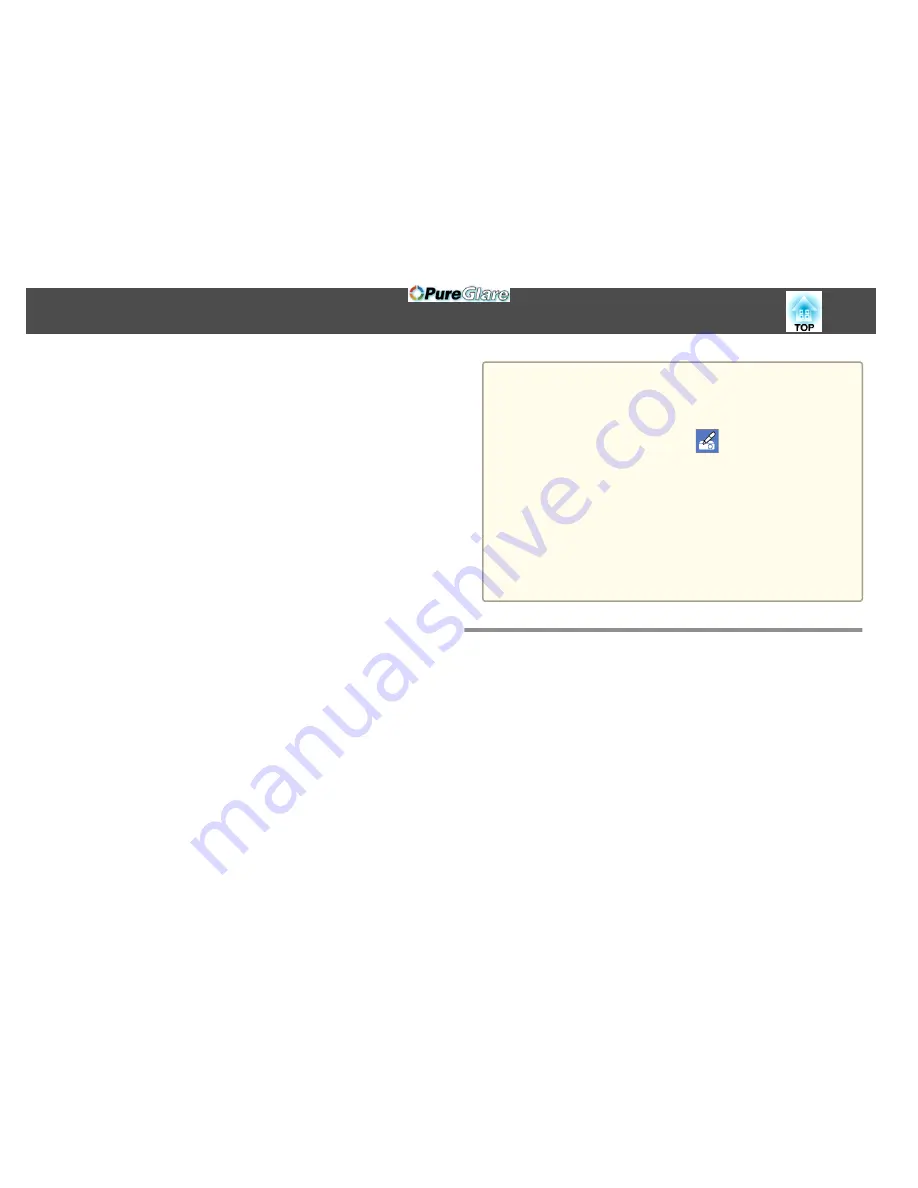
You can use your projector in computer interactive mode over a network.
If you want to annotate when using computer interactive mode over a
network, you need to use Easy Interactive Tools (or another annotation
program). Easy Interactive Tools allows you to use various drawing tools,
treat the drawing area as a page, and save your drawings as a file for a later
use. You can install Easy Interactive Tools from the EPSON Projector
Software for Easy Interactive Function CD. You can also download the
software from the Epson website.
•
Use one of the following software applications to setup your projector
on a computer network and use computer interactive mode over the
network:
•
EasyMP Network Projection version 2.85 or later (for Windows)
or 2.83 or later (for OS X)
See the
EasyMP Network Projection Operation Guide
for instruc‐
tions.
s
EasyMP Network Projection Operation Guide
•
Quick Wireless version 1.32 or later (Windows only)
See the instructions included with the optional Quick Wireless
Connection USB Key.
•
With either application, select
Use Interactive Pen
on the
General
settings
tab and
Transfer layered window
on the
Adjust performance
tab.
a
•
You can only use one pen or one finger (EB-595Wi) at a time.
•
The response may be slower over the network.
•
When using computer interactive mode over a network, you cannot
change the
Pen Mode
setting using the remote control or from the
projector's
Extended
menu. The
icon is also not available.
•
You cannot change the
Pen Operation Mode
setting from the
projector's
Extended
menu.
•
You can connect up to four projectors at one time using EasyMP
Network Projection. When connected to multiple projectors,
computer interactive mode functions for any projector. Operations
performed on one projector are reflected in other projectors.
•
To use annotation mode over the network, clear
Use Interactive Pen
on the
General settings
tab and
Transfer layered window
on the
Adjust performance
tab in EasyMP Network Projection or Quick
Wireless Connection, and then reconnect to the network.
Precautions When Connecting to a Projector on a
Different Subnet
Follow these precautions when you connect to a projector on a different
subnet using EasyMP Network Projection and use interactive features:
•
Search for the projector on the network by specifying the projector's IP
address. You cannot search for it by specifying the projector name.
•
Make sure that you get an echo reply back from the network projector
when sending an echo request by the ping command. When the
Internet Control Message Protocol (ICMP) option is disabled on the
router, you can connect to the projector at remote locations even if you
cannot get the echo reply back.
Using the Interactive Features over a Network
92
http://www.pureglare.com.au
Содержание EB-570
Страница 1: ...User s Guide http www pureglare com au ...
Страница 10: ...s Optional Accessories p 184 Projector Features 10 http www pureglare com au ...
Страница 44: ...Basic Usage This chapter explains how to project and adjust images http www pureglare com au ...
Страница 124: ...Configuration Menu This chapter explains how to use the Configuration menu and its functions http www pureglare com au ...
Страница 181: ...d Install the new air filter e Close the air filter cover Replacing Consumables 181 http www pureglare com au ...
Страница 183: ...Appendix http www pureglare com au ...
Страница 196: ...Units mm Appearance 196 http www pureglare com au ...
Страница 197: ...Without feet With feet Units mm Appearance 197 http www pureglare com au ...






























