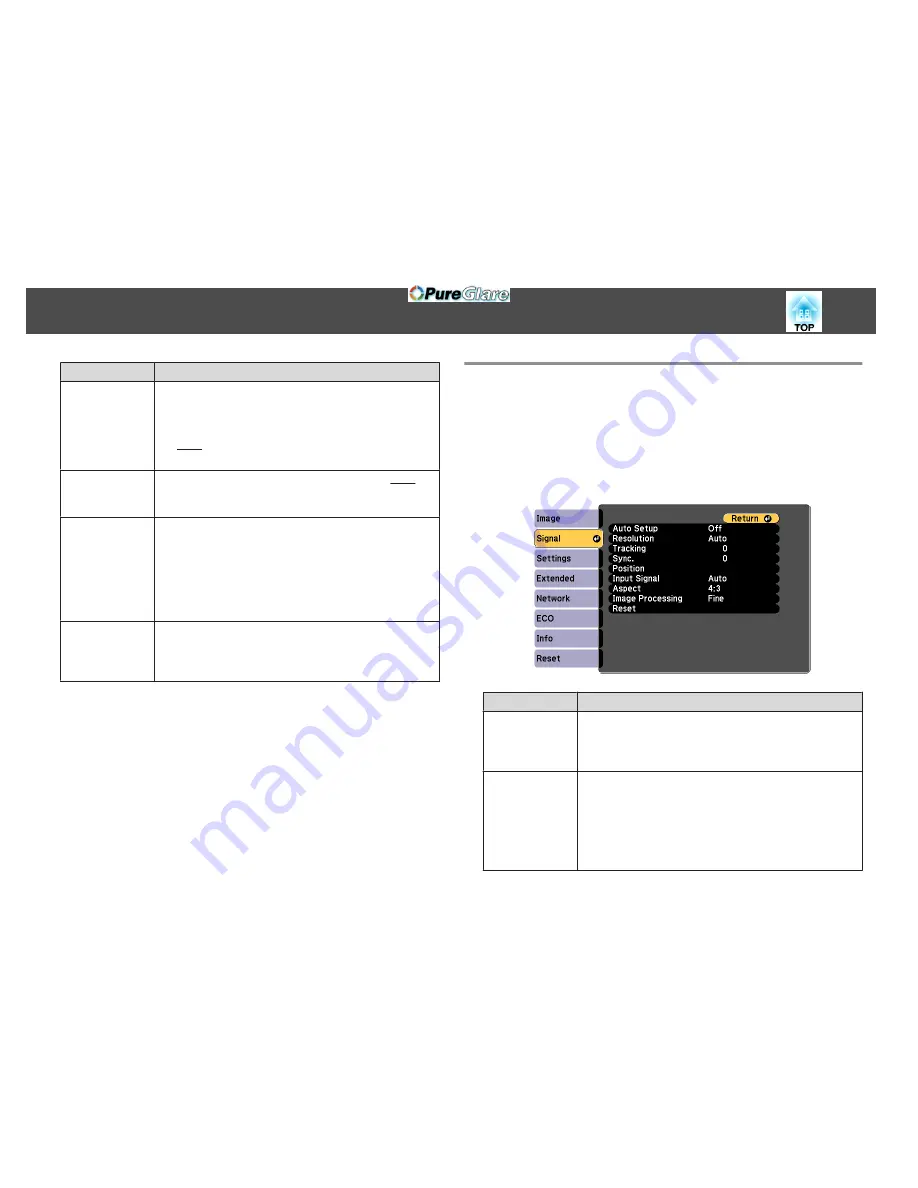
Sub-menu
Function
Color Temp.
You can adjust the overall tint of the image. The image is tinted
blue when a high value is selected and tinted red when a low value
is selected. Values that can be adjusted depend on the
Color
Mode
settings.
For sRGB
g
: From 5000K to 10000K in 10 steps
For other settings: From -3 to 6 in 10 steps
Color Adjust‐
ment
(This item cannot be selected if
Color Mode
is set to sRGB
g
.)
You can adjust the color strength for
Red, Green
, and
Blue
individually.
Auto Iris
(This item can be set only if
Color Mode
is set to
Dynamic
or
Theatre
.)
Set to
Normal
or
High Speed
to adjust the iris to obtain the
optimum light for images being projected. Select
High Speed
to
make faster iris corrections to match the speed of the scene.
The setting is stored for each Color Mode.
s
"Setting Auto Iris"
p.60
Reset
You can reset all adjustment values for the
Image
menu to their
default settings. See the following to return all menu items to
their default settings.
s
"Reset Menu"
p.146
Signal Menu
Settable items vary depending on the image signal and source currently
being projected. Setting details are saved for each image signal.
You cannot make settings on the Signal menu when the source is USB
Display, USB, or LAN.
s
"Automatically Detect Input Signals and Change the Projected Image
(Source Search)"
p.46
Sub-menu
Function
Auto Setup
(Only available when analog RGB computer signals are being
input.)
Set to
On
to automatically adjust Tracking, Sync., and Position to
the optimum state when the input signal changes.
Resolution
(Only available when analog RGB computer signals are being
input.)
Set to
Auto
to automatically identify the resolution of the input
signal. If images are not projected correctly when set to
Auto
, for
example if some of the image is missing, adjust to
Wide
for wide
screens, or set to
Normal
for 4:3 or 5:4 screens depending on the
connected computer.
List of Functions
129
http://www.pureglare.com.au
Содержание EB-570
Страница 1: ...User s Guide http www pureglare com au ...
Страница 10: ...s Optional Accessories p 184 Projector Features 10 http www pureglare com au ...
Страница 44: ...Basic Usage This chapter explains how to project and adjust images http www pureglare com au ...
Страница 124: ...Configuration Menu This chapter explains how to use the Configuration menu and its functions http www pureglare com au ...
Страница 181: ...d Install the new air filter e Close the air filter cover Replacing Consumables 181 http www pureglare com au ...
Страница 183: ...Appendix http www pureglare com au ...
Страница 196: ...Units mm Appearance 196 http www pureglare com au ...
Страница 197: ...Without feet With feet Units mm Appearance 197 http www pureglare com au ...






























