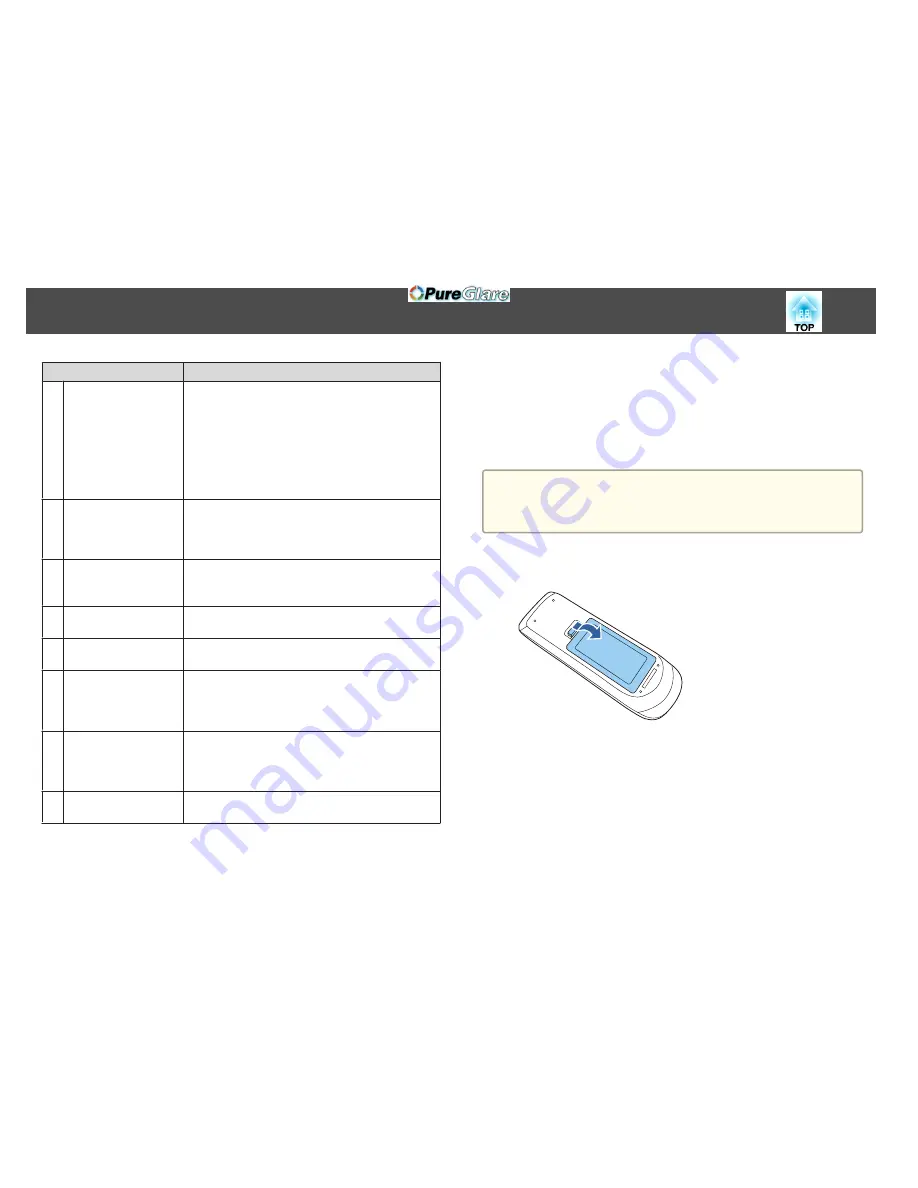
Name
Function
T
[Esc] button
•
Stops the current function.
•
If pressed when the Configuration menu is displayed, it
moves to the previous level.
s
"Using the Configuration Menu"
p.125
•
Acts as a mouse's right button when using the Wireless
Mouse function.
s
"Using the Remote Control to Operate the
Mouse Pointer (Wireless Mouse)"
p.104
U
[Pen Mode] button
Changes between operating the computer or drawing
using the interactive pen.
s
"Using the Interactive Features
(EB-595Wi/EB-585Wi/EB-575Wi only)"
p.64
V
[Color Mode] button
Each time the button is pressed, the color mode changes.
s
"Selecting the Projection Quality (Selecting Color
Mode)"
p.60
W
[MHL Menu] button
Displays the settings menu for the device linked to the
projector's MHL port.
X
[LAN] button
Switches to the image from the network connected device.
Y
[USB] button
Each time the button is pressed, it cycles through the
following images:
•
USB Display
•
Images from the device connected to the USB-A port
Z
[Source Search]
button
Switches to the image from the input port where video
signals are being input.
s
"Automatically Detect Input Signals and Change the
Projected Image (Source Search)"
p.46
a
Remote control light-
emitting area
Outputs remote control signals.
Replacing the Remote Control Batteries
If the remote control becomes unresponsive or inoperable after it has been
used for some time, the batteries may have reached the end of their service
life. When this happens, replace them with new batteries. Obtain two AA
size manganese or alkaline batteries. You cannot use other batteries except
for the AA size manganese or alkaline.
Attention
Make sure you read the following manual before handling the batteries.
s
Safety Instructions
a
Remove the battery cover.
While pushing the battery cover catch, lift the cover up.
b
Replace the old battery with a new battery.
Slide the batteries in negative side first.
Part Names and Functions
19
http://www.pureglare.com.au
Содержание EB-570
Страница 1: ...User s Guide http www pureglare com au ...
Страница 10: ...s Optional Accessories p 184 Projector Features 10 http www pureglare com au ...
Страница 44: ...Basic Usage This chapter explains how to project and adjust images http www pureglare com au ...
Страница 124: ...Configuration Menu This chapter explains how to use the Configuration menu and its functions http www pureglare com au ...
Страница 181: ...d Install the new air filter e Close the air filter cover Replacing Consumables 181 http www pureglare com au ...
Страница 183: ...Appendix http www pureglare com au ...
Страница 196: ...Units mm Appearance 196 http www pureglare com au ...
Страница 197: ...Without feet With feet Units mm Appearance 197 http www pureglare com au ...
















































