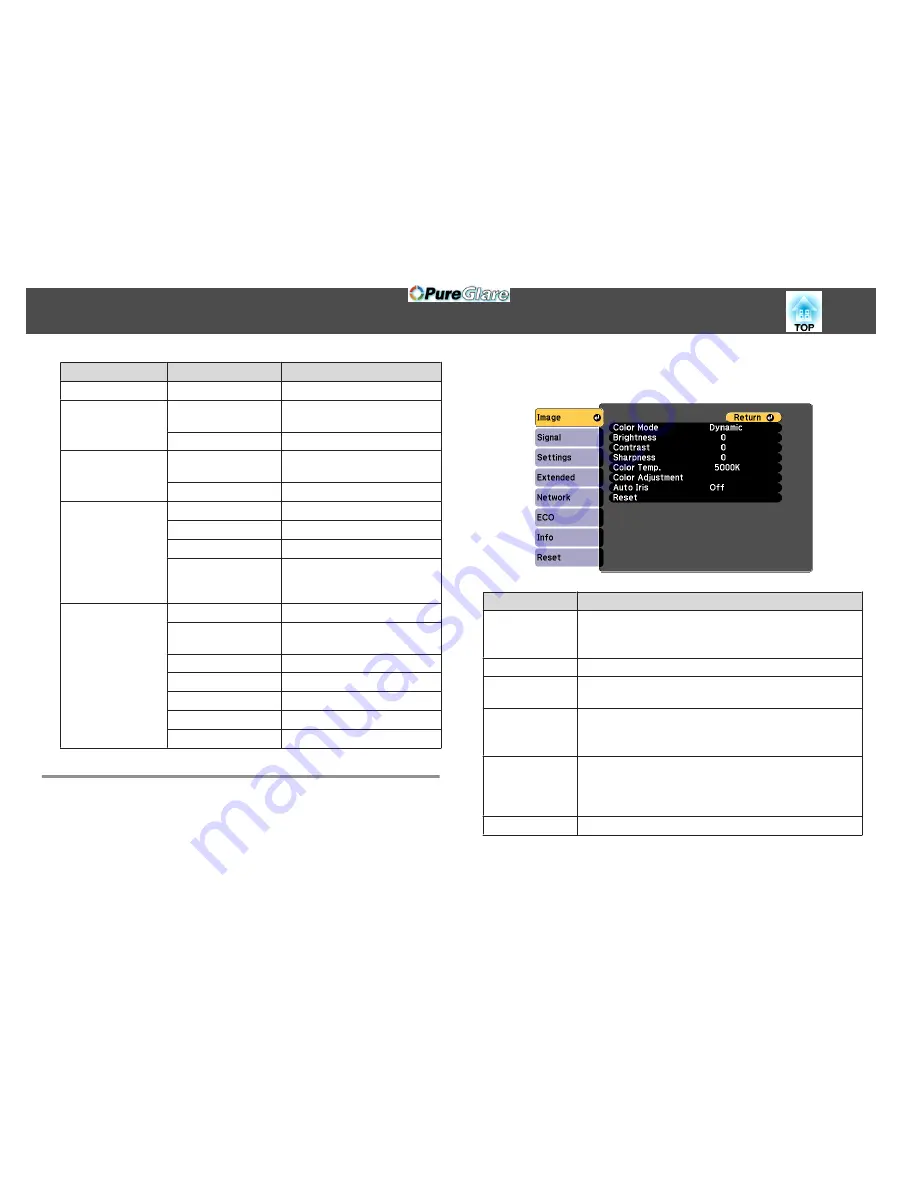
Top Menu Name
Submenu Name
Items or Setting Values
IP Address Display
On and Off
Security menu
s
p.140
Security
Off, WPA2-PSK, and
WPA/WPA2-PSK
Passphrase
-
Wired LAN menu
s
p.141
IP Settings
DHCP, IP Address, Subnet Mask,
and Gateway Address
IP Address Display
On and Off
Mail menu
s
p.142
Mail Notification
On and Off
SMTP Server
-
Port Number
-
Address 1 Setting, Ad‐
dress 2 Setting, and Ad‐
dress 3 Setting
-
Others menu
s
p.143
SNMP
On and Off
Trap IP Address 1 and
Trap IP Address 2
-
Priority Gateway
Wired LAN and Wireless LAN
AMX Device Discovery On and Off
Crestron RoomView
On and Off
Bonjour
On and Off
Message Broadcasting
On and Off
Image Menu
Settable items vary depending on the image signal and source currently
being projected. Setting details are saved for each image signal.
s
"Automatically Detect Input Signals and Change the Projected Image
(Source Search)"
p.46
Sub-menu
Function
Color Mode
You can select the quality of the image to suit your surroundings.
s
"Selecting the Projection Quality (Selecting Color Mode)"
p.60
Brightness
You can adjust the image brightness.
Contrast
You can adjust the difference between light and dark in the
images.
Color Saturation
(Adjustment is only possible when component video or
composite video images are being input.)
You can adjust the color saturation for the images.
Tint
(Adjustment is possible when component video signals are being
input. Composite video and S-video input signals can only be
adjusted when they are NTSC video signals.)
You can adjust the image tint.
Sharpness
You can adjust the image sharpness.
List of Functions
128
http://www.pureglare.com.au
Содержание EB-570
Страница 1: ...User s Guide http www pureglare com au ...
Страница 10: ...s Optional Accessories p 184 Projector Features 10 http www pureglare com au ...
Страница 44: ...Basic Usage This chapter explains how to project and adjust images http www pureglare com au ...
Страница 124: ...Configuration Menu This chapter explains how to use the Configuration menu and its functions http www pureglare com au ...
Страница 181: ...d Install the new air filter e Close the air filter cover Replacing Consumables 181 http www pureglare com au ...
Страница 183: ...Appendix http www pureglare com au ...
Страница 196: ...Units mm Appearance 196 http www pureglare com au ...
Страница 197: ...Without feet With feet Units mm Appearance 197 http www pureglare com au ...






























