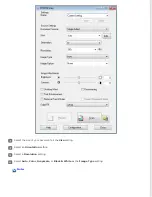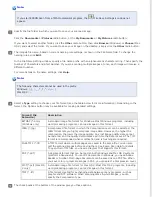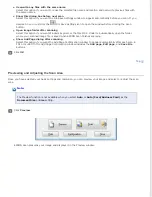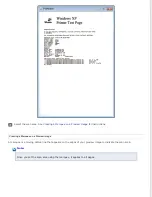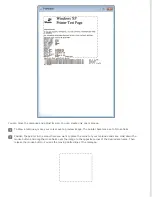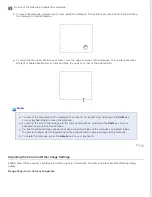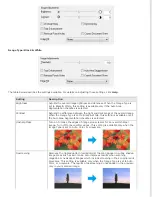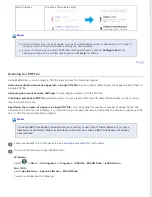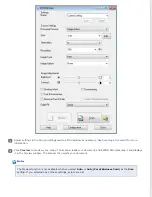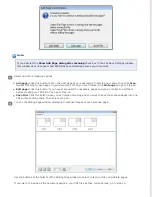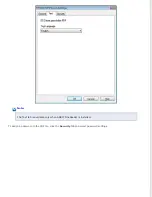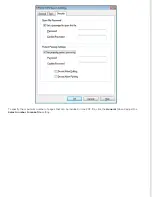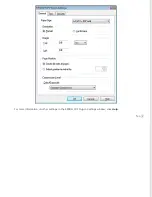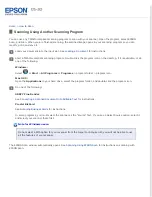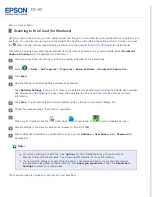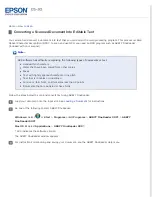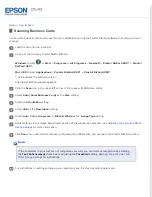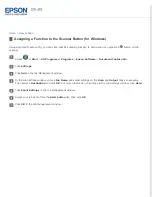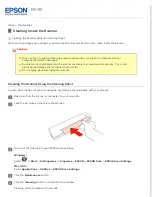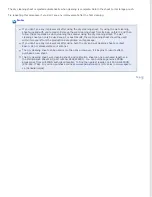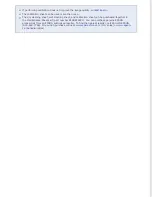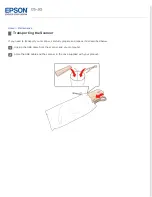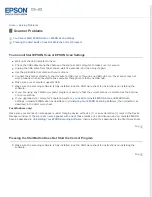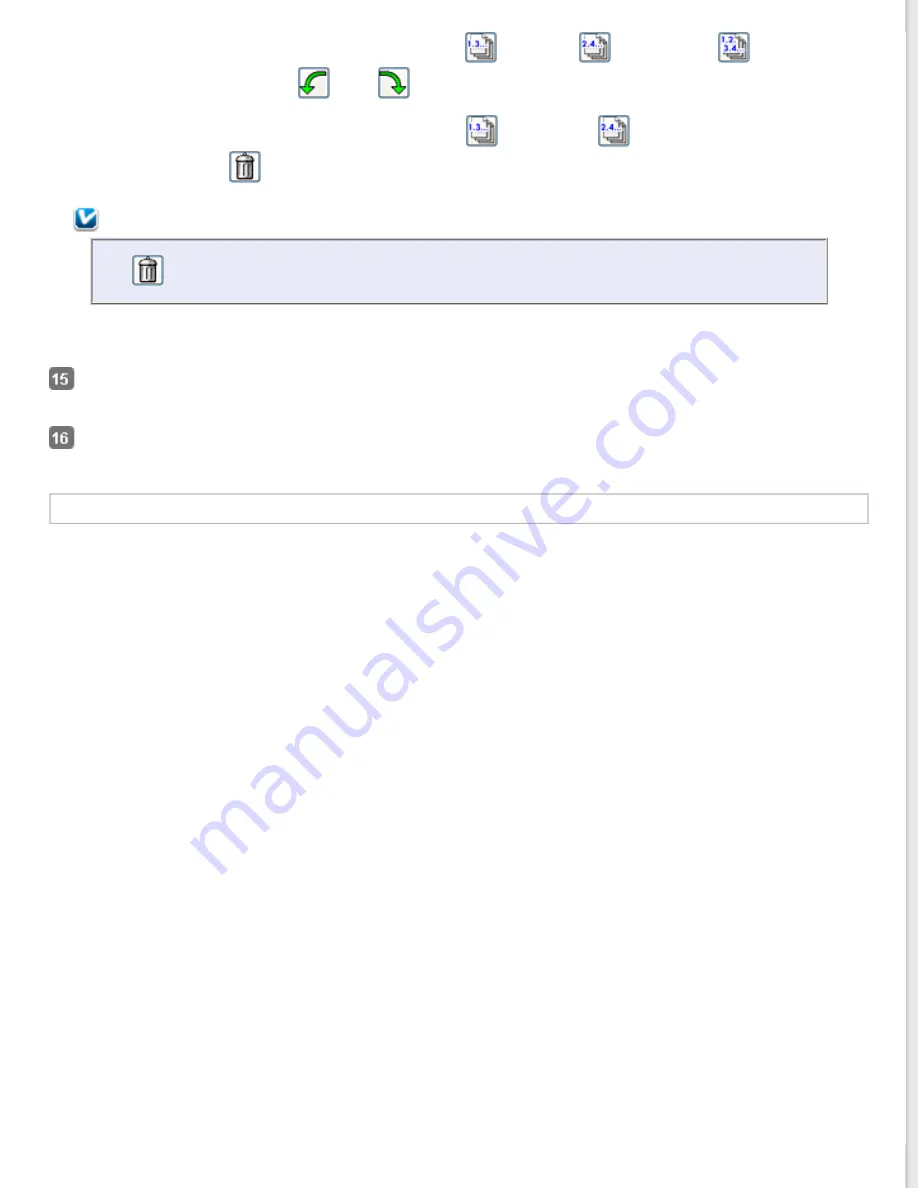
If you want to rotate pages, click the pages, or click the
odd pages,
even pages, or
all pages icon to
select the pages, then click the
left or
right rotate icon to rotate them.
If you want to delete pages, click the pages, or click the
odd pages, or
even pages icon to select the
pages, then click the
delete icon to delete them.
Note:
The
delete icon is not available when all pages are selected.
For further details on the tools in the Editing Page window, click
Help
.
When you have finished editing your pages, click
OK
. The pages are saved in one PDF file in Pictures, My Pictures,
or the location you selected in the File Save Settings window, and you return to the EPSON Scan window.
Click
Close
to exit EPSON Scan.
Selecting PDF Options
You can select various PDF options using the EPSON PDF Plug-in Settings window.
To create a searchable PDF file, click the
Text
tab, select the
Create searchable PDF
check box, then select your
language from the
Text Language
list.
Содержание DS-30 WorkForce DS-30
Страница 2: ...Home Guide to the Scanner Parts Guide to the Scanner Parts Scanner Parts ...
Страница 3: ...Home Paper Handling Paper Handling Document Specifications Loading a Document ...
Страница 11: ...4 12 2012 Epson America Inc CPD 35647R2 ...
Страница 37: ...For more information on other settings in the EPSON PDF Plug in Settings window click Help Top ...
Страница 58: ...Top ...