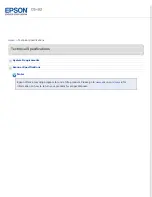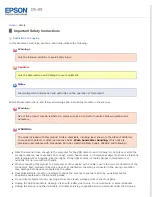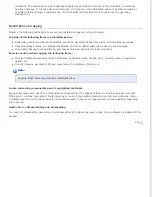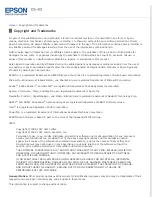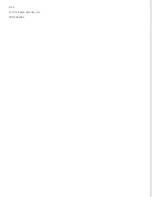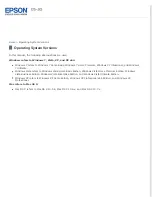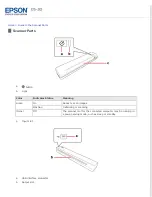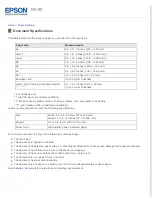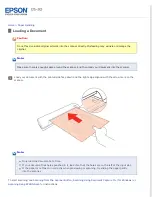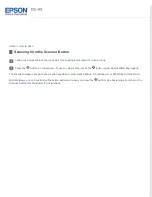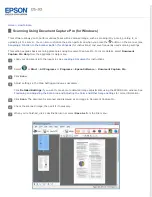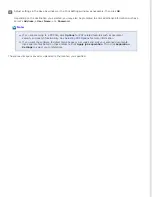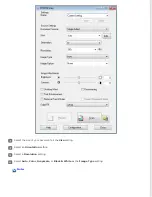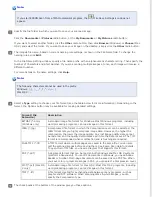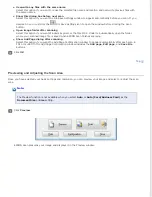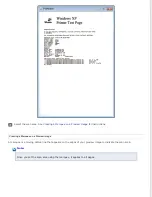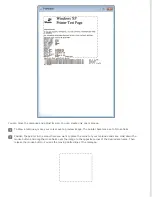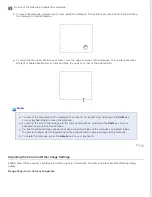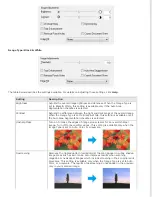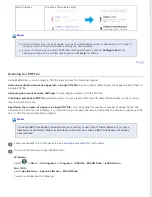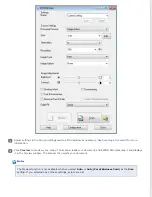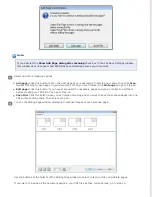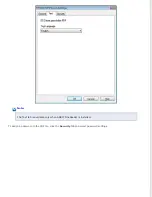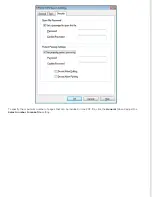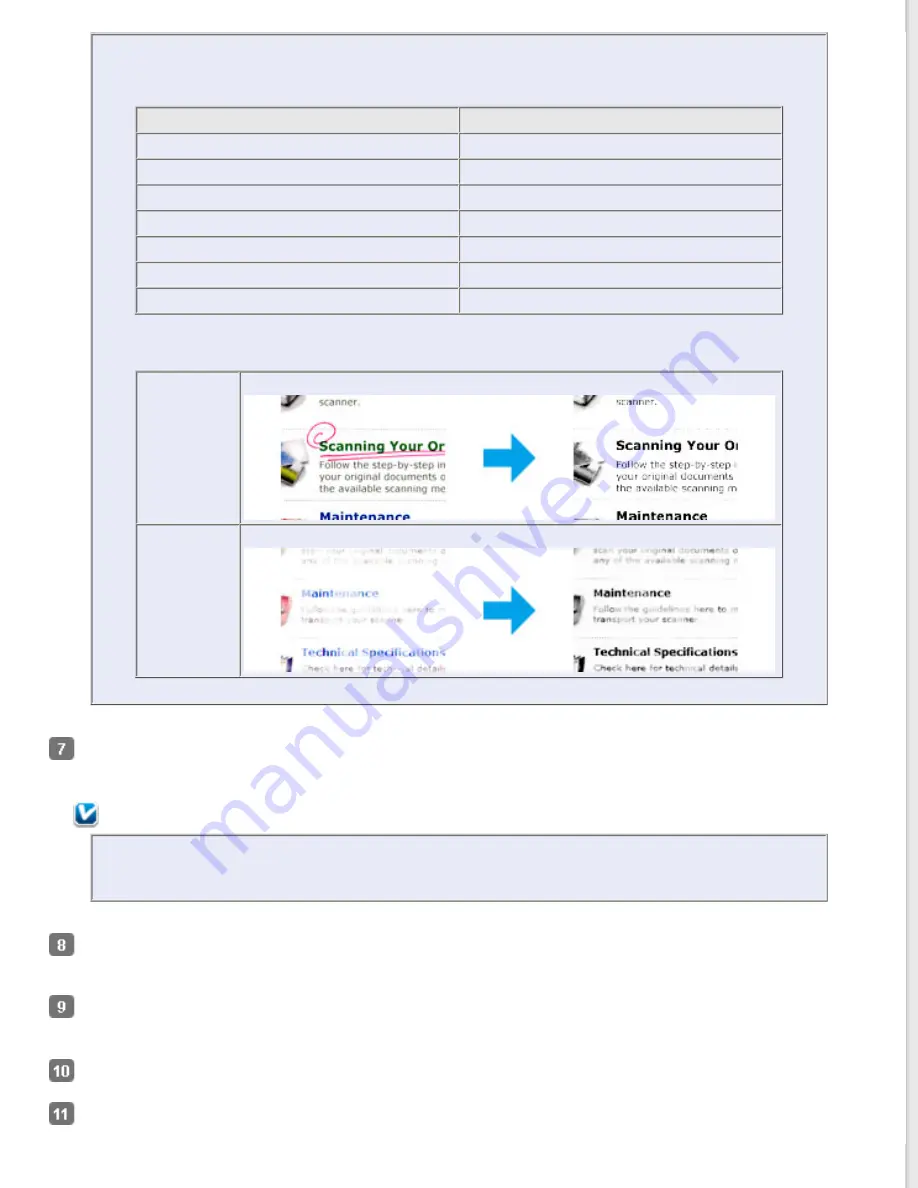
If you select
Grayscale
or
Black & White
, you can also select an
Image Option
setting, as described
below.
Image Option Setting
Description
None
No Image Option setting is applied.
Dropout: Red
Drops out red from the scan.
Dropout: Green
Drops out green from the scan.
Dropout: Blue
Drops out blue from the scan.
Color Enhance: Red
Enhances red in the scan.
Color Enhance: Green
Enhances green in the scan.
Color Enhance: Blue
Enhances blue in the scan.
Below are some examples of these features:
Dropout
Scans without the selected color.
Color
Enhance
Enhances the selected color.
Click
Preview
to preview your image. The scanner loads your document, and EPSON Scan prescans it and displays
it in the Preview window. The scanner then ejects your document.
Note:
The Preview function is not available when you select
Auto
or
Auto (Card/Business Card)
as the
Size
setting. If you selected one of these settings, skip to step 11.
If necessary, you can draw a marquee (a line marking the scan area) around the portion of your document page
that you want to scan. See
Creating a Marquee on a Preview Image
Adjust settings in the Image Adjustments section of the window as necessary. See
for more information.
After checking the preview, reload your document into the scanner.
Click
Scan
.
Содержание DS-30 WorkForce DS-30
Страница 2: ...Home Guide to the Scanner Parts Guide to the Scanner Parts Scanner Parts ...
Страница 3: ...Home Paper Handling Paper Handling Document Specifications Loading a Document ...
Страница 11: ...4 12 2012 Epson America Inc CPD 35647R2 ...
Страница 37: ...For more information on other settings in the EPSON PDF Plug in Settings window click Help Top ...
Страница 58: ...Top ...