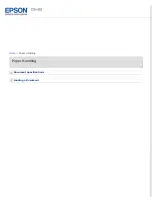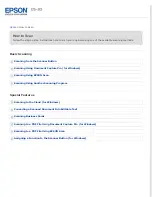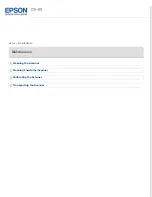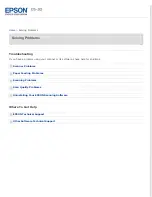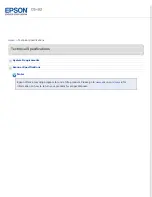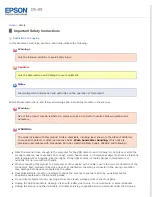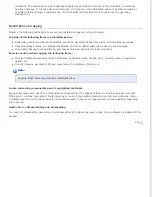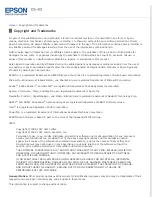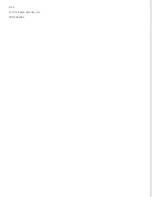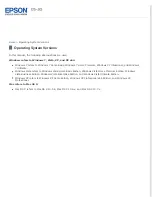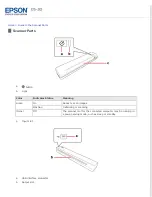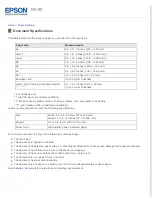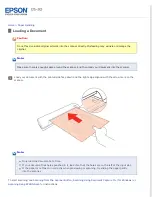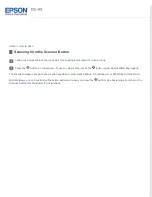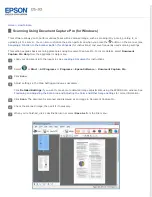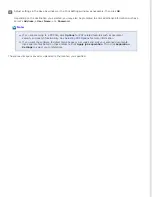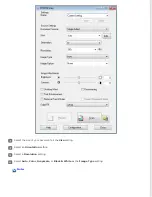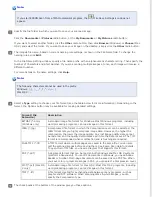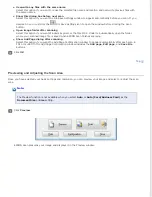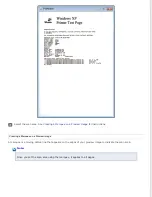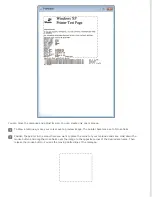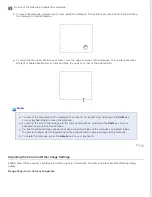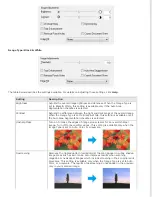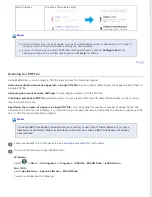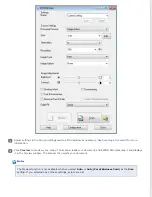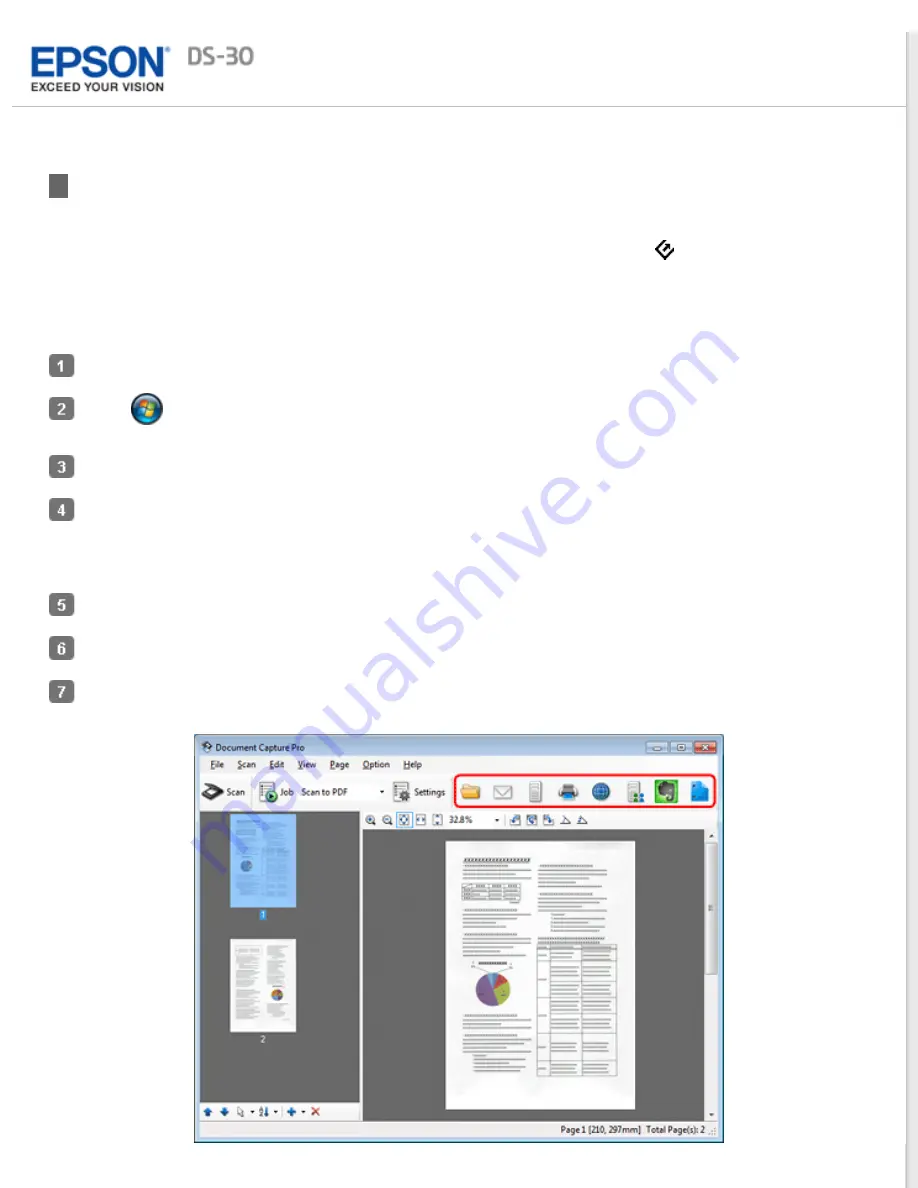
Scanning Using Document Capture Pro (for Windows)
This software allows you to perform various tasks with a scanned image, such as sending it by e-mail, printing it, or
uploading it to a server. You can also customize the action performed when you press the
button on the scanner (see
Assigning a Function to the Scanner Button (for Windows)
for instructions) and save frequently used scanning settings.
This section explains basic scanning procedures using Document Capture Pro. For more details, select
Document
Capture Pro Help
from the application’s Help menu.
Load your document into the input slot. See
for instructions.
Select
or
Start
>
All Programs
or
Programs
>
Epson Software
>
Document Capture Pro
.
Click
Scan
.
Adjust settings in the Main Settings window as necessary.
Click
Detailed Settings
if you want to make more detailed image adjustments using the EPSON Scan window. See
Previewing and Adjusting the Scan Area
Adjusting the Color and Other Image Settings
for more information.
Click
Scan
. The document is scanned and displayed as an image in Document Capture Pro.
Check the scanned image, then edit it if necessary.
When you’re finished, click a destination icon or select
Save As
from the File menu.
Содержание DS-30 WorkForce DS-30
Страница 2: ...Home Guide to the Scanner Parts Guide to the Scanner Parts Scanner Parts ...
Страница 3: ...Home Paper Handling Paper Handling Document Specifications Loading a Document ...
Страница 11: ...4 12 2012 Epson America Inc CPD 35647R2 ...
Страница 37: ...For more information on other settings in the EPSON PDF Plug in Settings window click Help Top ...
Страница 58: ...Top ...