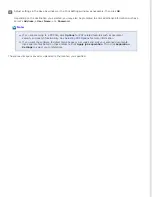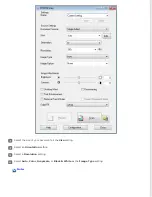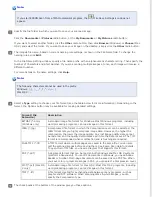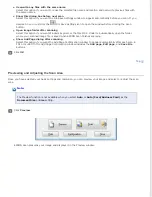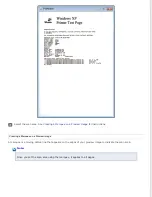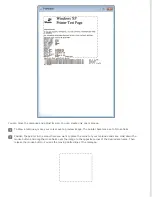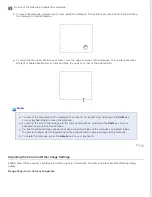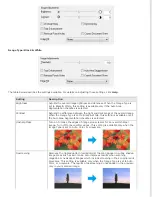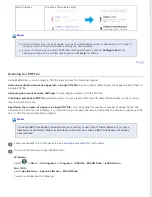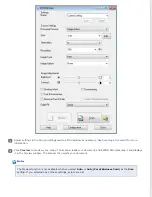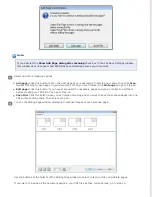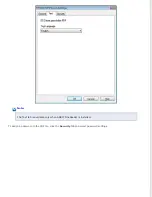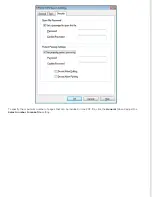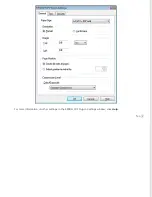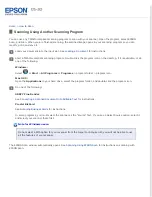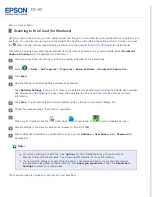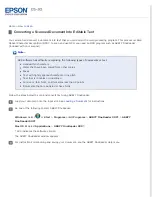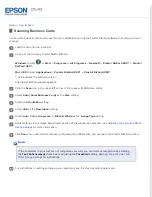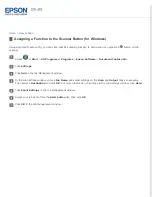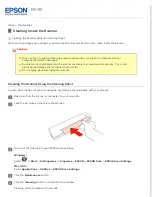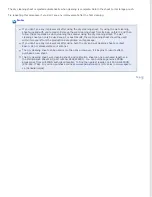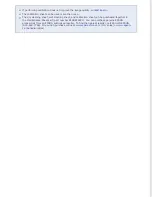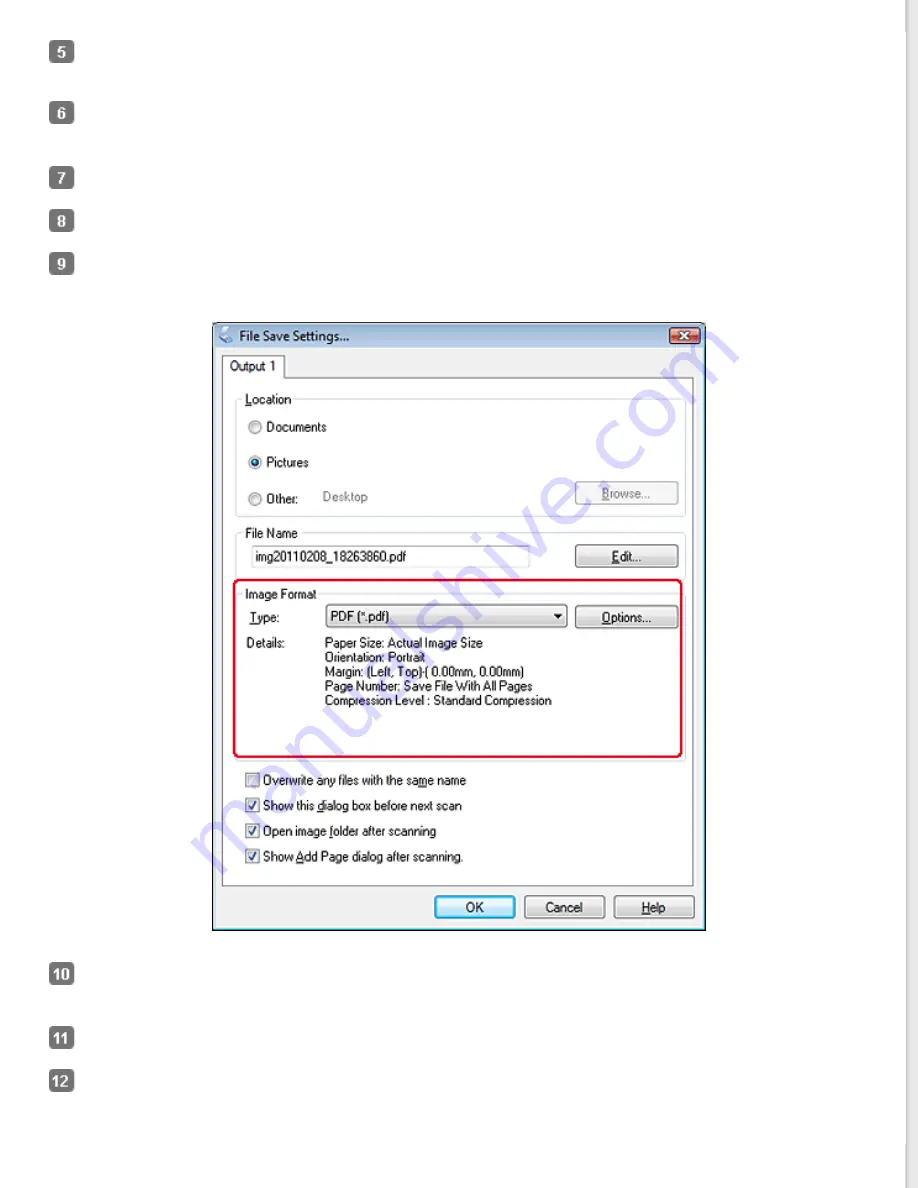
If necessary, you can draw a marquee (a line marking the scan area) around the portion of your document page
that you want to scan. See
Creating a Marquee on a Preview Image
Adjust settings in the Image Adjustments section of the window as necessary. See
for more information.
After checking the preview, reload your document into the scanner.
Click
Scan
. The File Save Settings window appears.
Select
as the Type setting. The current Paper Size, Orientation, Margin, and other settings are displayed below
it.
Click
Options
, then adjust settings in the EPSON PDF Plug-in Settings window as necessary. See
for more information.
When you’ve finished selecting options, click
OK
. You return to the File Save Settings window.
Adjust any other file save settings as necessary, then click
OK
. EPSON Scan scans your document and displays the
window below.
Содержание DS-30 WorkForce DS-30
Страница 2: ...Home Guide to the Scanner Parts Guide to the Scanner Parts Scanner Parts ...
Страница 3: ...Home Paper Handling Paper Handling Document Specifications Loading a Document ...
Страница 11: ...4 12 2012 Epson America Inc CPD 35647R2 ...
Страница 37: ...For more information on other settings in the EPSON PDF Plug in Settings window click Help Top ...
Страница 58: ...Top ...