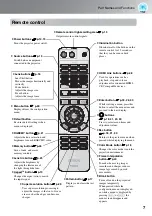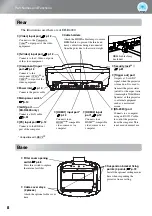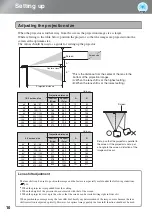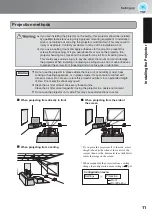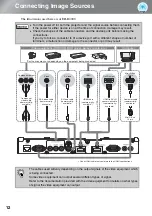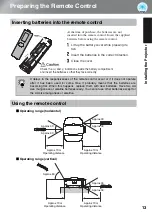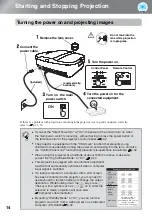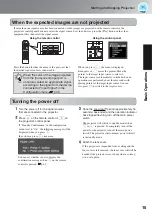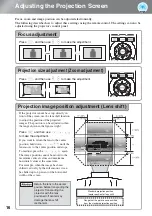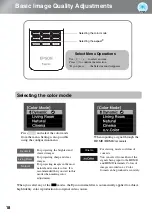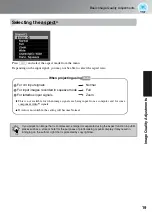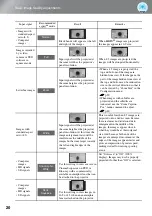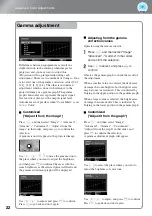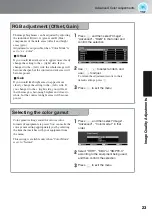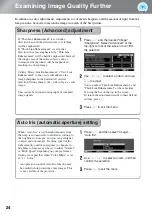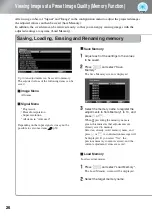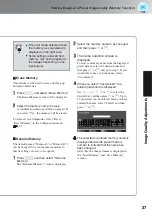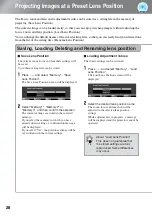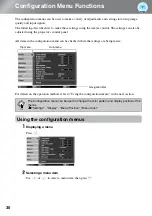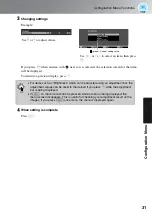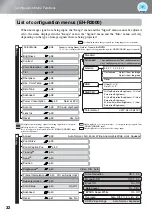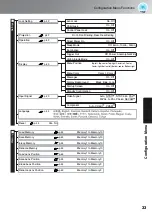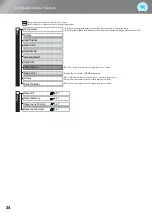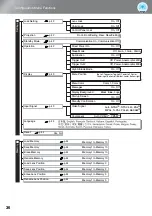21
Ima
g
e Quali
ty Adjustments
Advanced Color Adjustments
You can select "Image" - "Sharpness" or "Advanced" to adjust the images according to your own
preferences. The adjustment screen for "RGBCMY" can be displayed on the screen directly by pressing
the corresponding button on the remote control.
The adjustment values can be stored in the memory so that you can retrieve them and apply them to the
projected images at any time. (
p.26)
Hue, saturation, and
brightness adjustment
Hue, saturation, and brightness adjustment
The hue, saturation, and brightness for each of the
R (red), G (green), B (blue), C (cyan), M (magenta)
and Y (yellow) color components can be adjusted.
Adjustment is not possible when "Color Mode" is
set to "x.v. Color".
Adjusts the tone of the entire image to bluish,
greenish and reddish.
Adjusts the overall vividness of the images.
Hue
Saturation
Adjusts the brightness of the overall image.
Brightness
Press
n
to exit the menu.
Press
n
.
Use
w y
to select and confirm the
color, then select the hue, saturation or
brightness and then use
z x
to adjust.
To adjust another color, press
l
.
To return the adjustment results to their
default settings, press
j
.
Содержание dreamio EH-R2000
Страница 1: ......