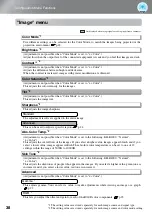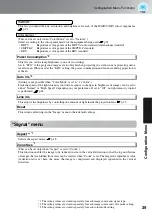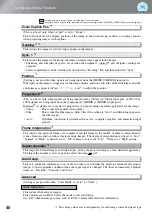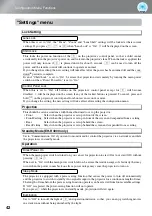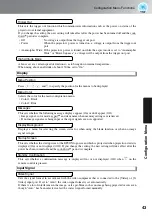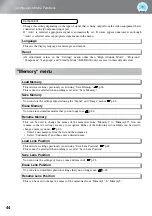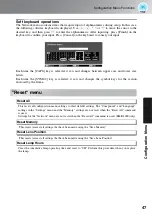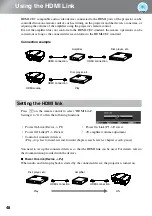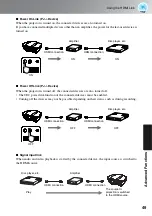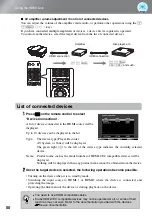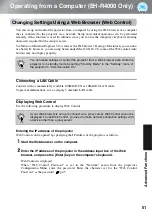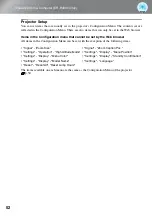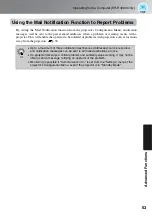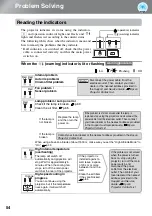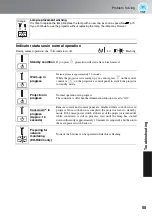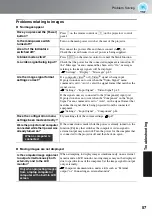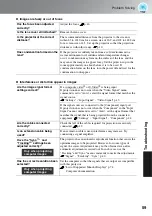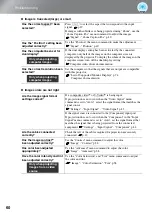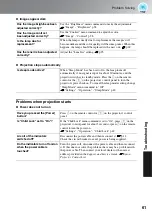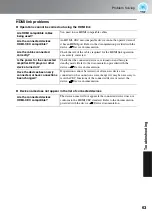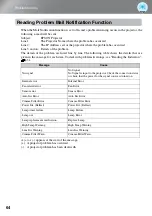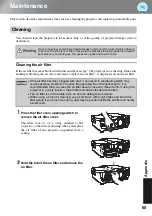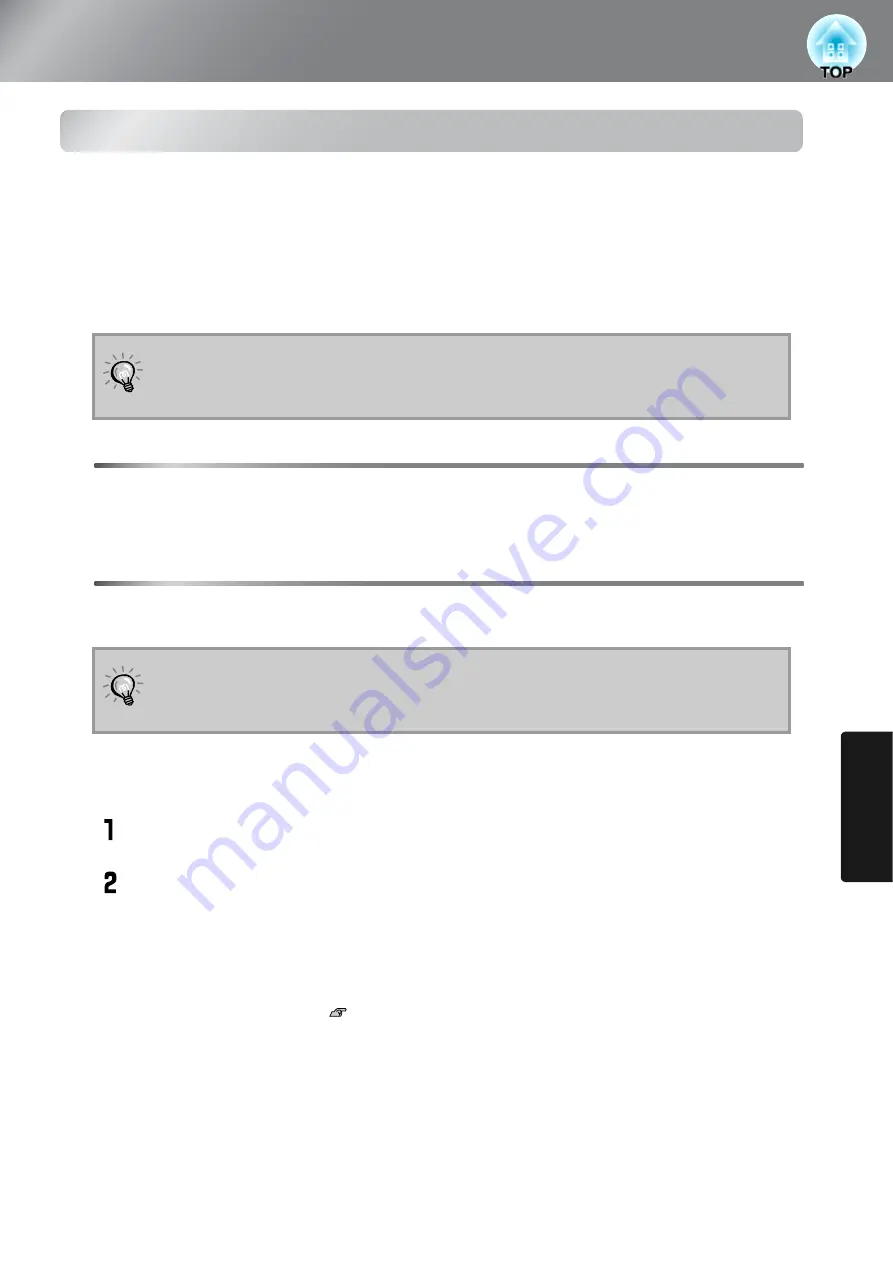
51
Ad
v
a
nced Funct
ions
Operating from a Computer (EH-R4000 Only)
Changing Settings Using a Web Browser (Web Control)
You can set up and control the projector from a computer by using the Web browser of a computer
that is connected to the projector via a network. Setup and control operations can be performed
remotely if this function is used. In addition, since you can use the computer's keyboard, entering
characters required for the setup is easier.
Use Microsoft Internet Explorer 6.0 or later as the Web browser. If using a Macintosh, you can also
use Safari. If, however, you are using Safari under Mac OS X 10.2.8, some of the Web control radio
buttons may not display properly.
Connecting a LAN Cable
Connect with a commercially available 100BASE-TX or 10BASE-T LAN cable.
To prevent malfunctions, use a category 5 shielded LAN cable.
Displaying Web Control
Use the following procedure to display Web Control.
Entering the IP address of the projector
Web Control can be opened by specifying the IP address of the projector as follows.
Start the Web browser on the computer.
Enter the IP address of the projector in the address input box of the Web
browser, and press the [Enter] key on the computer's keyboard.
Web Control is displayed.
When "Web Control Password" is set in the "Network" menu from the projector's
Configuration Menu, enter the password. Enter the character set for the "Web Control
Password" as the password.
p.45
You can make settings or control the projector from a Web browser even while the
projector is in standby mode by setting "Standby Mode" in the "Settings" menu of
the projector to "Communication On".
If your Web browser is set up to connect via a proxy server, Web Control cannot be
displayed. To use Web Control, you need to make network connection settings with
a device other than a proxyserver.
TIP
TIP
Содержание dreamio EH-R2000
Страница 1: ......