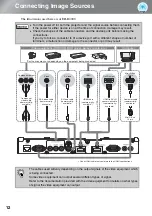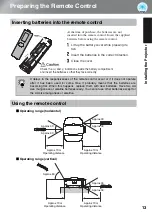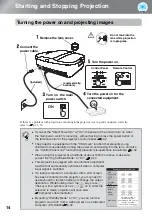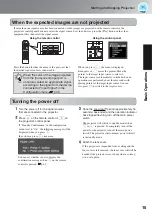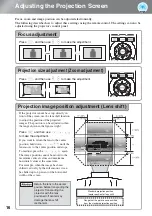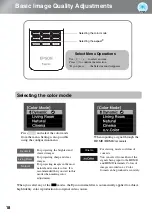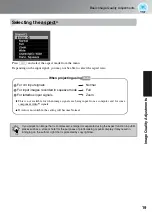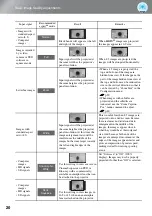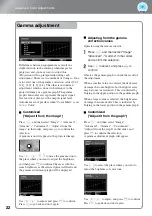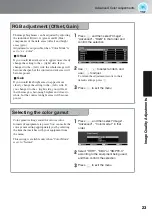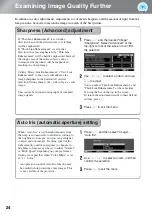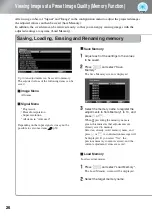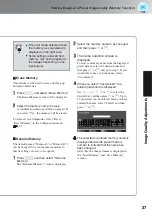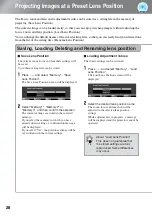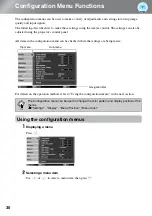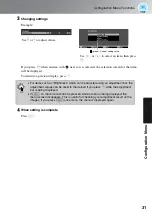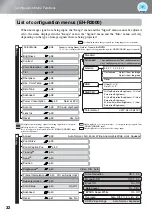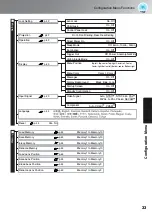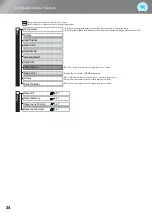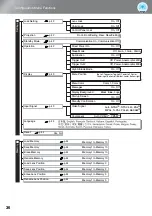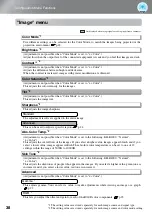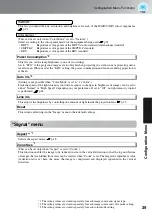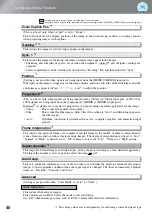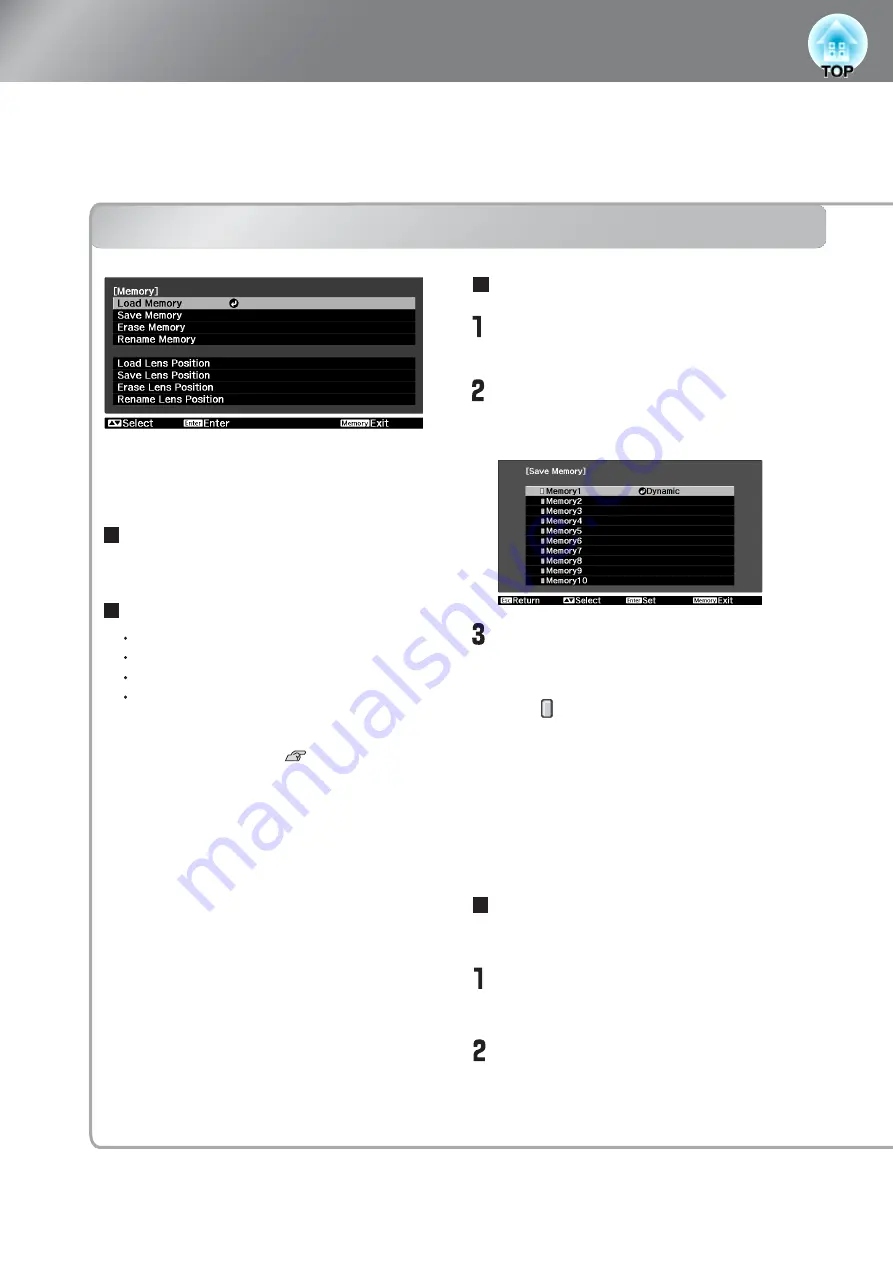
26
Viewing Images at a Preset Image Quality (Memory Function)
After using a subset of "Signal" and "Image" in the configuration menu to adjust the projected images,
the adjusted values can then be saved (Save Memory).
In addition, the saved data can be retrieved easily, so that you can enjoy viewing images with the
adjusted settings at any time (Load Memory).
Saving, Loading, Erasing and Renaming
memory
Erase Memory
Renaming Memory
Saving, Loading, Erasing and Renaming memory
Up to ten adjustments can be saved to memory.
The adjusted values of the following items can be
saved.
Depending on the input signals, it may not be
possible to set some items. p.30
All items
Image Menu
Progressive
Frame Interpolation
Super-resolution
All items in "Advanced"
Signal Menu
Adjust each of the settings to the values
to be saved.
Press
m
, and select "Save
Memory".
The Save Memory screen is displayed.
Select the memory name to register the
adjustments to from Memory1 to 10, and
press
v
or
F
.
When preceding the memory name is
green, this indicates that adjustments are
already saved to memory.
Select an already saved memory name, and
press
v
or
F
. A confirmation message will
be displayed. If you select "Yes", the
previous memory content is erased, and the
current adjustment values are saved.
Save Memory
Load saved memories.
Load Memory
Press
m
, and select "Load Memory".
The Load Memory screen will be displayed.
Select the target memory name.
Содержание dreamio EH-R2000
Страница 1: ......