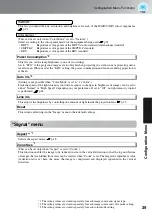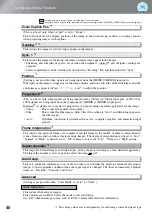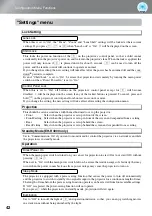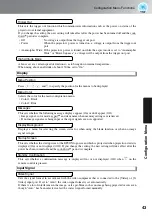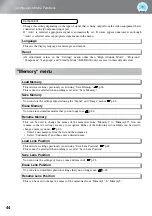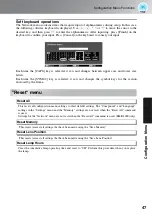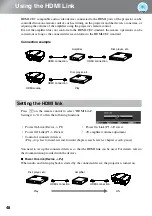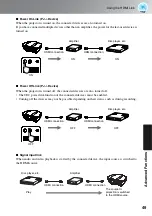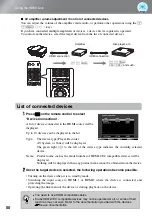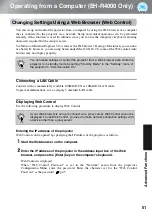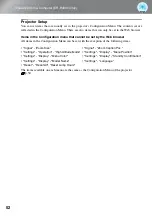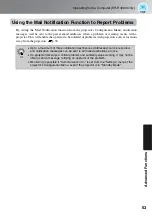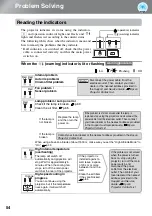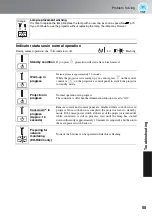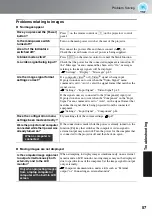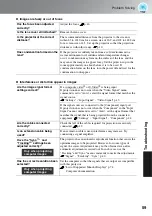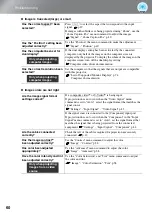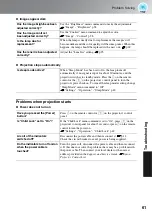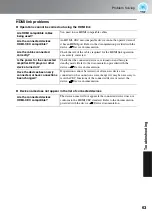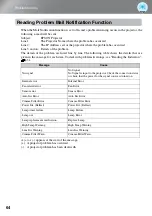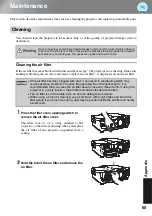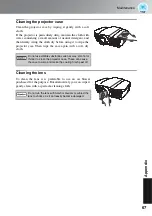53
Operating from a Computer (EH-R4000 Only)
Ad
v
a
nced Funct
ions
Using the Mail Notification Function to Report Problems
By setting the Mail Notification function from the projector's Configuration Menu, notification
messages will be sent to the preset email addresses when a problem or warning occurs with a
projector. This will enable the operator to be notified of problems with projectors even at locations
away from the projectors.
p.30
•
Up to a maximum of three notification destinations (Addresses) can be recorded,
and notification messages can be sent to all three destinations at once.
•
If a projector develops a critical problem and suddenly stops working, it may not be
able to send a message notifying an operator of the problem.
•
Monitoring is possible if "Communication On" is set from the "Settings" menu of the
projector's Configuration Menu, even if the projector is in "Standby Mode".
TIP
Содержание dreamio EH-R2000
Страница 1: ......