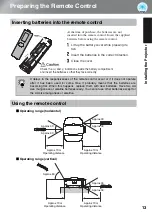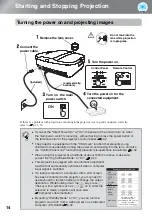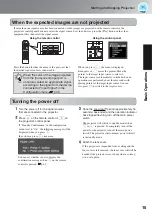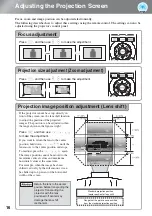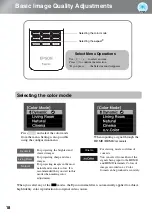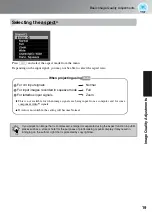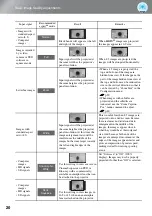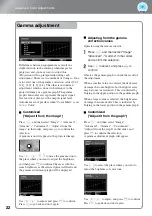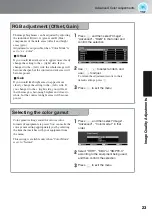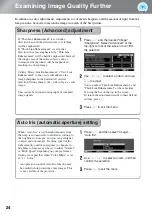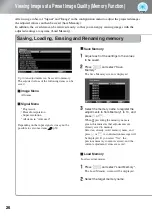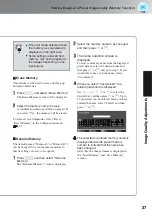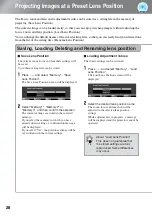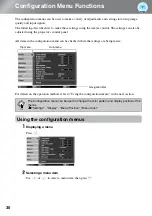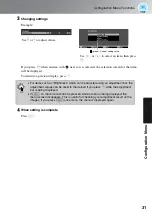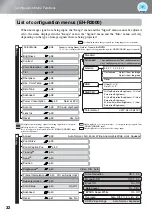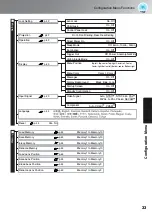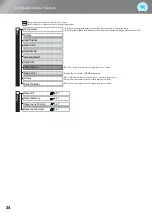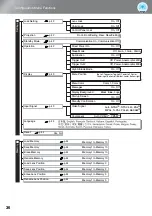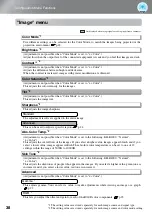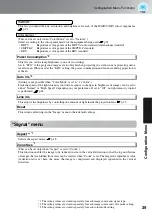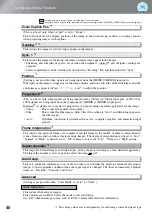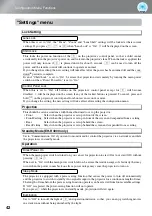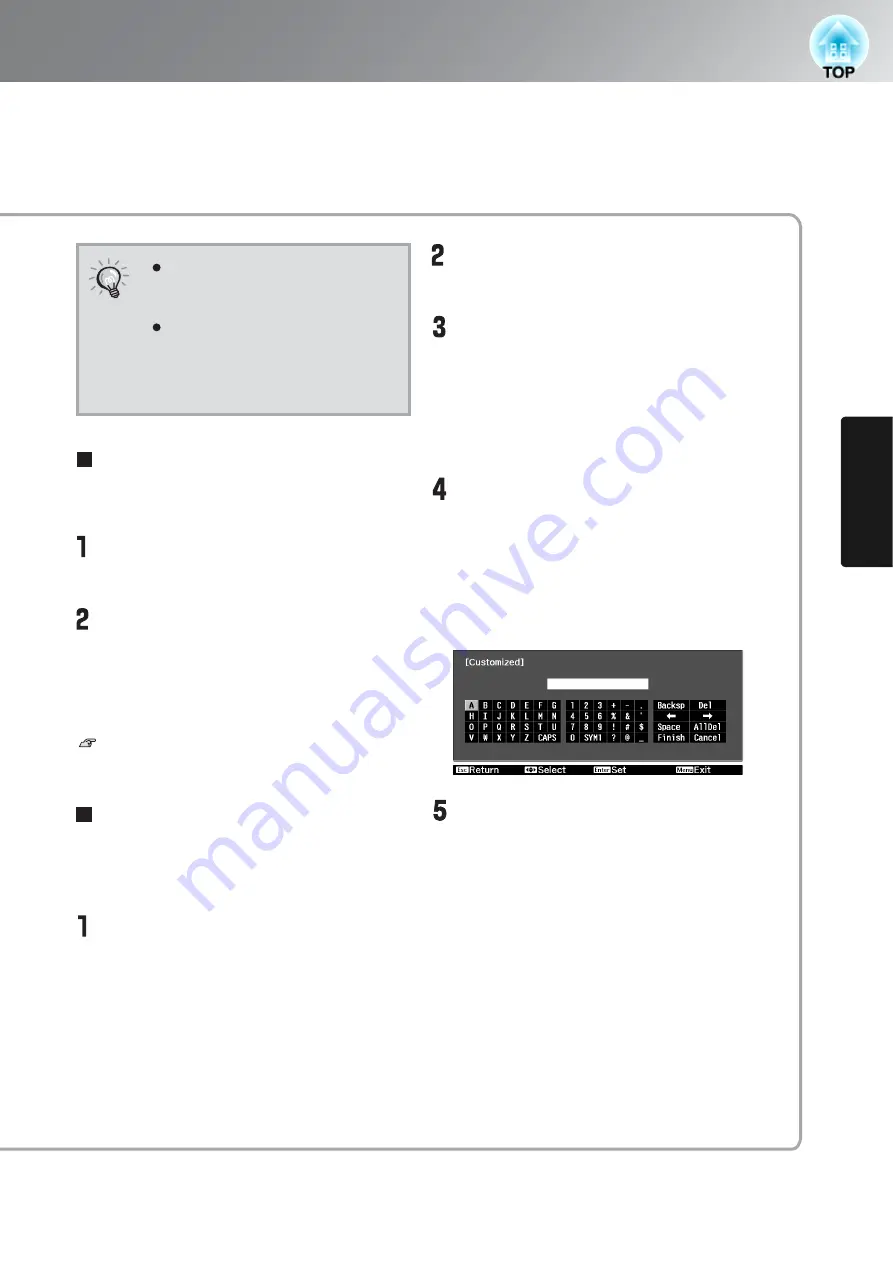
27
Viewing Images at a Preset Image Quality (Memory Function)
Ima
g
e Quali
ty Adjustments
Rename Memory
TIP
The color mode selected when
the memory was registered is
displayed on the right side.
Some settings retrieved from
memory may not be applied to
the images depending on the
input signal.
This feature can be used to erase and clean up
unwanted memories.
Press
m
, and select "Erase Memory".
The Erase Memory screen will be displayed.
Select the memory name to erase.
A confirmation message will be displayed. If
you select "Yes", the memory will be erased.
To erase all saved memories, select "Reset" -
"Reset Memory" in the Configuration menu.
p.47
Erase Memory
The default names ("Memory1" to "Memory10")
can be changed. You can rename memories so
that its settings are easy to recognize.
Press
m
, and then select "Rename
Memory".
The "Rename Memory" screen is displayed.
Rename Memory
Select the memory name to be changed,
and then press
v
or
F
.
The name selection screen is
displayed.
To select a memory name from the displayed
preset names, select the desired name and
then press
v
or
F
and go to step 5. If you
would like to use a custom name, select
"Customized".
When you select "Customized", the
following keyboard is displayed.
Use
w y
z x
or
K
to select the
desired key, and then press
v
or
F
. Up to
12 characters can be entered. Once you have
entered the name, select "Finish" and then
press
v
or
F
.
The selected or entered memory name is
displayed beside the preset memory
number to indicate that the name has
been changed.
After this, the changed name is displayed in
the "Load Memory" and "Save Memory"
screens.
Содержание dreamio EH-R2000
Страница 1: ......