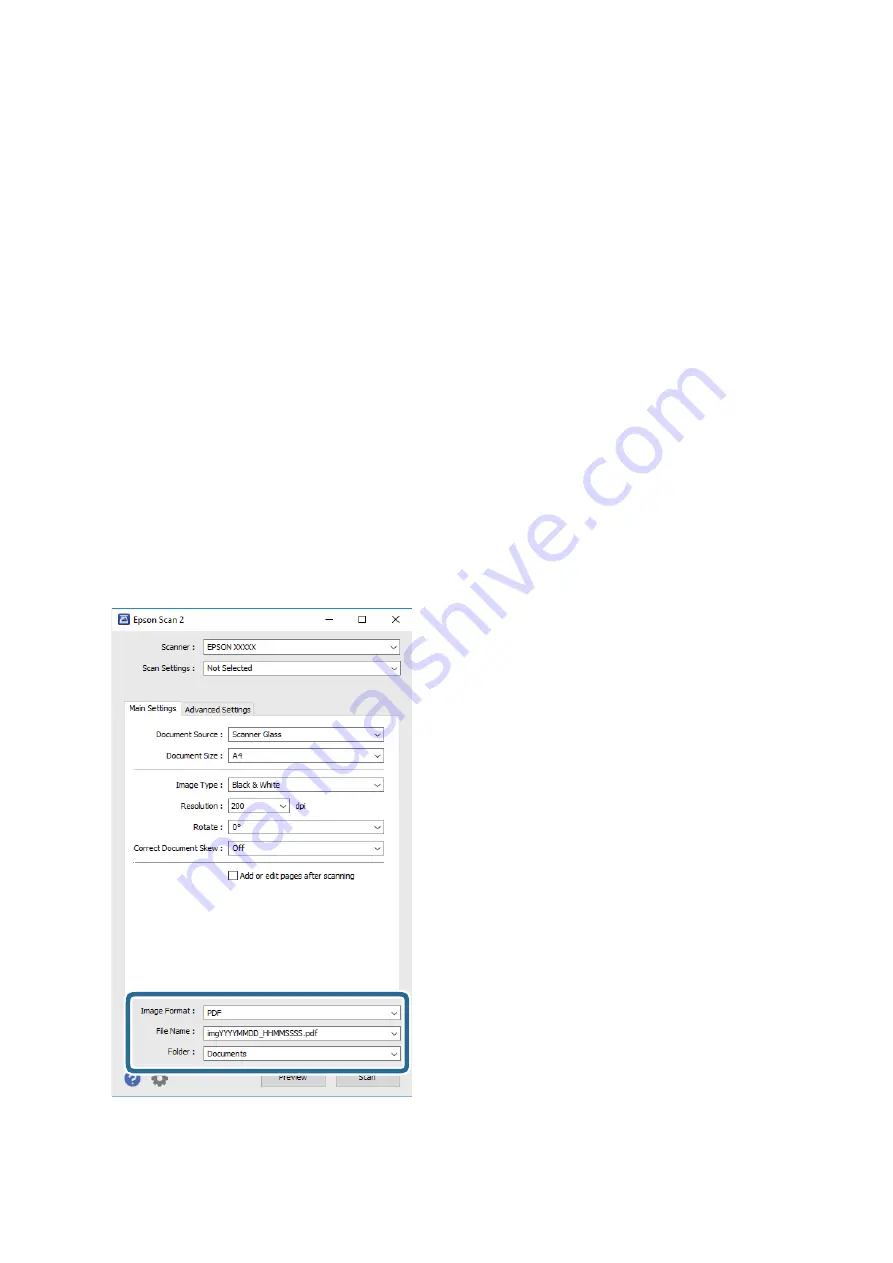
❏
On the
Advanced Settings
tab, you can make detailed image adjustment settings that are suitable for text
documents, such as the following.
❏
Remove Background: Remove the background of the originals.
❏
Text Enhancement: You can make blurred letters in the original clear and sharp.
❏
Auto Area Segmentation: You can make letters clear and images smooth when performing black and
white scanning for a document that contains images.
❏
Color Enhance: You can enhance the color specified for the scanned image, and then save it in grayscale
or black and white.
❏
Threshold: You can adjust the border for monochrome binary (black and white).
❏
Unsharp Mask: You can enhance and sharpen the outlines of the image.
❏
Descreening: You can remove moiré patterns (web-like shadows) that appear when scanning printed
papers such as a magazine.
❏
Edge Fill: You can remove the shadow created around the scanned image.
❏
Dual Image Output (Windows Only): You can scan once and save two images with different output
settings at the same time.
Note:
The items may not be available depending on other settings you made.
5.
Set the file saving settings.
User's Guide
Scanning
94
Содержание C11CH42401
Страница 1: ...User s Guide NPD6062 00 EN ...
Страница 88: ...3 Click Make Job Settings User s Guide Scanning 88 ...
















































