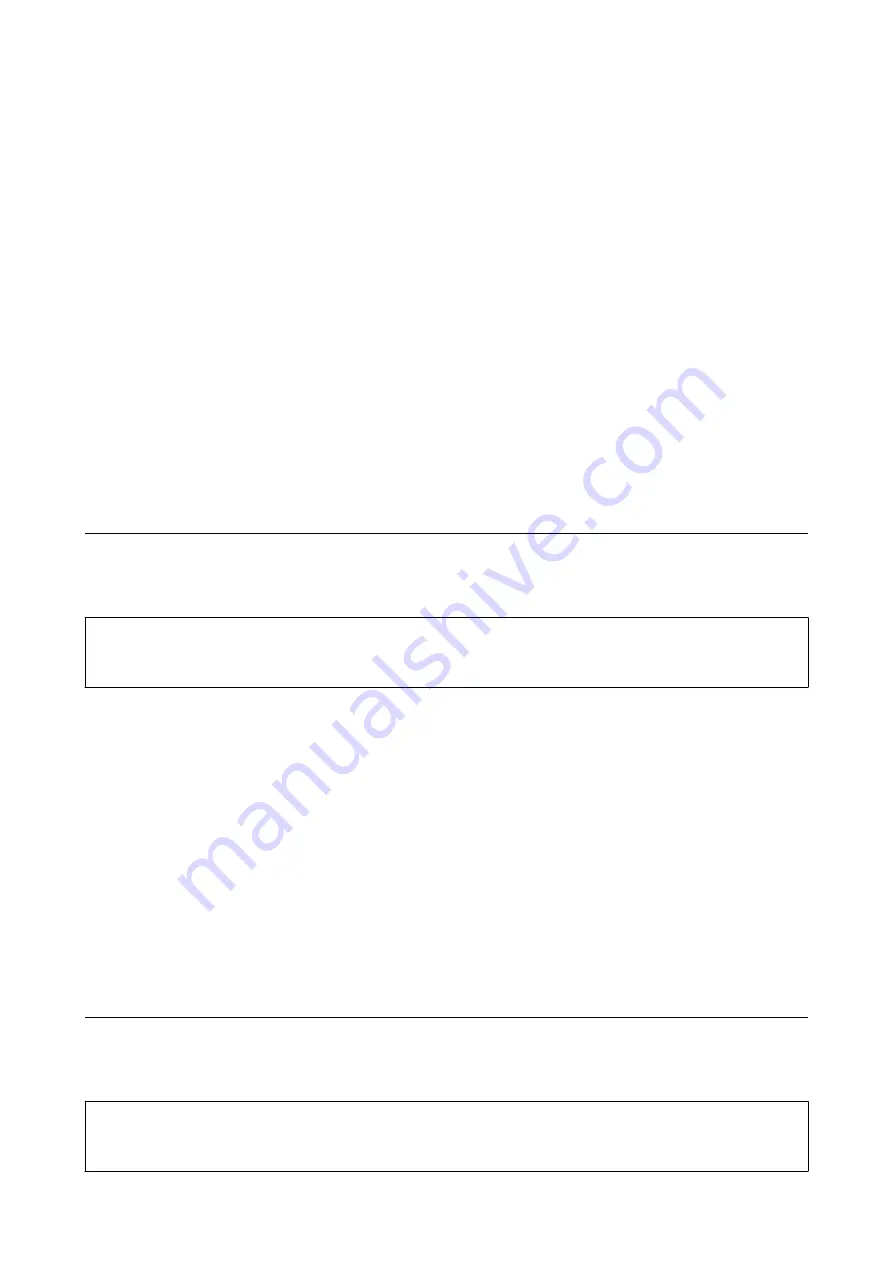
Aligning the Print Head - Control Panel
1.
Select
Maintenance
on the home screen.
To select an item, use the
u
d
l
r
buttons, and then press the OK button.
2.
Select
Print Head Alignment
.
3.
Select the adjustment menu you want to adjust to improve the printouts according to the status of the print
results.
❏
Vertical lines look misaligned or the printouts look blurry : Select
Vertical Alignment
.
❏
Horizontal banding occurs at regular intervals: Select
Horizontal Alignment
.
4.
Follow the on-screen instructions.
Related Information
&
“Loading Paper in the Rear Paper Feed” on page 44
Cleaning the Paper Path for Ink Smears
When the printouts are smeared or scuffed, clean the roller inside.
c
Important:
Do not use tissue paper to clean the inside of the printer. The print head nozzles may be clogged with lint.
1.
Load A4-size plain paper in the rear paper feed slot.
2.
Select
Maintenance
on the home screen.
To select an item, use the
u
d
l
r
buttons, and then press the OK button.
3.
Select
Paper Guide Cleaning
.
4.
Follow the on-screen instructions to clean the paper path.
Repeat this procedure until the paper is not smeared with ink.
Related Information
&
“Loading Paper in the Rear Paper Feed” on page 44
Cleaning the Scanner Glass
When the copies or scanned images are smeared, clean the scanner glass.
c
Important:
Never use alcohol or thinner to clean the printer. These chemicals can damage the printer.
User's Guide
Maintaining the Printer
108
Содержание C11CH42401
Страница 1: ...User s Guide NPD6062 00 EN ...
Страница 88: ...3 Click Make Job Settings User s Guide Scanning 88 ...






























