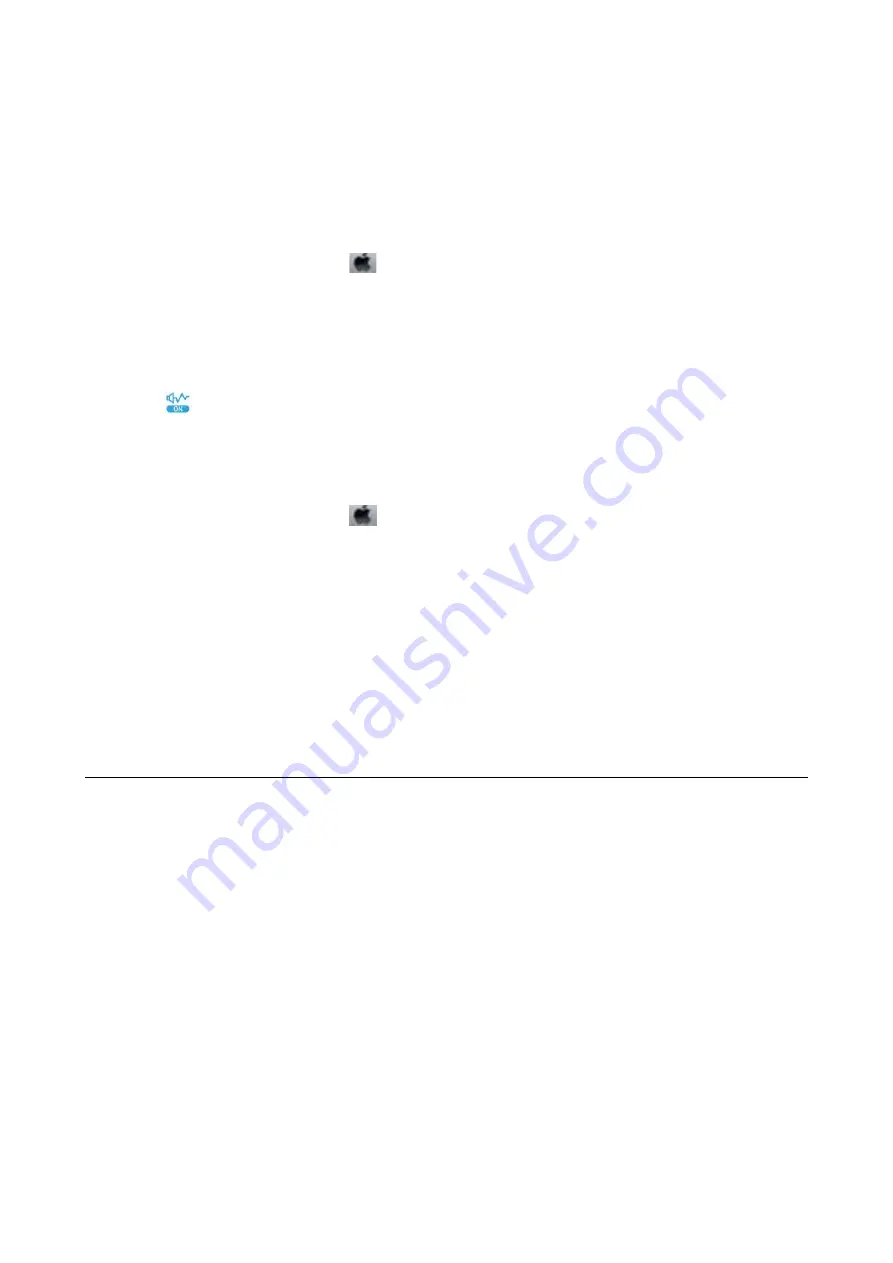
❏
Enable the bidirectional (or high speed) setting. When this setting is enabled, the print head prints while
moving in both directions, and the printing speed increases.
❏
Windows
Select
High Speed
on the printer driver's
More Options
tab.
❏
Mac OS
Select
System Preferences
from the
menu >
Printers & Scanners
(or
Print & Scan
,
Print & Fax
), and
then select the printer. Click
Options & Supplies
>
Options
(or
Driver
). Select
On
as the
High Speed
Printing
setting.
❏
Disable quiet mode. This feature slows down the printing speed.
❏
Control Panel
Select
on the home screen, and then disable
Quiet Mode
.
❏
Windows
Select
Off
as the
Quiet Mode
setting on the printer driver's
Main
tab.
❏
Mac OS
Select
System Preferences
from the
menu >
Printers & Scanners
(or
Print & Scan
,
Print & Fax
), and
then select the printer. Click
Options & Supplies
>
Options
(or
Driver
). Select
Off
as the
Quiet Mode
setting.
Printing or Copying Slows Down Dramatically During Continuous
Operation
Printing or Copying slows down to prevent the printer mechanism from overheating and being damaged.
However, you can continue operation. To return to normal speed, leave the printer idle for at least 30 minutes. The
speed does not return to normal if the power is off.
Cannot Start Scanning
❏
Connect the USB cable securely to the printer and the computer. If you are using a USB hub, try to connect the
printer directly to the computer.
❏
If you scan at a high resolution over a network, a communication error may occur. Lower the resolution.
❏
Make sure that the correct printer (scanner) is selected on Epson Scan 2.
Check whether or not the printer is recognized when using Windows
In Windows, make sure the printer (scanner) is displayed in
Scanner and Camera
. The printer (scanner) should be
displayed as "EPSON XXXXX (printer name)". If the printer (scanner) is not displayed, uninstall and then re-
install Epson Scan 2. See the following to access
Scanner and Camera
.
❏
Windows 10
Click on the start button, and then select
Windows System
>
Control Panel
, enter "Scanner and Camera" in the
search charm, click
View scanners and cameras
, and then check if the printer is displayed.
User's Guide
Solving Problems
142
Содержание C11CH42401
Страница 1: ...User s Guide NPD6062 00 EN ...
Страница 88: ...3 Click Make Job Settings User s Guide Scanning 88 ...






























