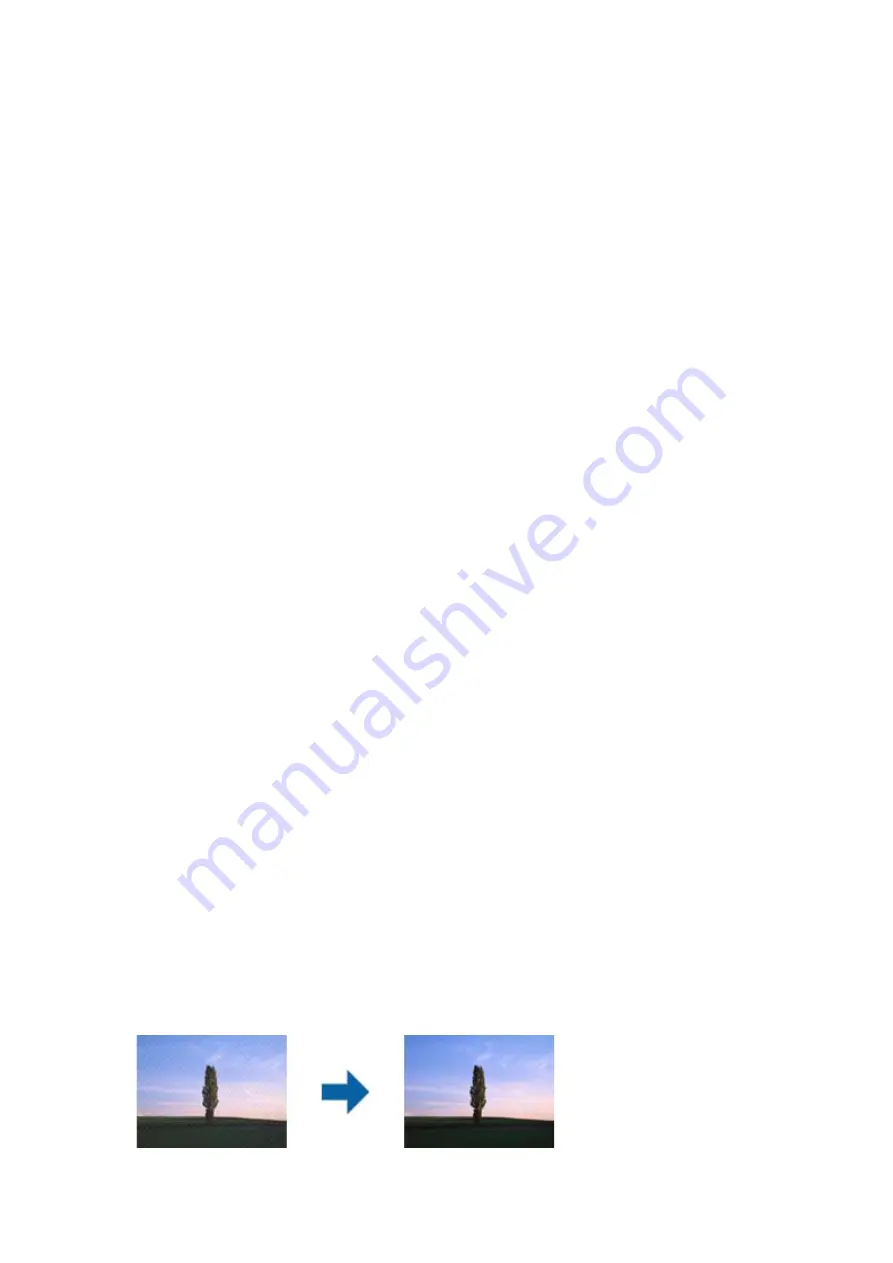
The Image Quality Is Rough
❏
In Epson Scan 2, adjust the image using items on the
Advanced Settings
tab, and then scan.
❏
If the resolution is low, try increasing the resolution and then scanning.
Related Information
&
“Scanning Using Epson Scan 2” on page 92
Offset Appears in the Background of Images
Images on the back of the original may appear in the scanned image.
❏
In Epson Scan 2, select the
Advanced Settings
tab, and then adjust the
Brightness
.
This feature may not be available depending on the settings on the
Main Settings
tab >
Image Type
or other
settings on the
Advanced Settings
tab.
❏
In Epson Scan 2, select the
Advanced Settings
tab, and then
Image Option
>
Text Enhancement
.
❏
When scanning from the scanner glass, place black paper or a desk pad over the original.
Related Information
&
“Placing Originals on the Scanner Glass” on page 47
&
“Scanning Using Epson Scan 2” on page 92
Text is Blurred
❏
In Epson Scan 2, select the
Advanced Settings
tab, and then
Image Option
>
Text Enhancement
.
❏
In Epson Scan 2, when
Image Type
on the
Main Settings
tab is set to
Black & White
, adjust the
Threshold
on
the
Advanced Settings
tab. When you increase the
Threshold
, black becomes stronger.
❏
If the resolution is low, try increasing the resolution and then scanning.
Related Information
&
“Scanning Using Epson Scan 2” on page 92
Moiré Patterns (Web-Like Shadows) Appear
If the original is a printed document, moiré patterns (web-like shadows) may appear in the scanned image.
❏
On the
Advanced Settings
tab in Epson Scan 2, set
Descreening
.
User's Guide
Solving Problems
144
Содержание C11CH42401
Страница 1: ...User s Guide NPD6062 00 EN ...
Страница 88: ...3 Click Make Job Settings User s Guide Scanning 88 ...






























