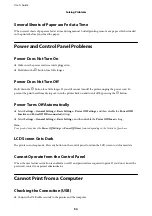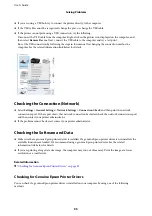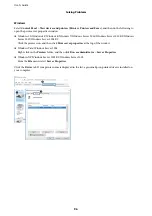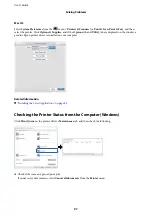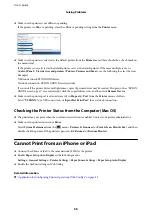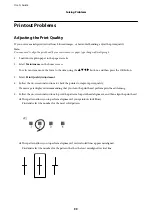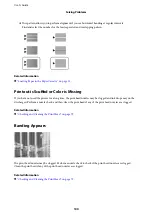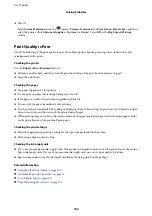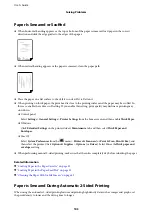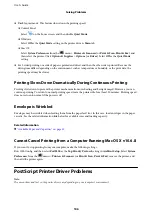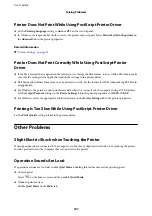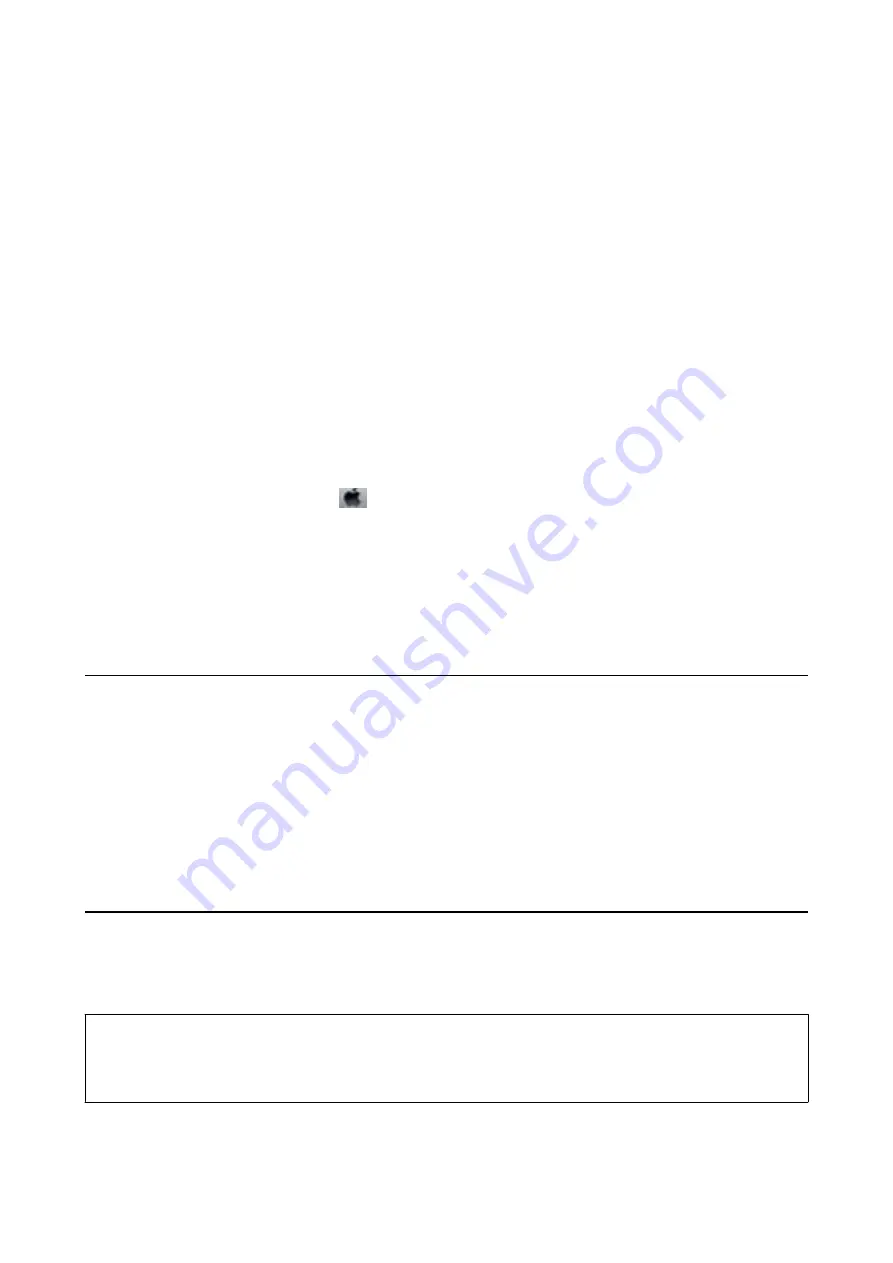
Checking the Printer Status - Windows
1.
Access the printer driver window.
2.
Click
EPSON Status Monitor 3
on the
Maintenance
tab, and then click
Details
.
You can check the printer status, ink levels, and error status.
Note:
If
EPSON Status Monitor 3
is disabled, click
Extended Settings
on the
Maintenance
tab, and then select
Enable
EPSON Status Monitor 3
.
Related Information
&
“Accessing the Printer Driver” on page 39
Checking the Printer Status - Mac OS
1.
Select
System Preferences
from the
menu >
Printers & Scanners
(or
Print & Scan
,
Print & Fax
), and
then select the printer.
2.
Click
Options & Supplies
>
Utility
>
Open Printer Utility
.
3.
Click
EPSON Status Monitor
.
You can check the printer status, ink levels, and error status.
Checking the Software Status
You may be able to clear the problem by updating the software to the latest version. To check the software status,
use the software update tool.
Related Information
&
“Software Update Tools (EPSON Software Updater)” on page 85
&
“Installing the Latest Applications” on page 85
Removing Jammed Paper
Follow the on-screen instructions on the printer's control panel to locate and remove the jammed paper including
any torn pieces. The LCD screen displays an animation that shows you how to remove jammed paper.
!
Caution:
Never touch the buttons on the control panel while your hand is inside the printer. If the printer starts operating, it
could cause an injury. Be careful not to touch the protruding parts to avoid injury.
User's Guide
Solving Problems
92
Содержание C11CG08401
Страница 1: ...User s Guide NPD5935 01 EN ...