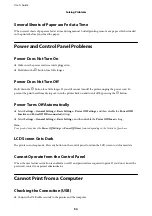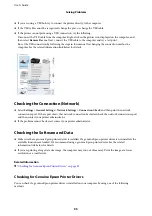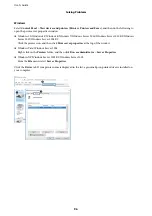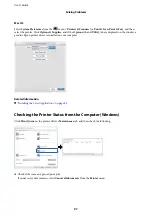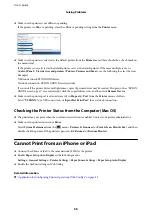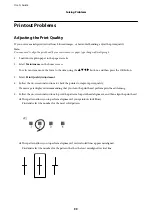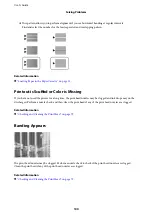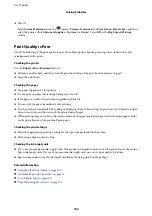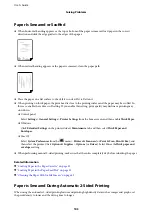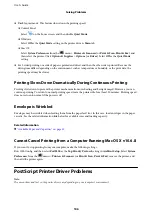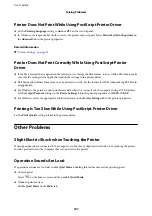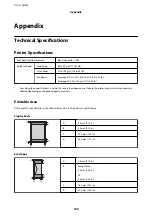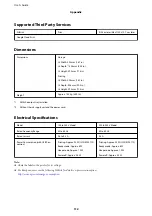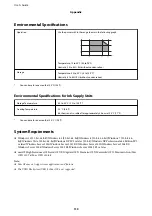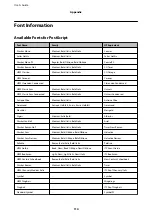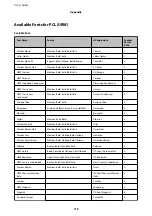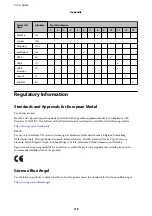Related Information
&
Printed Photos are Sticky
You may be printing on the wrong side of the photo paper. Make sure you are printing on the printable side.
When printing on the wrong side of the photo paper, you need to clean the paper path.
Related Information
&
“Cleaning the Paper Path for Ink Smears” on page 82
The Position, Size, or Margins of the Printout Are Incorrect
❏
Load paper in the correct direction, and slide the edge guides against the edges of the paper.
❏
Select the appropriate paper size setting.
❏
Adjust the margin setting in the application so that it falls within the printable area.
Related Information
&
“Loading Paper in the Paper Cassette” on page 23
&
“Loading Paper in the Paper Feed Slot” on page 25
&
Printed Characters Are Incorrect or Garbled
❏
Connect the USB cable securely to the printer and the computer.
❏
If there are any paused print jobs, printed characters may be corrupted.
❏
Do not put the computer manually into the
Hibernate
mode or the
Sleep
mode while printing. Pages of garbled
text may be printed next time you start the computer.
❏
If you use the printer driver you had previously used, printed characters may be garbled. Make sure that the
printer driver you are using is for this printer. Check the printer name on the top of the printer driver window.
The Printed Image Is Inverted
Clear any mirror image settings in the printer driver or the application.
❏
Windows
Clear
Mirror Image
on the printer driver's
More Options
tab.
❏
Mac OS
Clear
Mirror Image
from the print dialog's
Print Settings
menu.
User's Guide
Solving Problems
104
Содержание C11CG08401
Страница 1: ...User s Guide NPD5935 01 EN ...