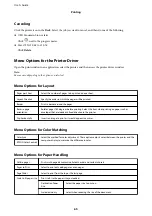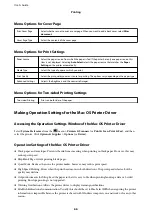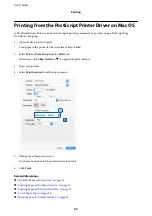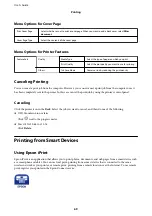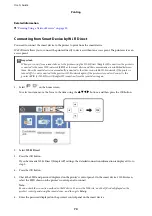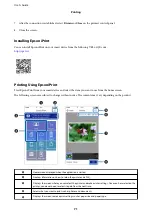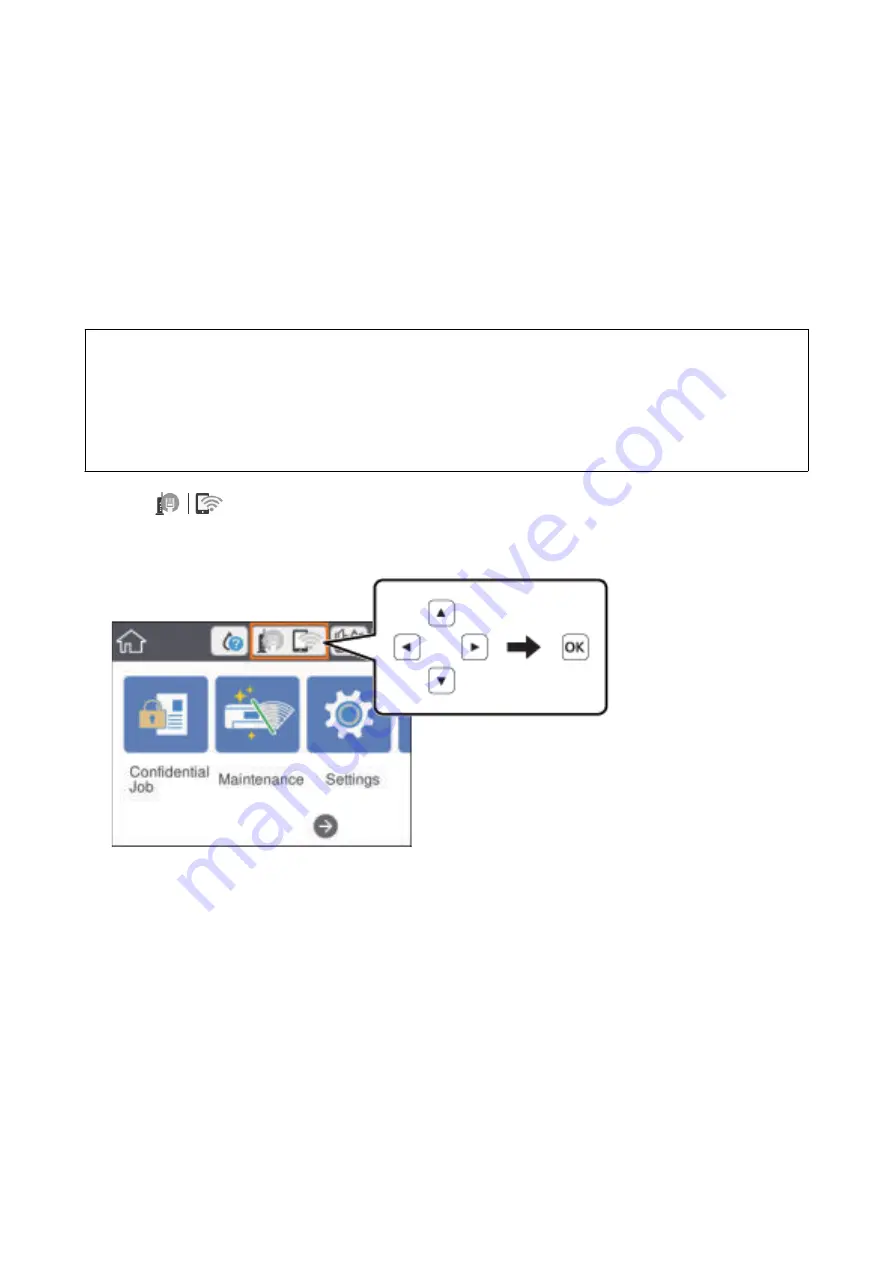
Related Information
&
“Printing Using a Network Service” on page 90
Connecting from Smart Device by Wi-Fi Direct
You need to connect the smart device to the printer to print from the smart device.
Wi-Fi Direct allows you to connect the printer directly to devices without an access point. The printer acts as an
access point.
c
Important:
When you connect from a smart device to the printer using the Wi-Fi Direct (Simple AP) connection, the printer is
connected to the same Wi-Fi network (SSID) as the smart device and the communication is established between
them. Since the smart device is automatically connected to the other connectable Wi-Fi network if the printer is
turned off, it is not connected to the previous Wi-Fi network again if the printer is turned on. Connect to the
printer's SSID for Wi-Fi Direct (Simple AP) connection from the smart device again.
1.
Select
on the home screen.
To select an item, move the focus to the item using the
u
d
l
r
buttons, and then press the OK button.
2.
Select
Wi-Fi Direct
.
3.
Press the OK button.
If you have made Wi-Fi Direct (Simple AP) settings, the detailed connection information is displayed. Go to
step 5.
4.
Press the OK button.
5.
Check the SSID and password displayed on the printer's control panel. On the smart device's Wi-Fi screen,
select the SSID shown on the printer's control panel to connect.
Note:
You can check the connection method on the Web site. To access the Web site, scan the QR code displayed on the
printer's control panel using the smart device , and then go to
Setup
.
6.
Enter the password displayed on the printer's control panel on the smart device.
User's Guide
Printing
70
Содержание C11CG08401
Страница 1: ...User s Guide NPD5935 01 EN ...