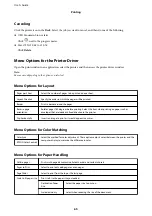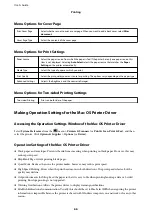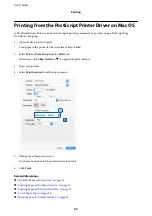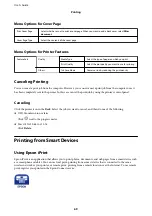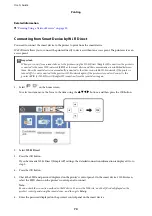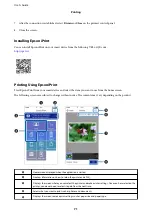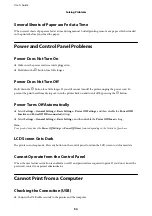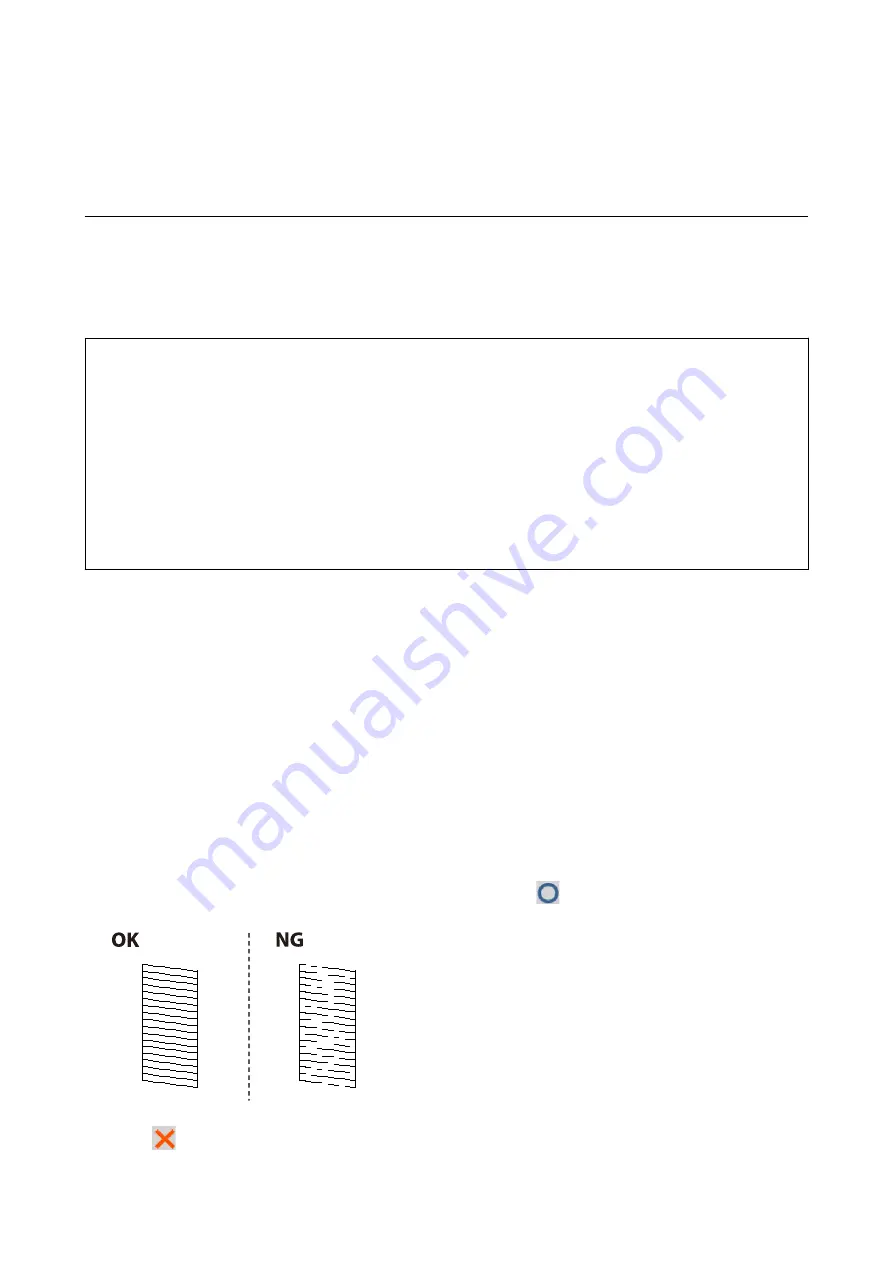
Maintaining the Printer
Checking and Cleaning the Print Head
If the nozzles are clogged, the printouts become faint or banding may appear. When print quality has declined, use
the nozzle check feature and check if the nozzles are clogged. If the nozzles are clogged, clean the print head. You
can perform a nozzle check and head cleaning from the control panel or the computer.
c
Important:
❏
Do not open the front cover or turn off the printer during head cleaning. If the head cleaning is incomplete, you
may not be able to print.
❏
Because print head cleaning uses some ink, clean the print head only if quality declines.
❏
When ink is low, you may not be able to clean the print head.
❏
If print quality has not improved after repeating nozzle check and head cleaning about four times, wait for at
least six hours without printing, and then run the nozzle check again and repeat the head cleaning if necessary.
We recommend to turn off the printer. If print quality has still not improved, contact Epson support.
❏
To prevent the print head from drying out, do not unplug the printer while the power is on.
Checking and Cleaning the Print Head - Control Panel
1.
Load A4-size plain paper in the paper cassette.
2.
Select
Maintenance
on the home screen.
To select an item, move the focus to the item using the
u
d
l
r
buttons, and then press the OK button.
3.
Select
Print Head Nozzle Check
.
4.
Follow the on-screen instructions to print the nozzle check pattern.
5.
Examine the printed pattern. If there are broken lines or missing segments as shown in the "NG" pattern, the
print head nozzles may be clogged. Go to the next step. If you cannot see any broken lines or missing segments
as in the following "OK" pattern, the nozzles are not clogged. Select
to close the nozzle check feature.
6.
Select
, and then follow the on-screen instructions to clean the print head.
User's Guide
Maintaining the Printer
79
Содержание C11CG08401
Страница 1: ...User s Guide NPD5935 01 EN ...