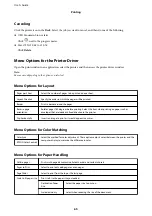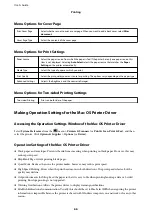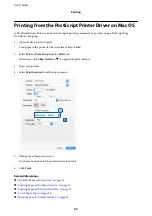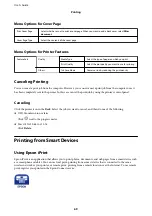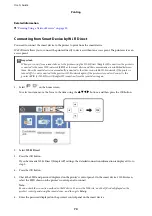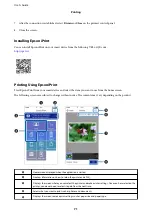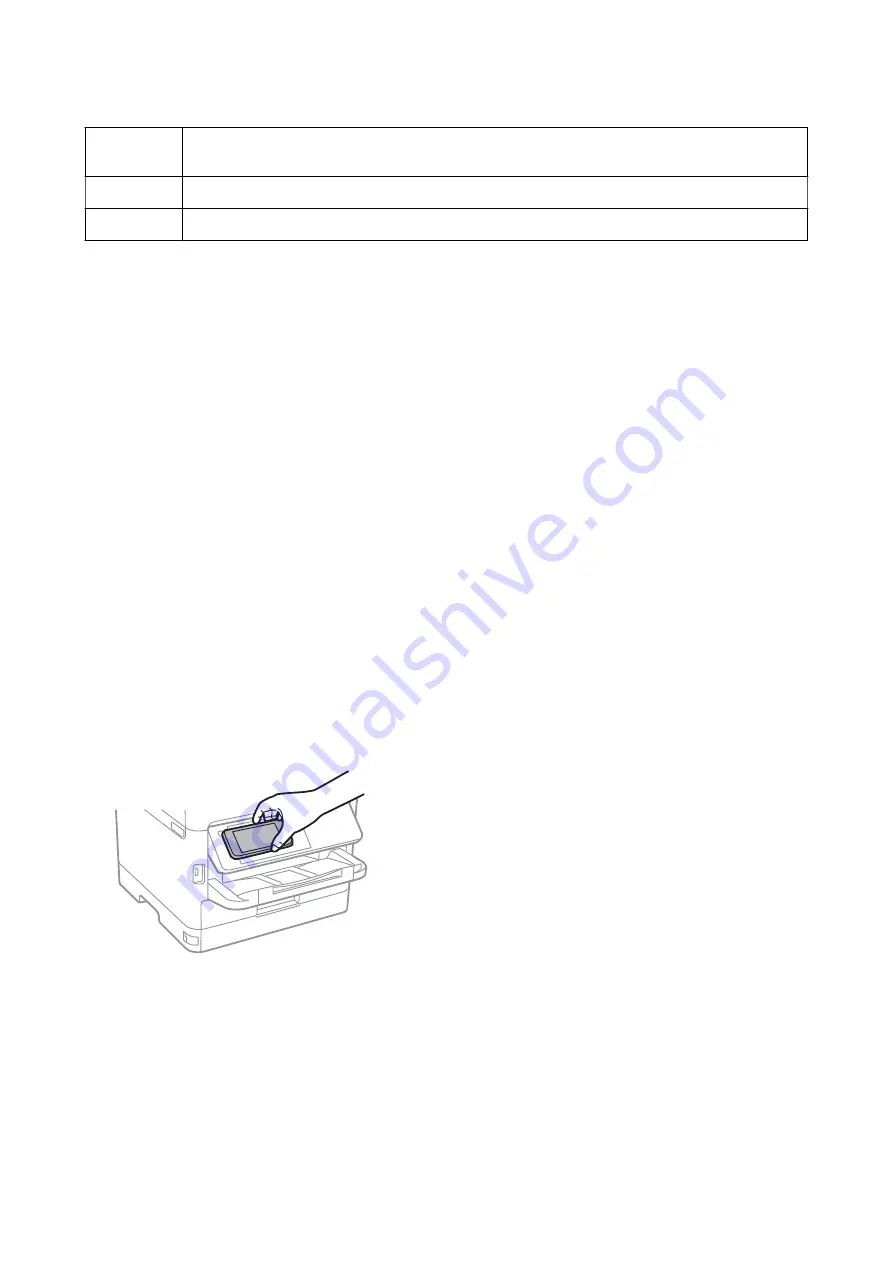
F
Displays the paper size. When this is displayed as a button, tap it to display the paper settings currently set
on the printer.
G
Displays photos and documents you selected.
H
Starts printing.
Note:
To print from the document menu using iPhone, iPad, and iPod touch running iOS, start Epson iPrint after transferring the
document you want to print using the file sharing function in iTunes.
Printing by Touching Smart Devices to the N-Mark
You can simply connect and print by touching your smart device to the printer's N-Mark.
Make sure that you prepare the following before using this feature.
❏
Enable the NFC function on your smart device.
Only Android 4.0 or later supports NFC (Near Field Communication).
The location and NFC functions vary depending on the smart device. See the documentation provided with
your smart device for details.
❏
Install Epson iPrint on your smart device.
Touch your smart device to the printer's N-Mark to install it.
❏
Enable Wi-Fi Direct on your printer.
See the
Administrator's Guide
for details.
1.
Load paper in the printer.
2.
Touch your smart device to the printer's N-Mark.
Epson iPrint starts.
Note:
❏
The printer may not be able to communicate with the smart device when there are obstacles such as metal between
the printer's N-Mark and the smart device.
❏
Administrators may block this feature. In this case, smart devices only make a sound and do not start any
applications even if you touch them to the printer's N-Mark.
3.
Select the file you want to print in Epson iPrint.
User's Guide
Printing
72
Содержание C11CG08401
Страница 1: ...User s Guide NPD5935 01 EN ...