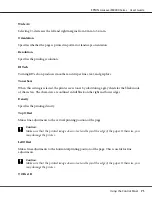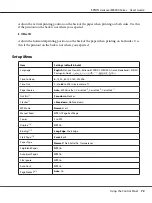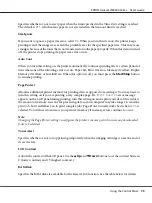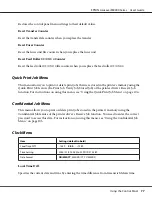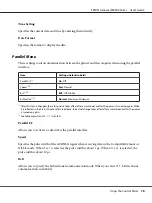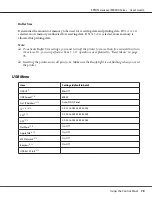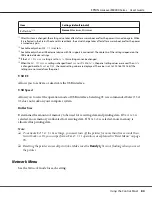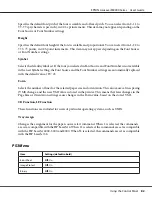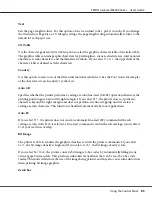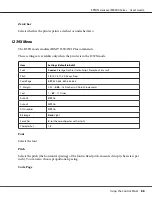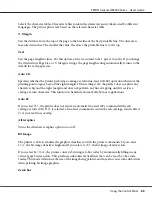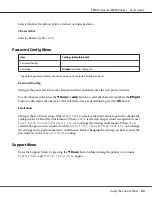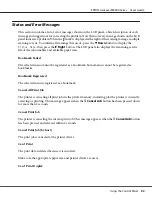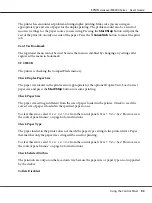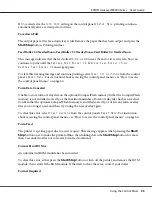Text
Sets the page length in lines. For this option, a line is assumed to be 1 pica (1/6 inch). If you change
the Orientation, Page Size, or T. Margin settings, the page length setting automatically returns to the
default for each paper size.
CG Table
Use the character generator (CG) table option to select the graphics character table or the italics table.
The graphics table contains graphic characters for printing lines, corners, shaded areas, international
characters, Greek characters, and mathematical symbols. If you select
Italic
, the upper half of the
character table is defined as italic characters.
Country
Use this option to select one of the fifteen international symbol sets. See the
Font Guide
for samples
of the characters in each country’s symbol set.
Auto CR
Specifies whether the printer performs a carriage-return/line-feed (CR-LF) operation whenever the
printing position goes beyond the right margin. If you select
Off
, the printer does not print any
characters beyond the right margin and does not perform any line wrapping until it receives a
carriage-return character. This function is handled automatically by most applications.
Auto LF
If you select
Off
, the printer does not send an automatic line-feed (LF) command with each
carriage-return (CR). If
On
is selected, a line-feed command is sent with each carriage-return. Select
On
if your text lines overlap.
Bit Image
The printer is able to emulate the graphics densities set with the printer commands. If you select
Dark
, the bit image density is high, and if you select
Light
, the bit image density is low.
If you select
BarCode
, the printer converts bit images to bar codes by automatically filling in any
vertical gaps between dots. This produces unbroken vertical lines that can be read by a bar code
reader. This mode will reduce the size of the image being printed, and may also cause some distortion
when printing bit image graphics.
ZeroChar
EPSON AcuLaser M8000 Series User's Guide
Using the Control Panel
85
Содержание AcuLaser M8000 Series
Страница 1: ...User s Guide NPD3936 00 EN ...
Страница 116: ...14 Insert the MP tray into the printer EPSON AcuLaser M8000 Series User s Guide Installing Options 116 ...
Страница 123: ...3 Push up the tabs to remove the top cover EPSON AcuLaser M8000 Series User s Guide Installing Options 123 ...
Страница 125: ...5 Secure the Stacker with the two screws EPSON AcuLaser M8000 Series User s Guide Installing Options 125 ...
Страница 179: ...11 Close the MP tray 12 Reinsert the paper cassette EPSON AcuLaser M8000 Series User s Guide Troubleshooting 179 ...
Страница 180: ...13 Reinstall the imaging cartridge EPSON AcuLaser M8000 Series User s Guide Troubleshooting 180 ...